Colorful and aesthetic Neoxian City 🌆 Design using my Phone; Step by Step process
So uhm yesterday for some reasons unknown to me frankly, I woke up feeling extra happy, maybe it was the weather or maybe it was the hormones or just a sugar rush , I dont know. Anyways it was an opportunity. I decided to take advantage of the energy induced by the mood and do a very colorful and aesthetic design which screamed Neoxian City using just my phone, app on my phone, nothing more, nothing less
Below 👇 is a showcase of the designed logo both in a transparent format and with a black background. How I did this using just my phone? Well I would be dropping a step by step process just incase you want to follow.
Why I made it so Colorful? Must have been the extra happiness lol, yeah .
So here :
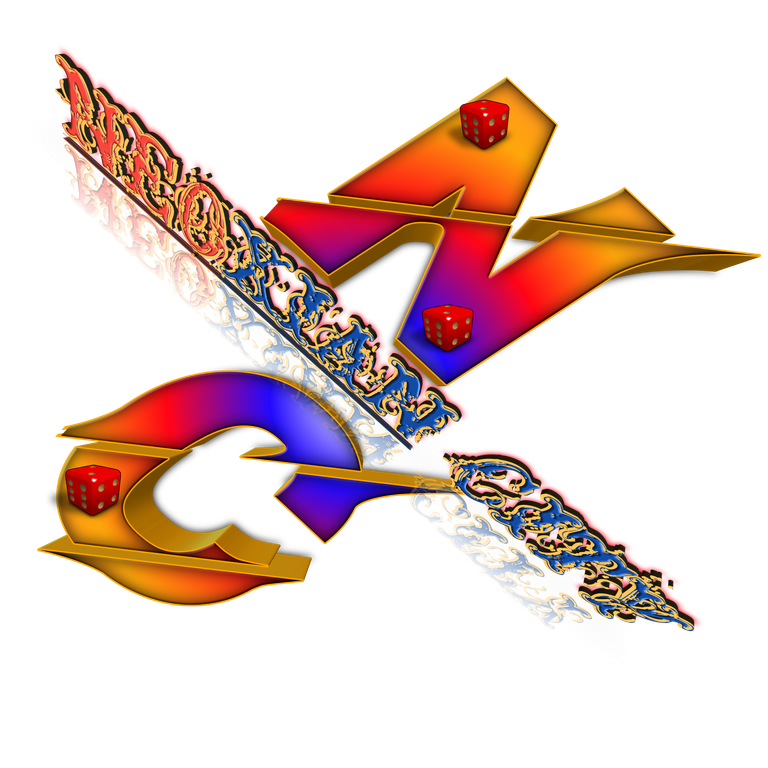

STEP BY STEP PROCESSES
Let start from the first of the first, this design was done in Pixellab android app. So head over to playstore and download the Pixellab app it less than 10MB when I last checked so you good 👍.
Go to your search bar in playstore, type Pixellab, then download it, it has a blue icon with a white "P". Screenshot below just incase you want a more visual description 👇
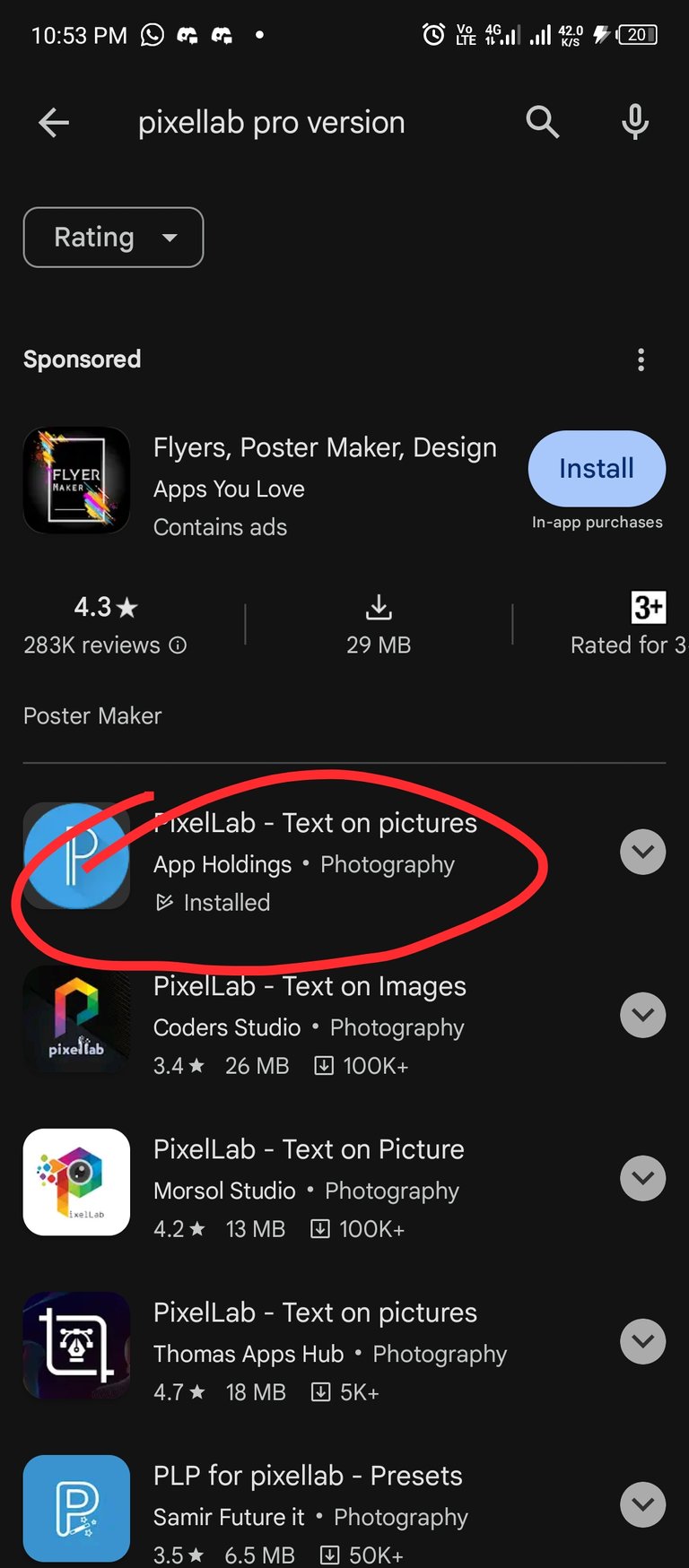
- Once downloaded, install. once installed, open the app and you would be greeted by a in-app design interphase that says "New Text"
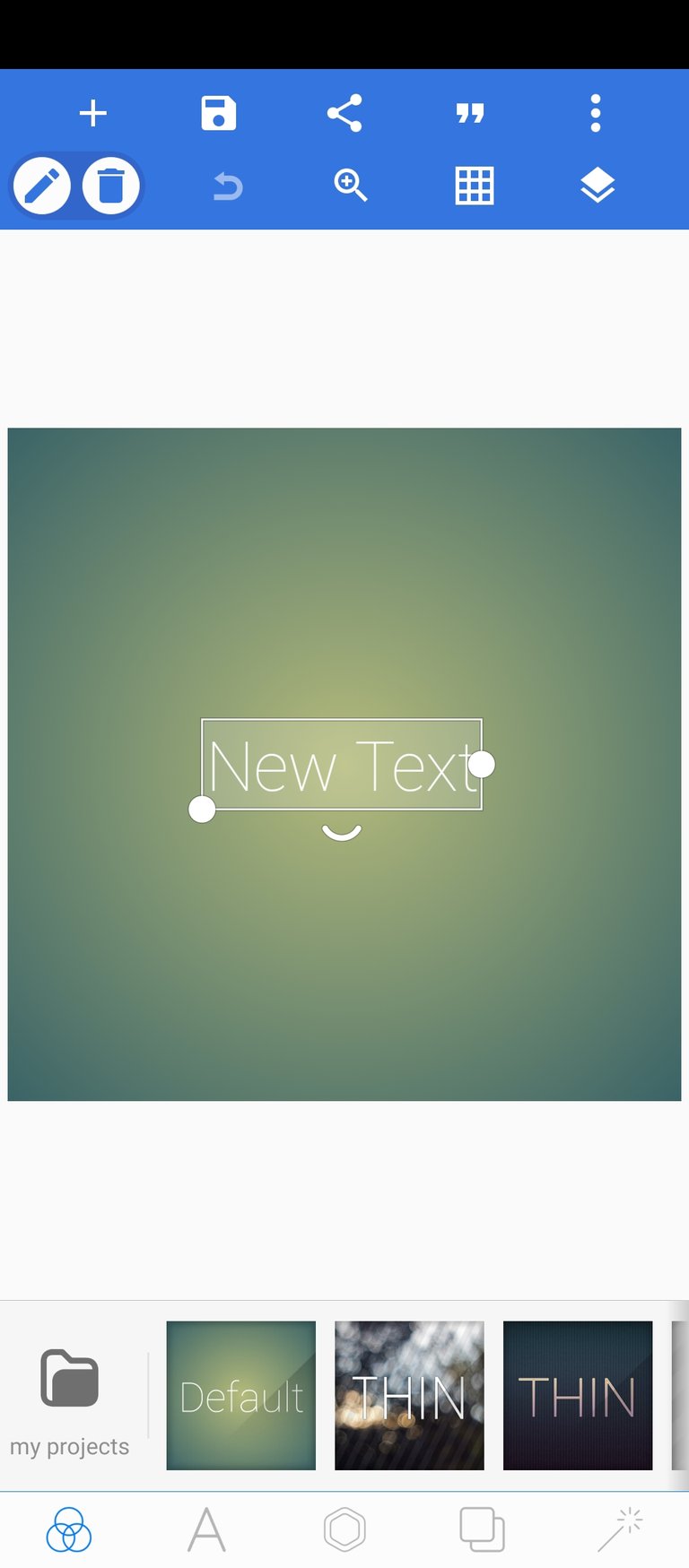
- Now, at this point, the design begins; double tap the "new text" section and you would be taken to a place where you insert your wanted text. Type in "N" and "C". Select "ok"
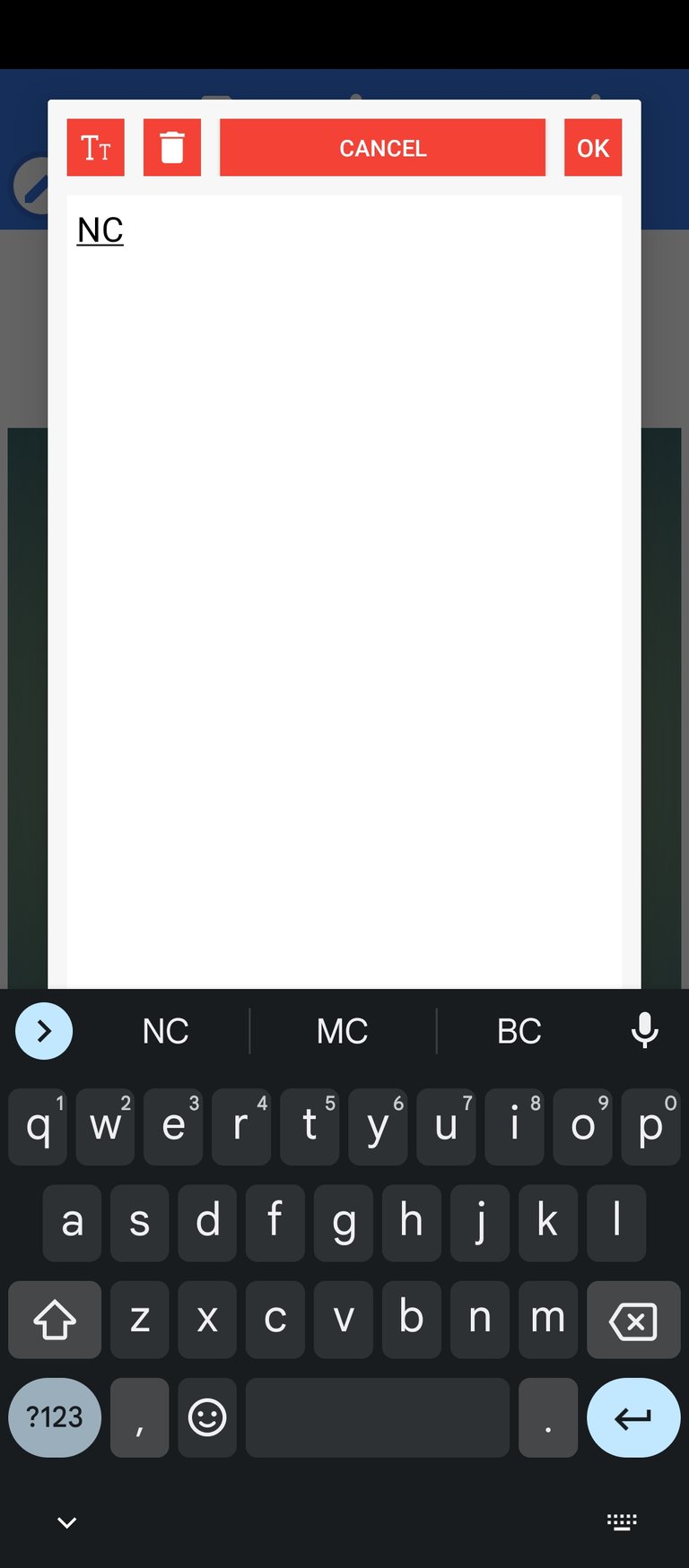
- The next thing we want to do now is change the font , but hold on on that, let add another word that says " NEOXIAN CITY "
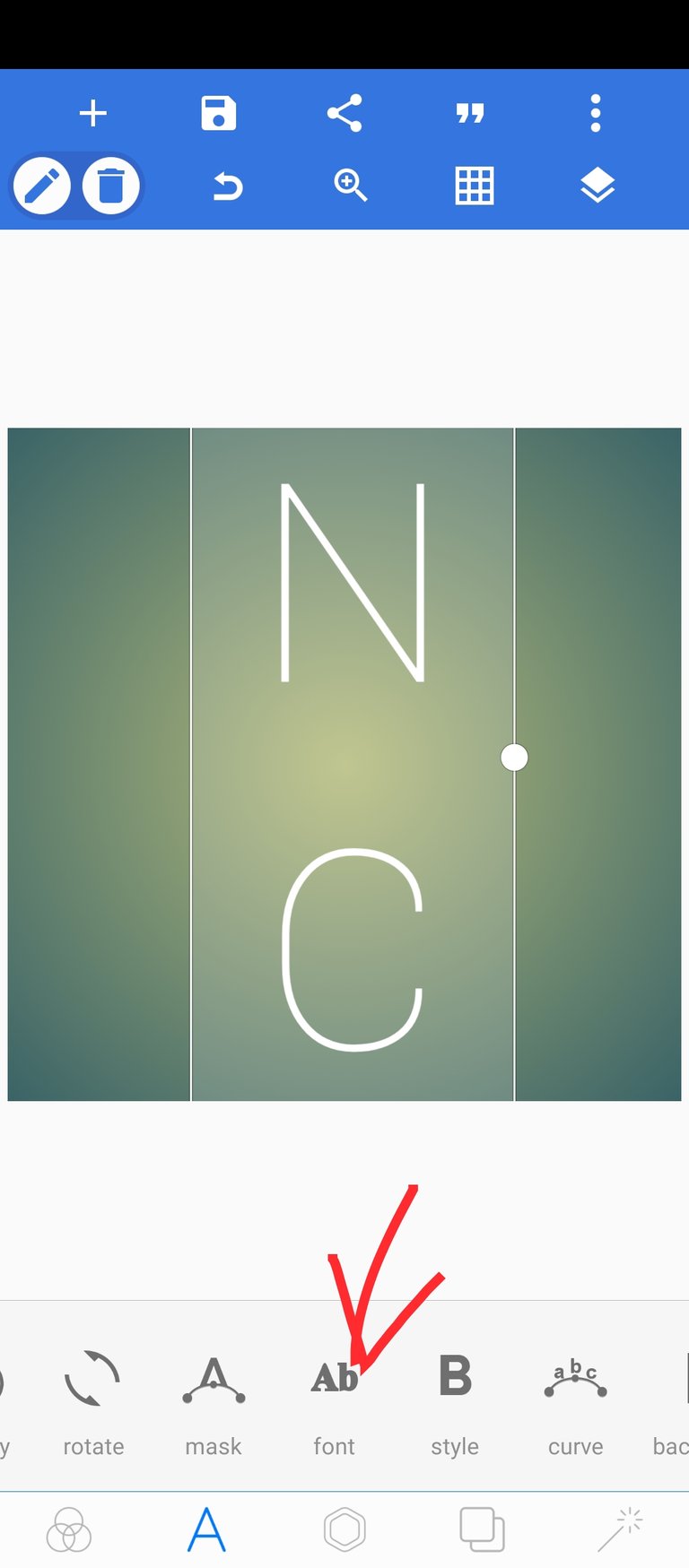
- Click on/select the plus icon "+" for new text
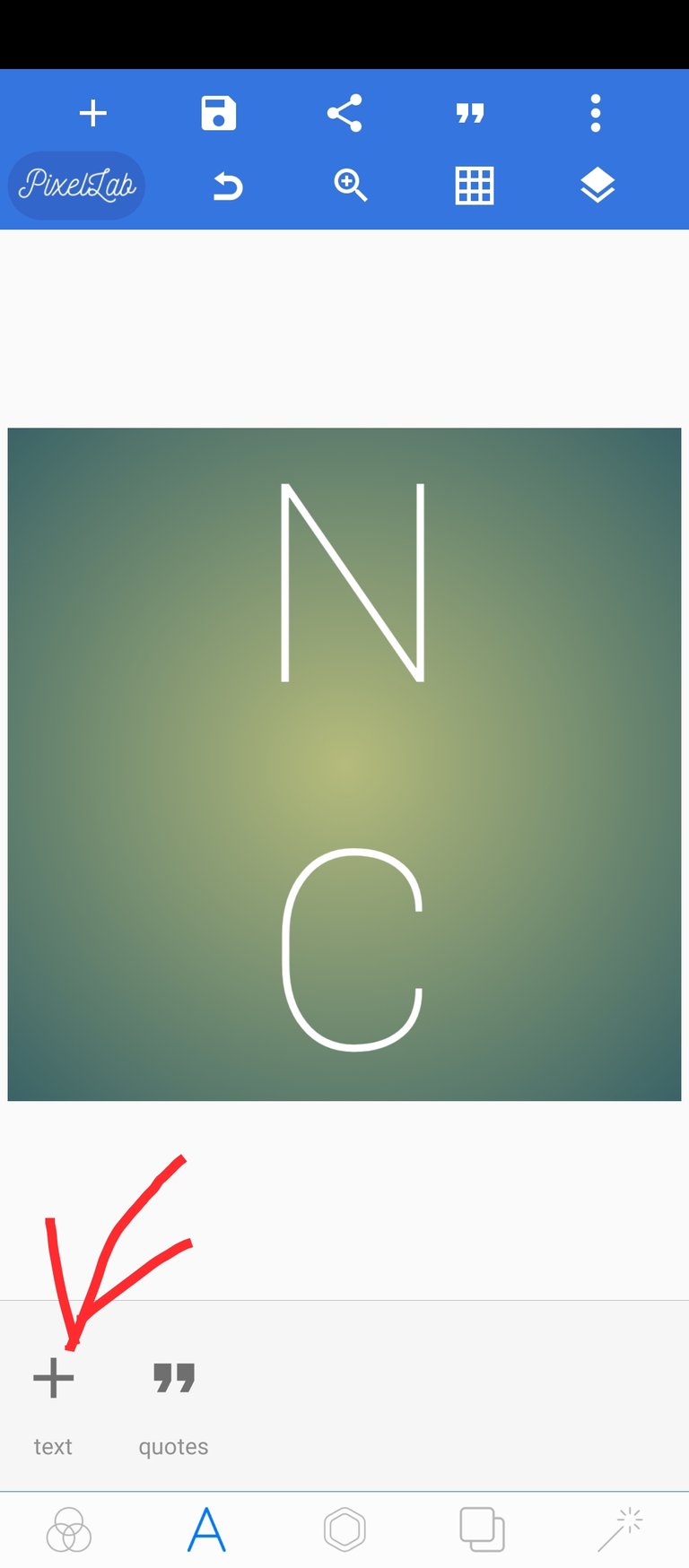
- Double tap and add "neoxian City" as new next
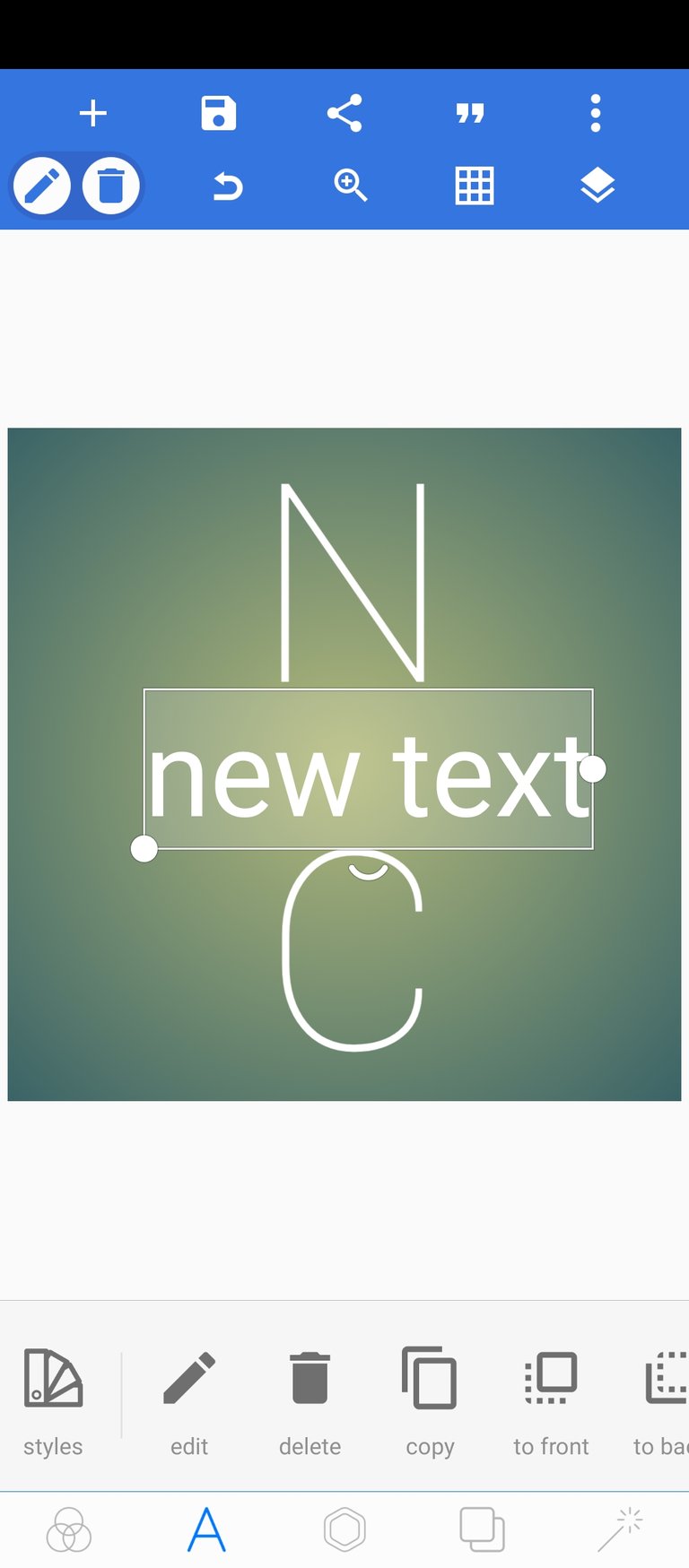
Change the font to" facon" font type by selecting font first below
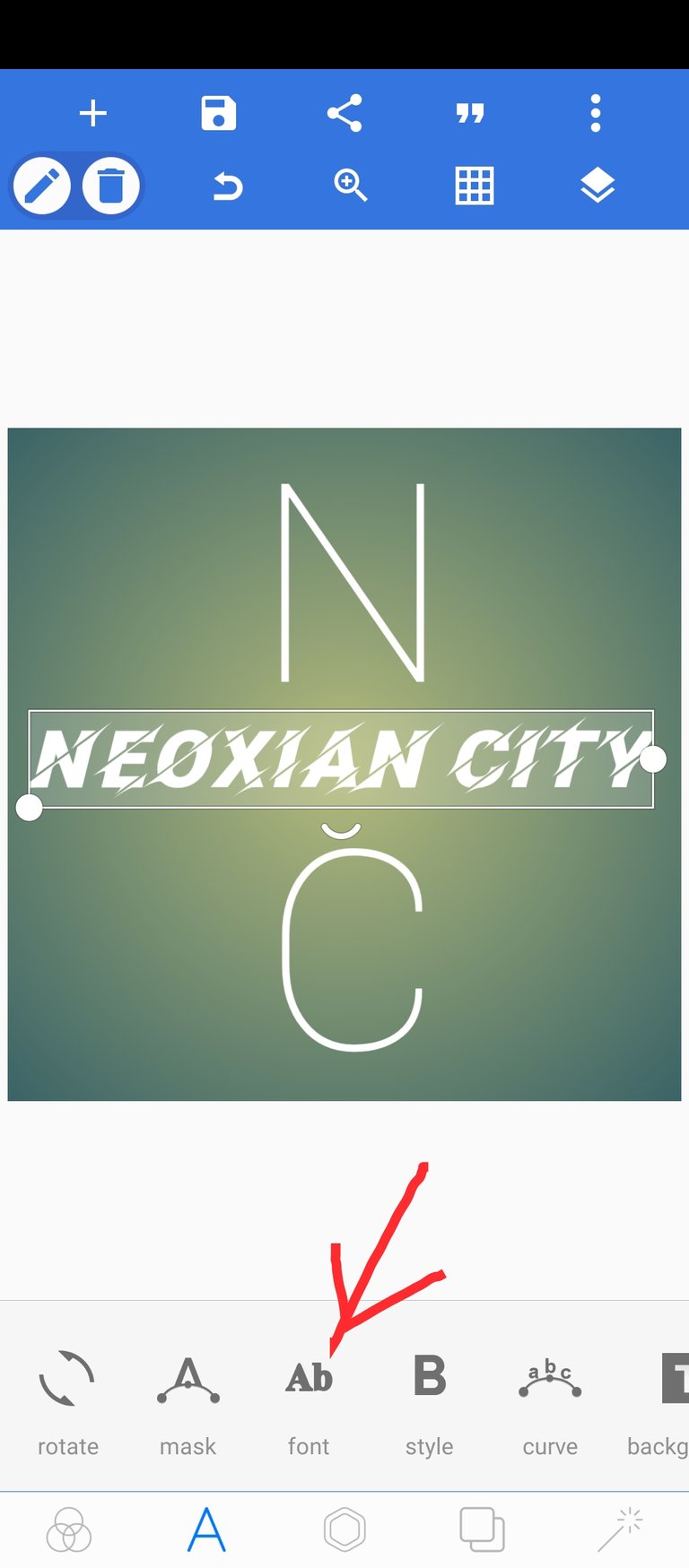
- Then select "facon" from the option, I was able to only fond this font by adding it to my font list using google. You would have to download it through google and add it up
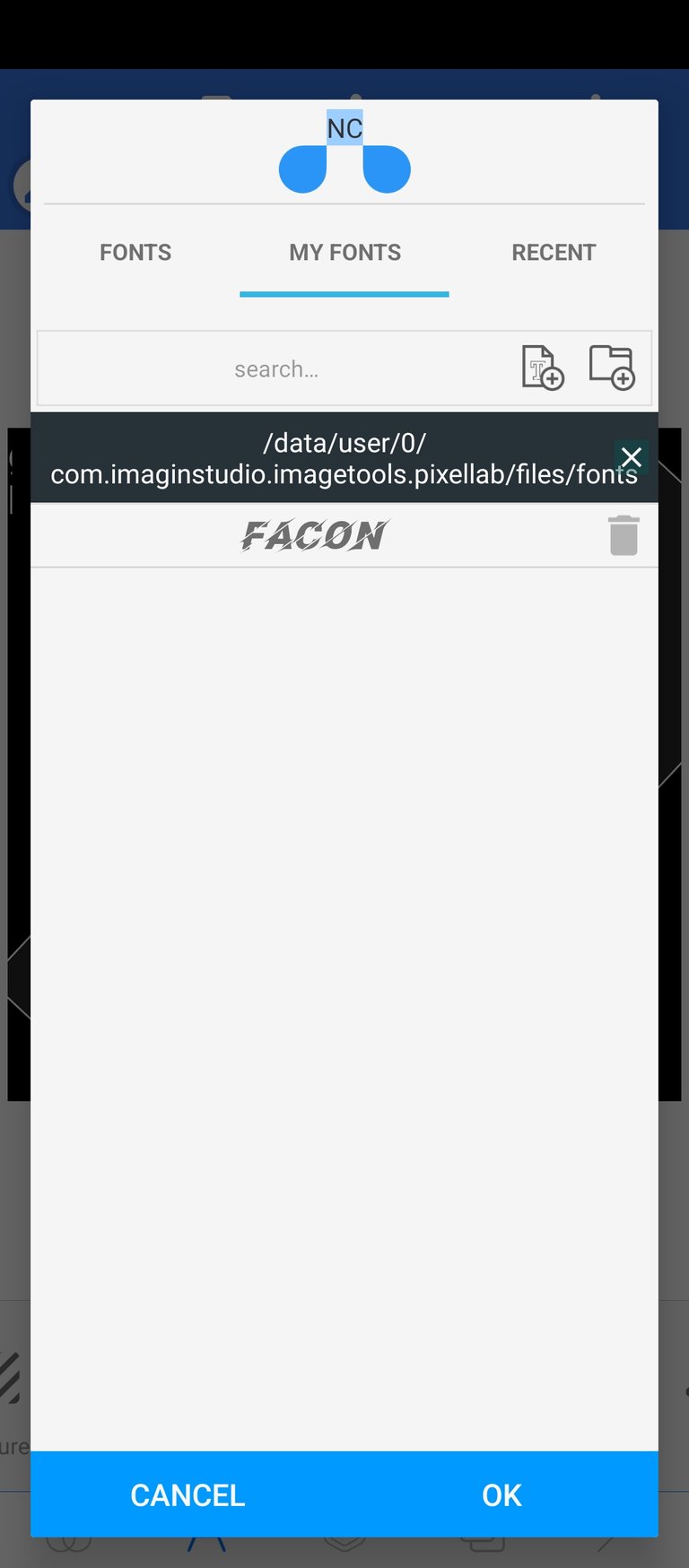
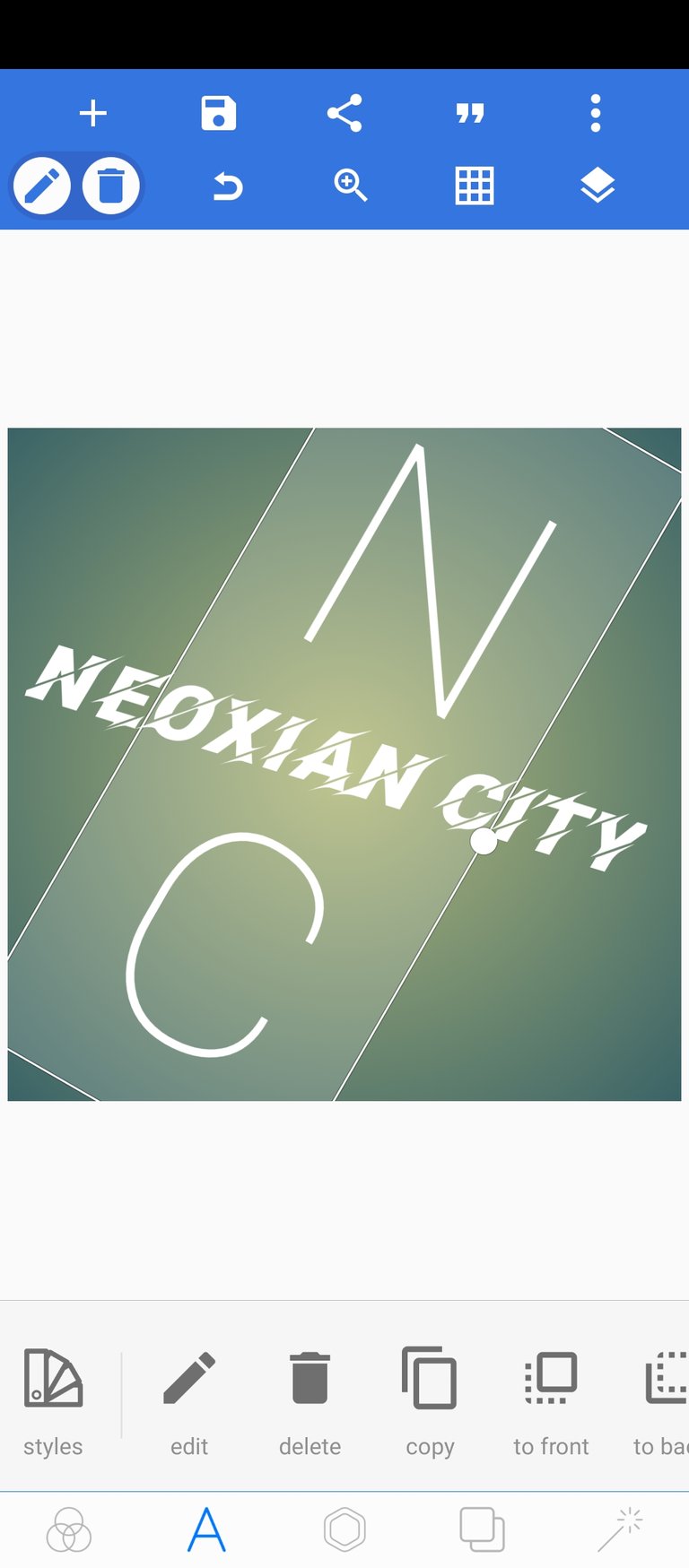
- I decided to further change the "NEOXIAN CITY" text to what you see below and leave the "NC" on facon font type
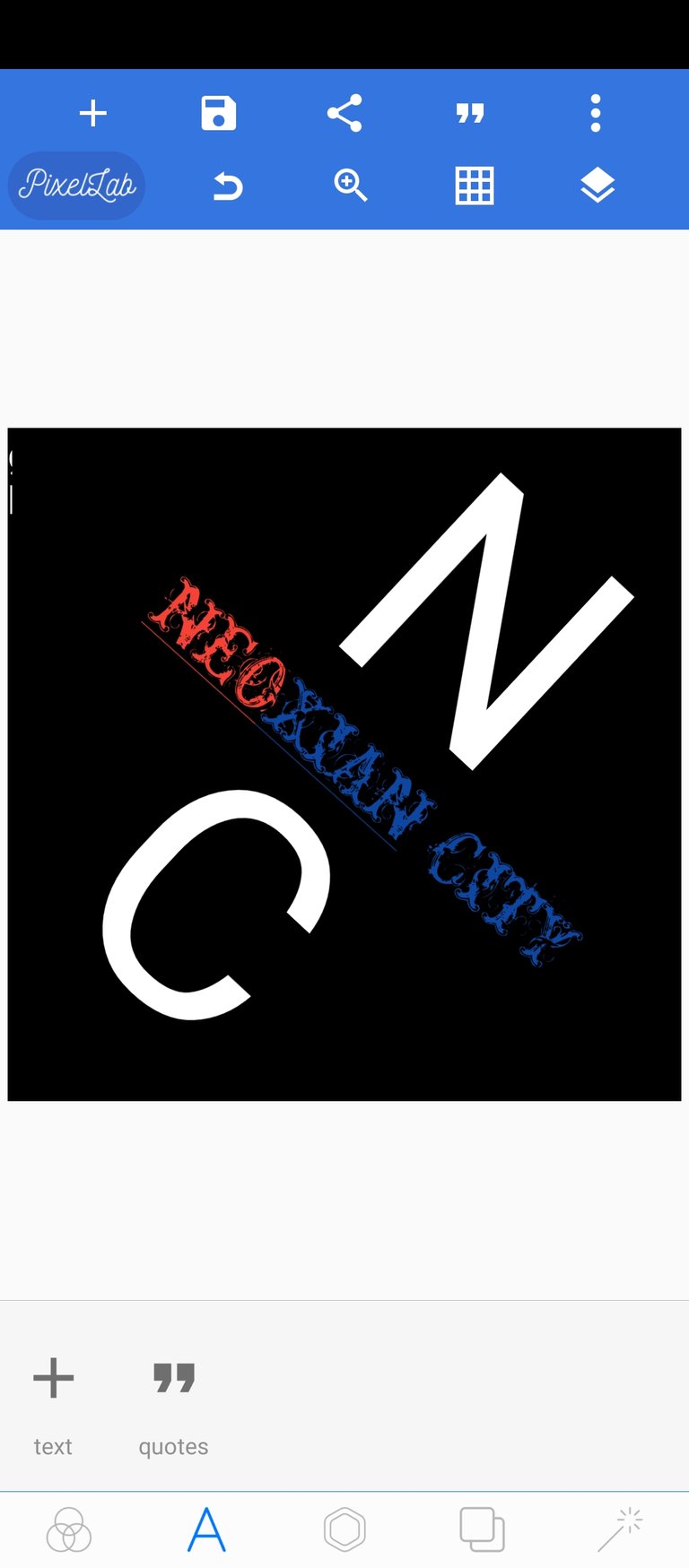
- Now after this, what you want to do is to use the "3D text" setting and convert to 3D especially the NC
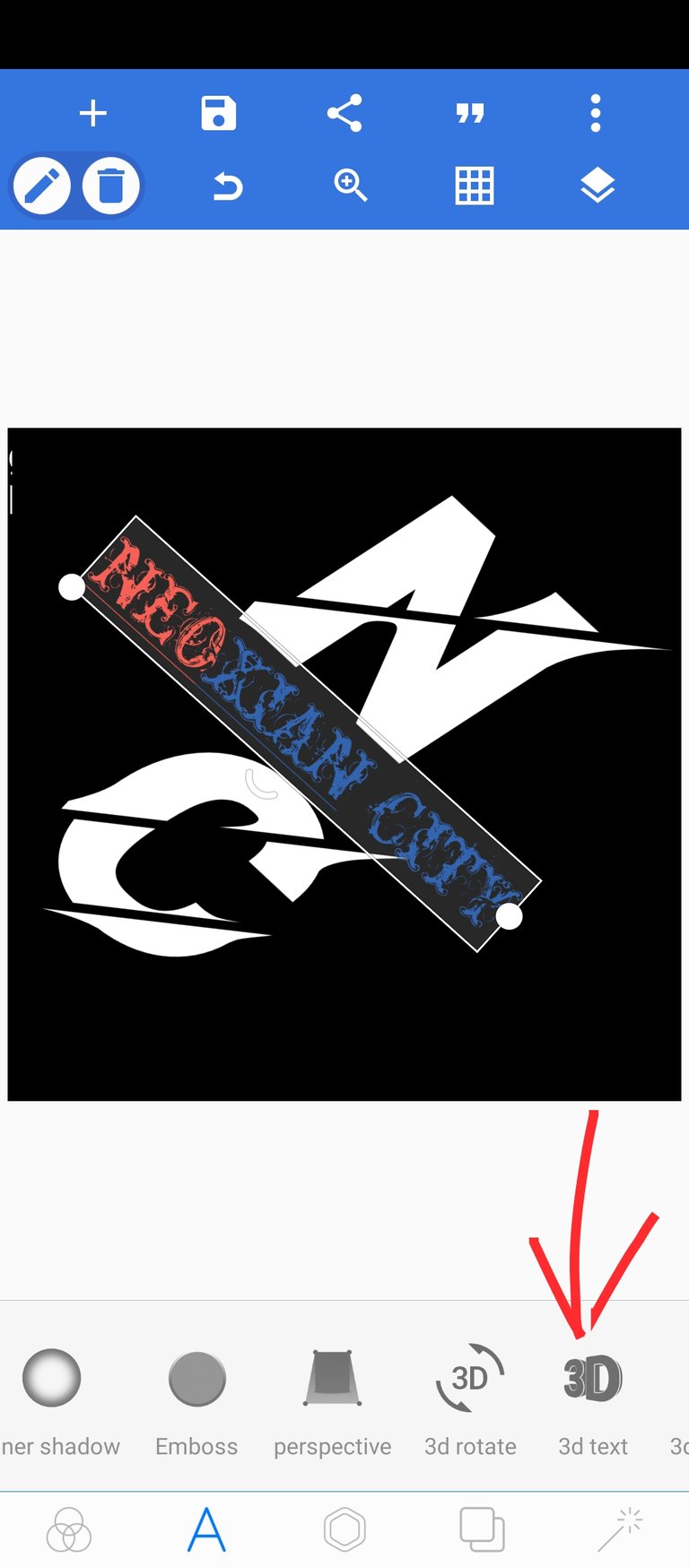
- Once done, put some reflection on the "NEOXIAN CITY" and adjust it as you see fit by adjusting the "vertical offset" either by the adding or subtracting sliding it to the right or left from it using the vertical offset bar
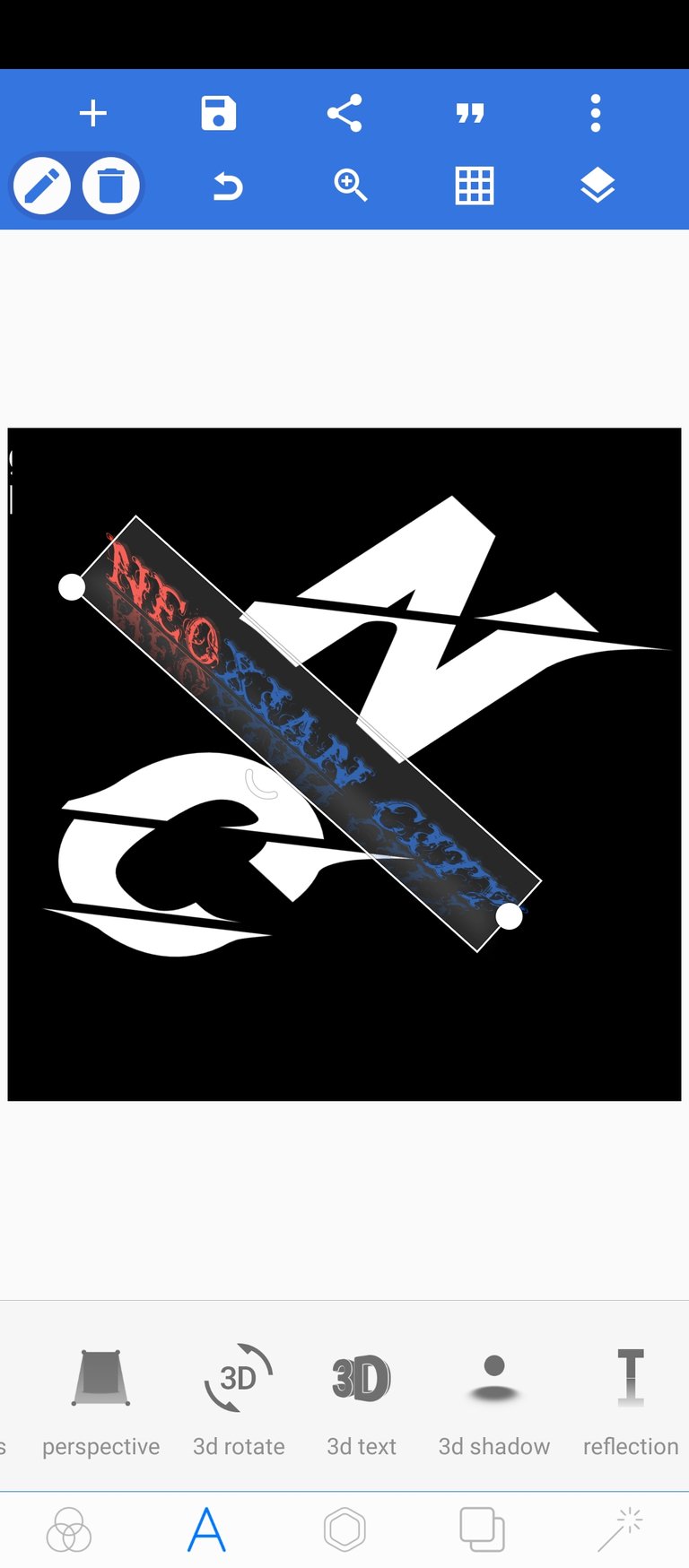
- Use the shadow and the stroke icon to get the result you see icon you see in the screenshot to get the effect in the image below 👇
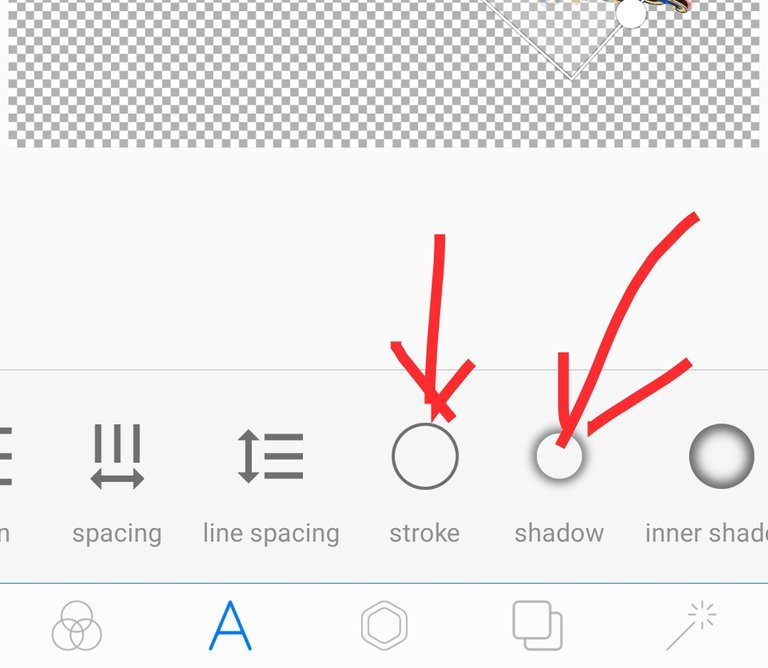
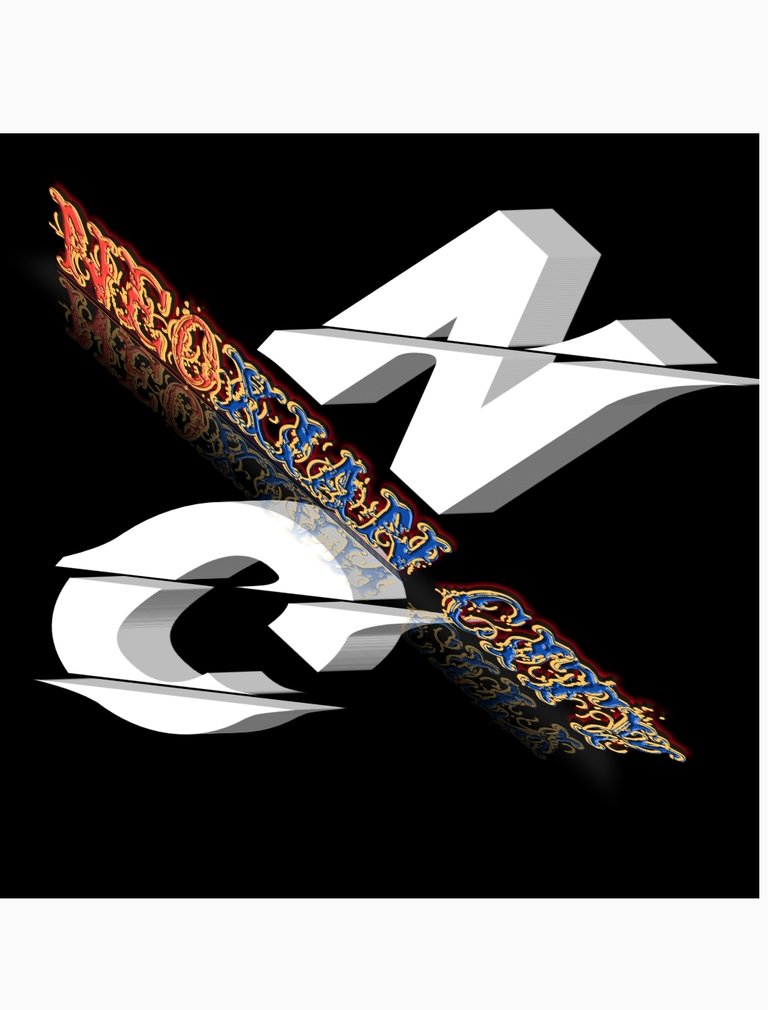
The next step is to change the color of NC . To do this select NC, then select color
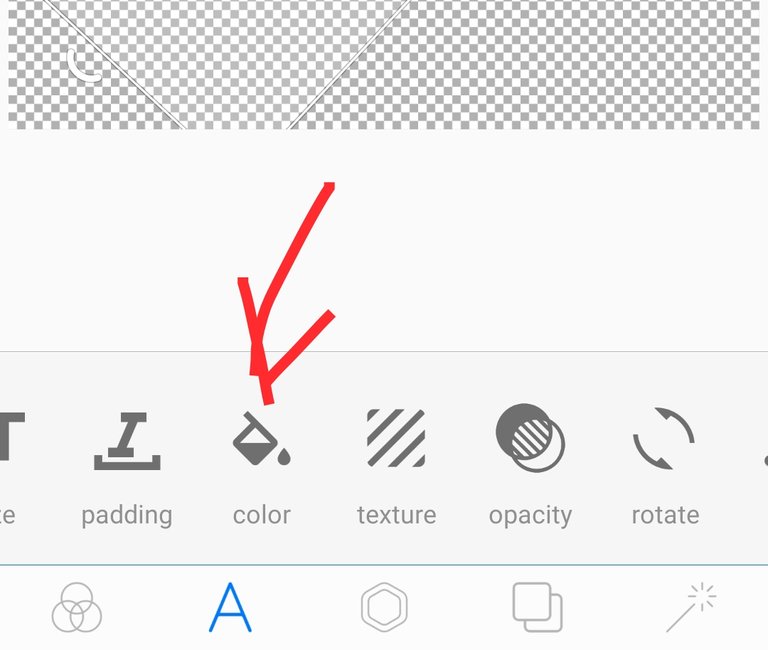
- Then use gradient to add more blend to it
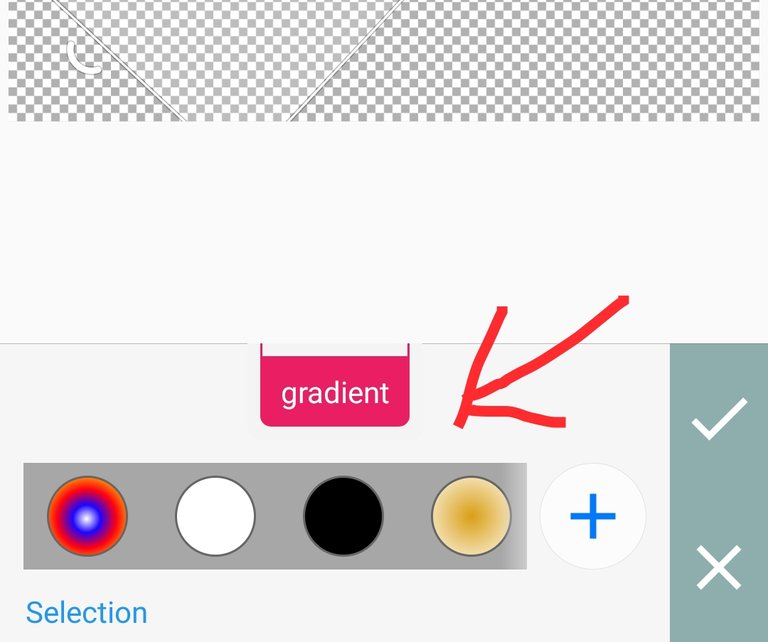
- Then use the import button to import some dice which will be used on our design
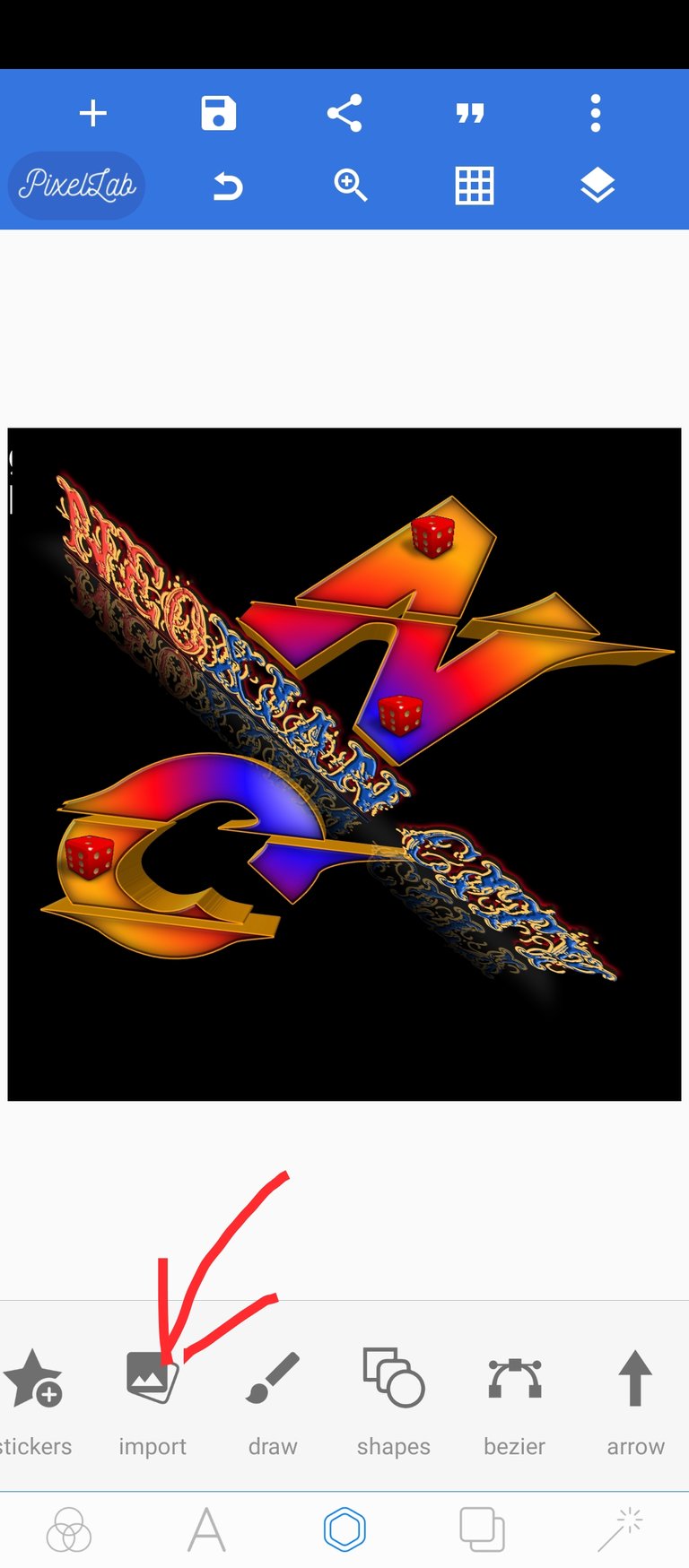
- You would be taken into your gallery, once there select a dice, I had a dice in my gallery after downloading form pixa bay precisely. So if you don't have one, download from any free image site
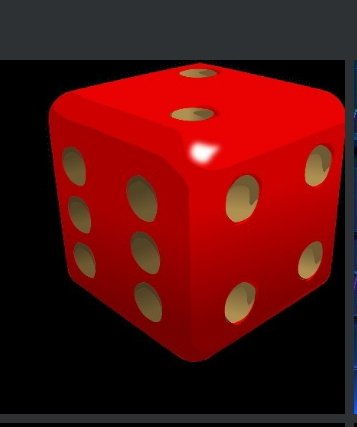
- Now adjust the size of the imported dice to suit your design then place in strategic area on the design
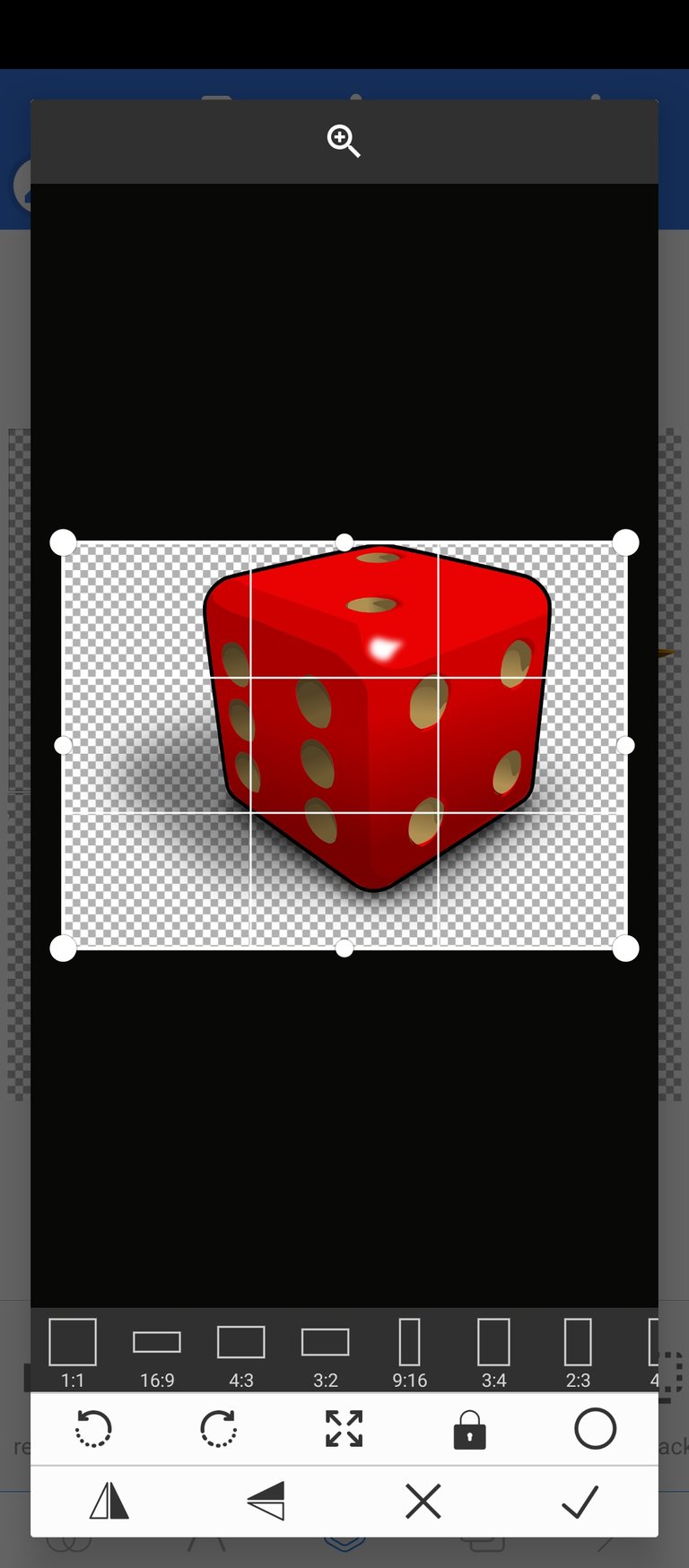
- Your final result should look somewhat like this
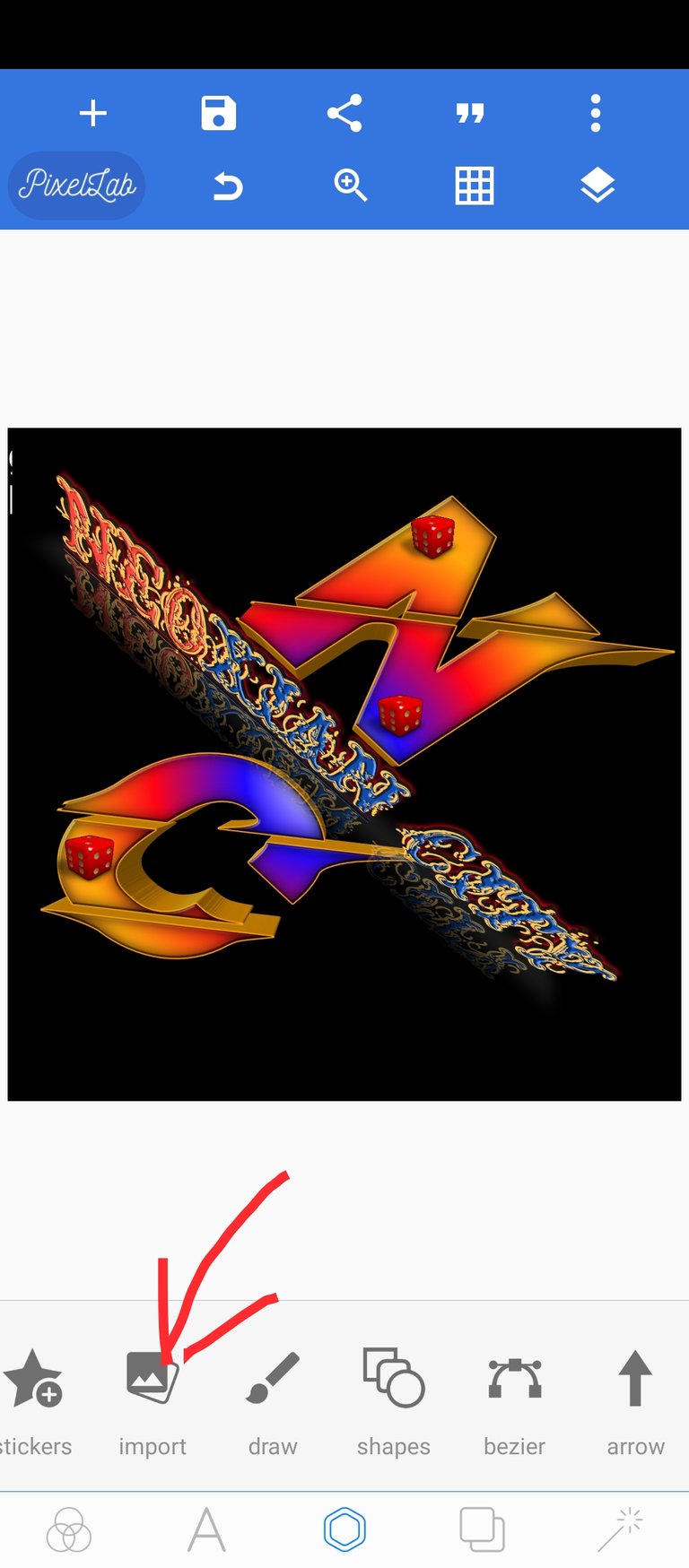
- Now save your result in a transparent format or in the format with a black background using the save icon just above the design interphase
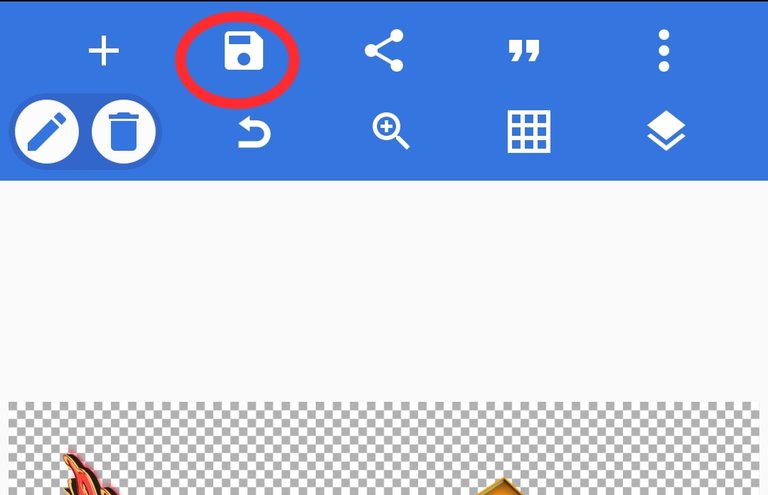
- Save as an image to be viewed in your gallery or save as a full projcet which allows editing at a later time.
Thanks, I hope you were able to follow through on this design tutorial. Share your results, question or contribution in the comments
Thanks for the curation @palomap3 @ecency
👏 Keep Up the good work on Hive ♦️ 👏
🙏 Don't forget to Support Back 🙏