WOO - A few tips to create an entry for the WOO poster challenge + my first entry
Hi all,
This will be a short post. WOO alpha sale will happen on the 31st of October and there is a competition to create a WOO poster, which I definitely want to be a part off. Prices are:
1st price : 10.000 WOO
2nd price : 5.000 WOO
3rd price : 2.500 WOO
Poster must include:
- Sale Event on October 31st at 9am ET
- 30,000 WOO Alpha Packs for Sale
- $2 per Pack, $WOO required to Purchase
Contest entries must be submitted till September 30th at 11:59pm ET. So you have still a lot of time.
You can find more info here: https://peakd.com/hive-191258/@woo-marketing/woo-wrestling-event-poster-contest-earn-usdwoo-prizes

Poster creation basics
Tools
Disclaimer: My picture editing skills are basic. Don't expect wonders from this post, but maybe it is a good post to start somewhere. Also I would add that most of the ideas below can be used with any modern photo editing tool
| My weapon of choice in editing pictures is Krita. Main reason: it is free and has a lot of the basic tools I know how to use. Unfortunately some parts of the user interface (UI) are not intuitive so a bit of research is needed. Ant to be honest with paint or the snipping tool it is much faster to do the screenshots in this post 😅 | 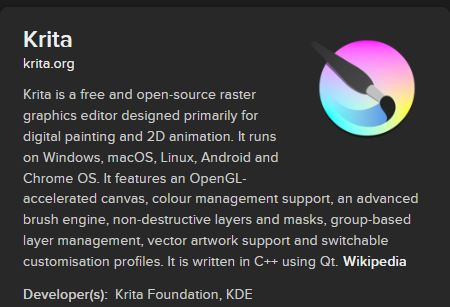 |
|---|
Create a new project
Let's start at the beginning. After opening the program we should start a new project:
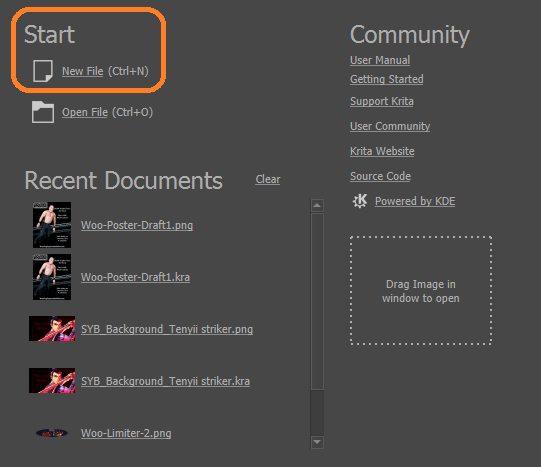
We need to decide the size of the posters. I prefer a longer pictures rather then a width one so lets go with the size 720x1280. You can adjust these numbers to your liking. To be honest my poster is smaller, as the original picture I used seemed to favor the smaller size.
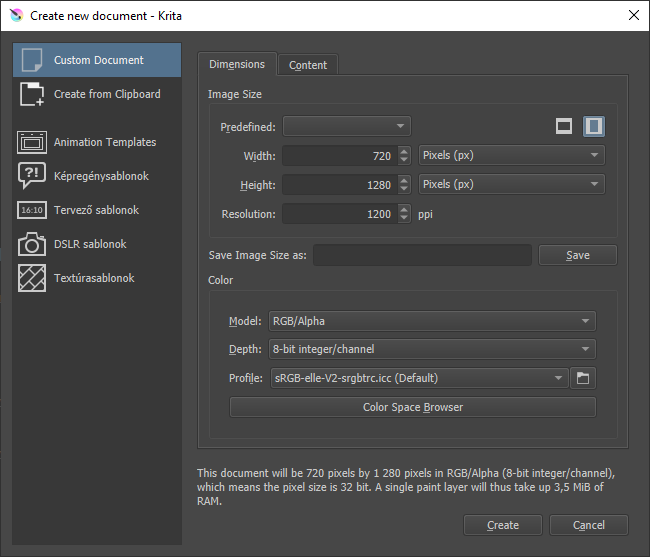
Resources
Now we have the project ready. Let's find some pictures to work with.
To use a picture it is best to have pictures available, which are not licensed, as those could lead to law suits from the copyright owner.
- https://discord.gg/2bfeBsKvAz - The easiest location to find WOO related content is on the WOO discord in the channel: #🎁-assets-for-woo-posts . Direct link above
- https://wrestlingorganizationonline.com/ - You can look for more resources also on the WOO homepage, I would advice to check in the Rosters part (https://peakd.com/hive-191258/@arkasz/woo-guide-character-sheets-where-to-find-the-stars-of-the-ring).
- https://www.pexels.com/ - This is one of the sites, where the pictures can be used for commercial purposes as well, unless they are abused (check the FAQ for more info: https://help.pexels.com/hc/en-us/articles/360042332714-What-are-the-rules-for-using-Pexels-photos-or-videos- ). Be aware that there are a few links on this site, which could move you to a different site, where much stricter copyright rules apply. There are other sites like this as well, look around the net to find even more resources ;)
- Same cautious approach should be taken when you use fonts from the web. I don't know a good site for this, so I use the fonts available in Windows.
Feel free to send me a link on sites with royalty free pics/fonts ;)
Helpful tools
Copying images into the project
This is a simple task:
- Hover your mouse above picture
- Press the left mouse button
- Select Copy Image from the menu
- Go back into the project
- Press the keyboard combination CTRL+V (Or in the Menubar on the top choose the Edit, and in the drop down menu select Paste Ctrl+V )
- In the popup window press the button As Web.
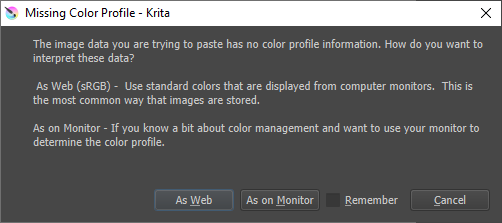
Resizing images and other objects in your project
It often happens, that the copied image is not the right size. To adjust the size you the "Transform a layer or a selection (Ctrl+T)" tool.
- Click on the Icon, or press Ctrl+T
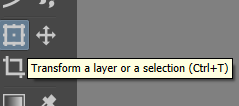
- Now the edges of your picture will be in a rectangle and there will be small squares in its corners. Like below.

- To change the size, just go hover over one of the corners with your mouse and press the left button and keep it pressed and start moving your mouse. Pro Tip: If you hold down the shift key on your keyboard as well, then the ratio of the width and height of the picture will be kept. Try it out!
This works with text and other graphic objects as well.
Layers
For a few extra tricks it is great to work with layers. Layers should contain parts of your project like pictures, text, effects.
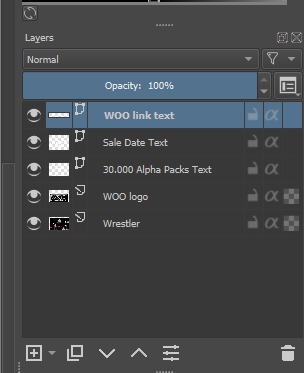
These are very helpful, when you find out, that you made a mistake and need to edit already finished parts on your picture. The idea is, that in paint if you make a mistake, then you have to start from the beginning. If you work with layers, then you need to change the content only on one layer and the rest of the picture can stay the same.
You can imagine layers like see through plastic sheets on which you paint a part of a picture, and when you put those layers on each other, then a whole picture will appear (just how cartoons were made in the last century, link on youtube video here).
It is helpful if you name your layers, so it is easier for you to find what you want to work on. Play with Opacity % if you want to overlay 2 pictures. You can copy layers change its opacity and move it a bit to make a shadow effect for example. Experiment :)

My Entry
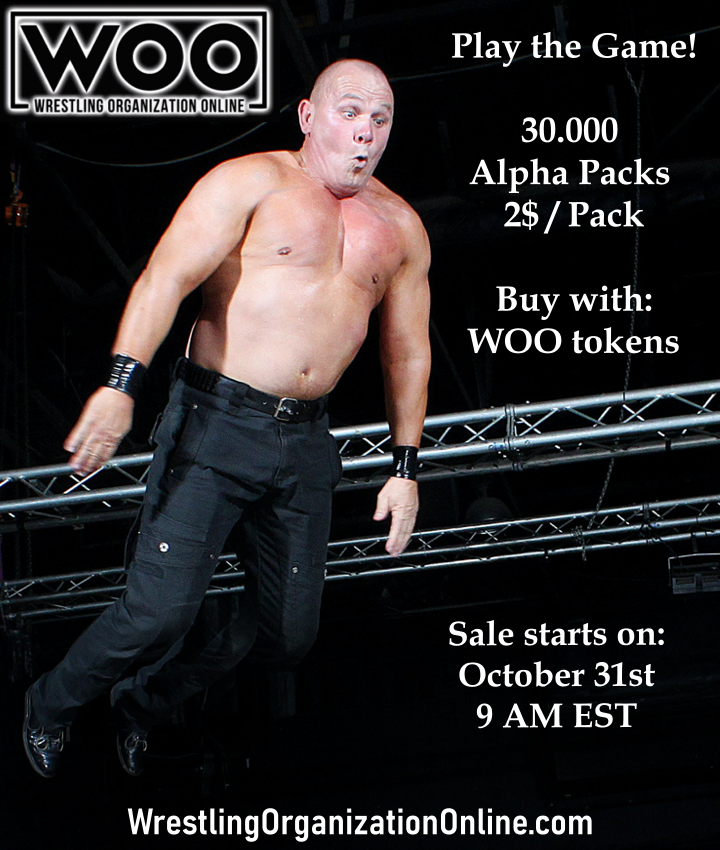
When I found this picture I knew I had to make a poster out of it:
https://www.pexels.com/photo/photography-of-man-jumping-on-ring-3446915/
There is no copyright infringement. A shout out to Patrick Case for the photo - https://www.pexels.com/@case-originals/

That was all for today. Feel free to check out my other WOO related content.
- Introduction + FAQ : WOO
- How much does mining cost? + Overview of current card prices
- How to set up cards for Mining
You can also ask or jump into the WOO discord channel for more information.
Graphics were made available by the WOO team and Patrick Case on pexels.com, I have modified them a bit to fit the content.
Great work man. !PIZZA
PIZZA Holders sent $PIZZA tips in this post's comments:
@rentaw03(8/20) tipped @arkasz (x1)
You can now send $PIZZA tips in Discord via tip.cc!
Great work! This is super informative for anyone looking to enter. Nice one 💪
Thanks Munchies!
Congratulations @arkasz! You received a personal badge!
You can view your badges on your board and compare yourself to others in the Ranking
Check out the last post from @hivebuzz:
Love this poster! WOO!