Kawaii art for children: Drawing a Cat Posing 002│Arte kawaii para niños: Dibujando un Gato Posando 002 [ING - SPA]
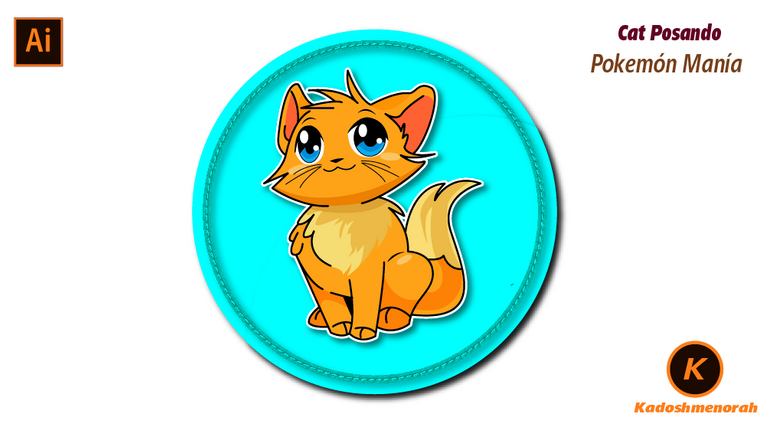
English
Hello friends of Hive!
Happy Saturday everyone. And welcome once again to this humble corner of art, where every day I share creative and fun designs for adults and children. In this opportunity sharing with all of you a drawing style stiker of a Cat Posing 002.
About design:
I have made this drawing of a Posing Cat made with Adobe Illustrator software.
Español
¡Hola amigos de Hive!
Feliz sábado a todos. Y bienvenidos una vez más a este humilde rincón del arte, donde día a día te comparto diseños creativos y divertidos para grande y chicos. En esta oportunidad compartiendo con todos ustedes un dibujo estilo stiker de un Gato Posando 002.
Acerca del diseño:
He realizado este dibujo de un Gato Posando hecho con el software de adobe illustrator.

PROCESO / PROCESS
Paso 1 (Boceto y Line arte) / Step 1 (Sketch and Line art)
Lo primero que hice, fue dibujar una cuadricula 6x6 y luego el boceto a mano alzada de un Gato Posando 002. Después delinee el boceto ayudándome con la herramienta plumas; luego pase a seleccionarlo todo y segmentar con la herramienta forma, teniendo así listo el line art.
The first thing I did was draw a 6x6 grid and then the freehand sketch of a Posing Cat 002. Then I outlined the sketch helping me with the pen tool; then go on to select everything and segment with the shape tool, thus having the line art ready.
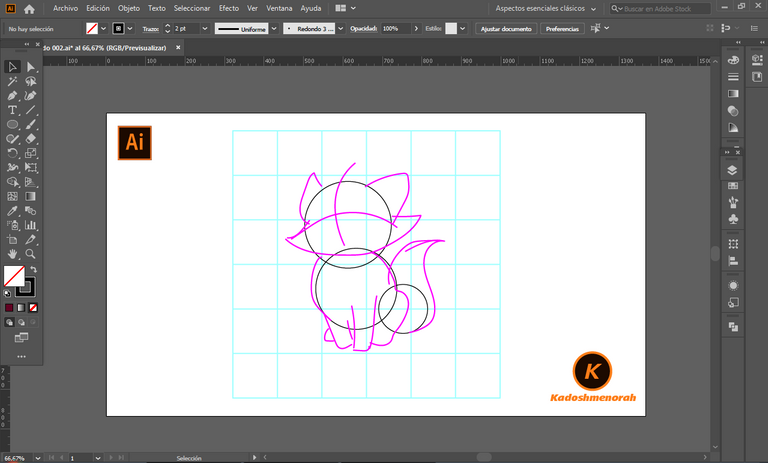
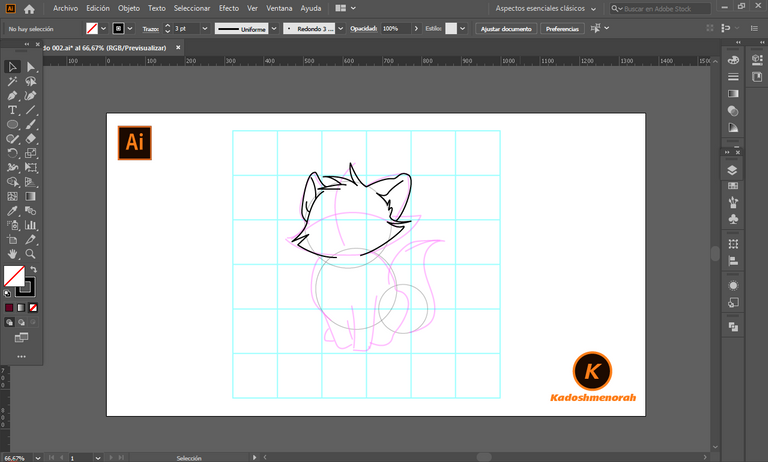
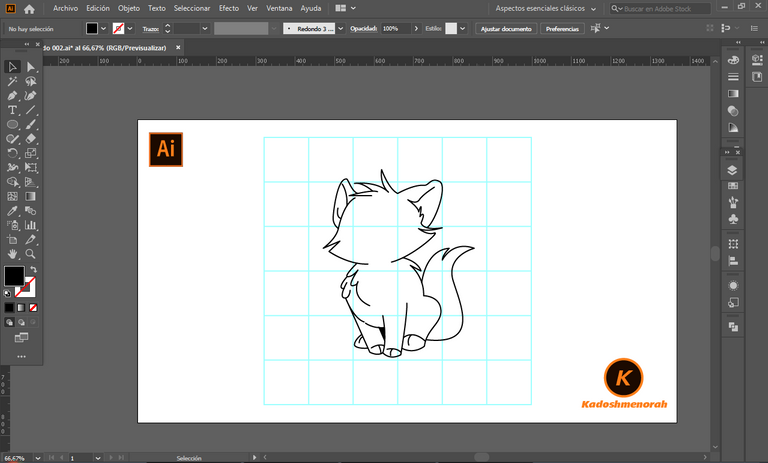
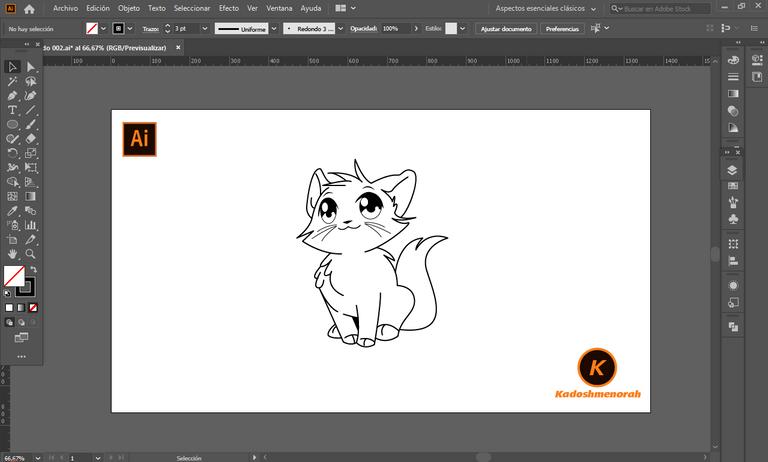
Paso 2 (Segmentación) / Step 2 (Segmentation)
Dibuje un rectángulo y lo envié atrás. El rectángulo puede tener de relleno cualquier color, pues lo que buscamos es fusionar el trazado con el color de relleno. Seleccionamos todo y lo dividimos con el busca trazo para tener por separado el área de color y el trazo como formas independientes y así facilitar el coloreado.
I drew a rectangle and sent it to the back. The rectangle can have any color as fill, because what we are looking for is to merge the stroke with the fill color. Select everything and divide it with the stroke finder to have the color area and the stroke as separate independent shapes to facilitate the coloring.
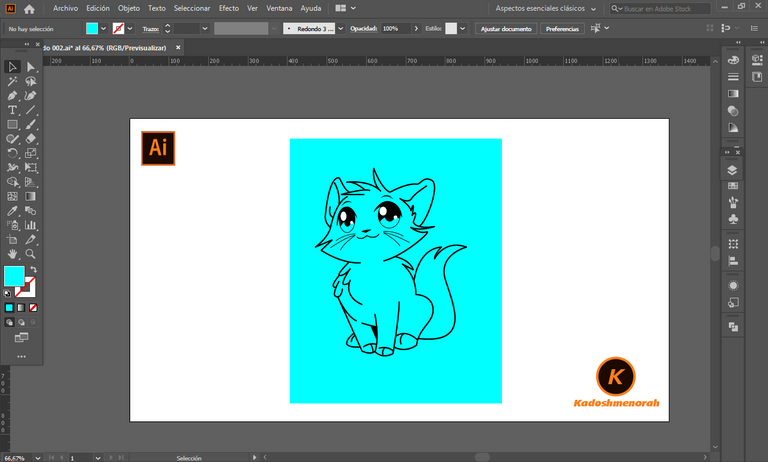
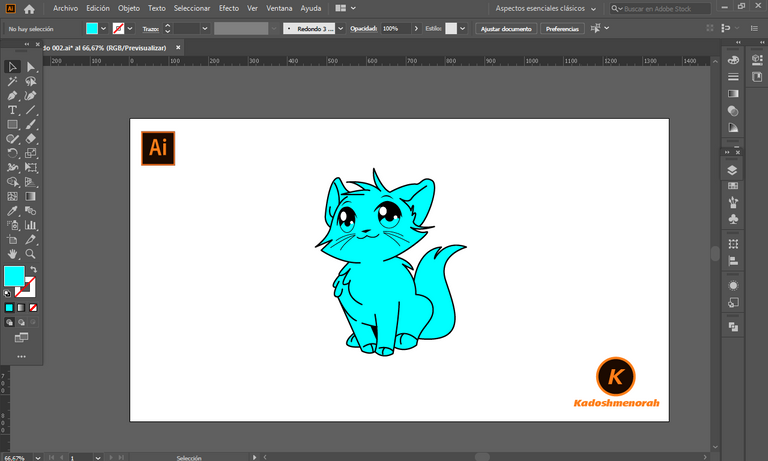
Paso 3 (Color) / Step 3 (Colour)
Aplique color base. Luego agregue zonas de sombras y detalles de luces. Y aplique una silueta y un diseño de dos círculos para darle el estilo de pegatina.
Apply base color. Then add shadow areas and highlight details. And apply a silhouette and a two-circle design to give it the sticker look.
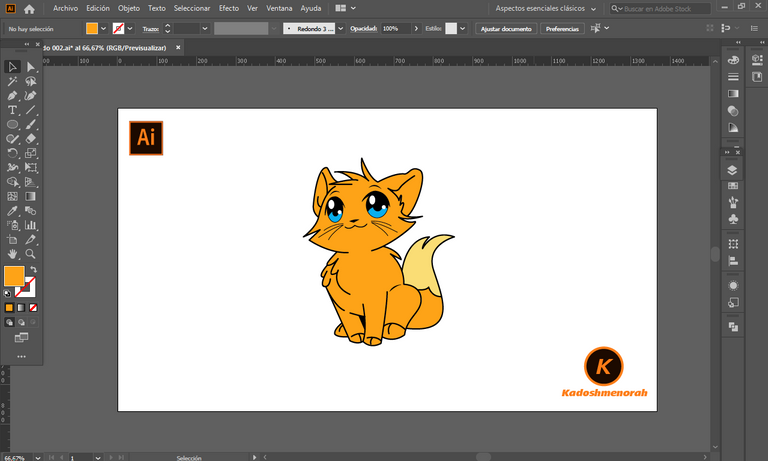
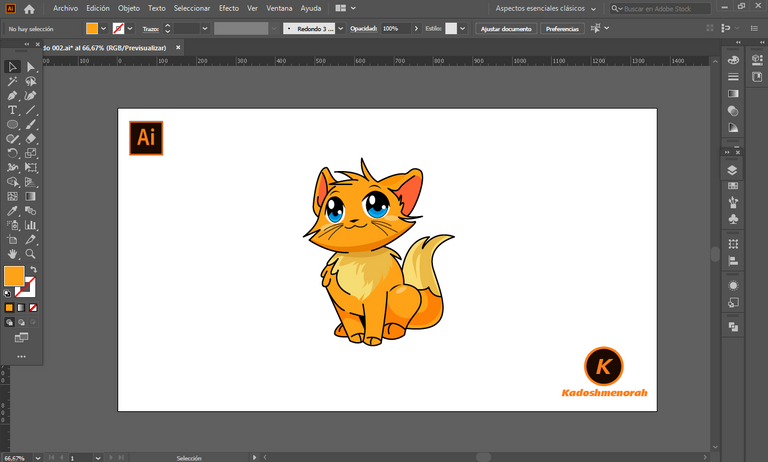
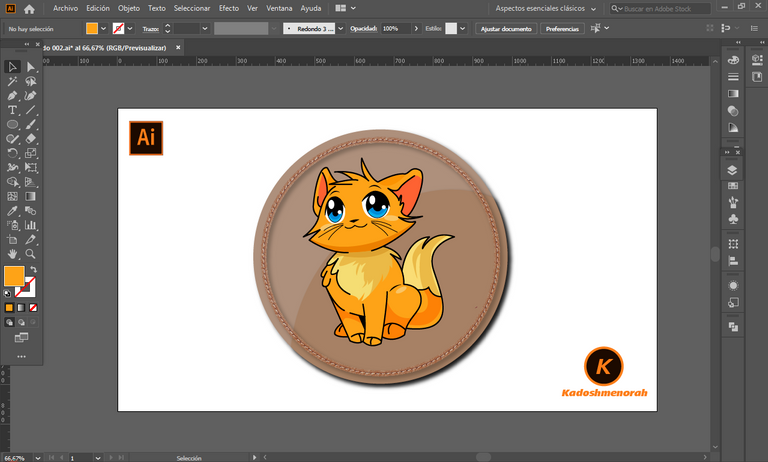
Arte Final/ Final Art

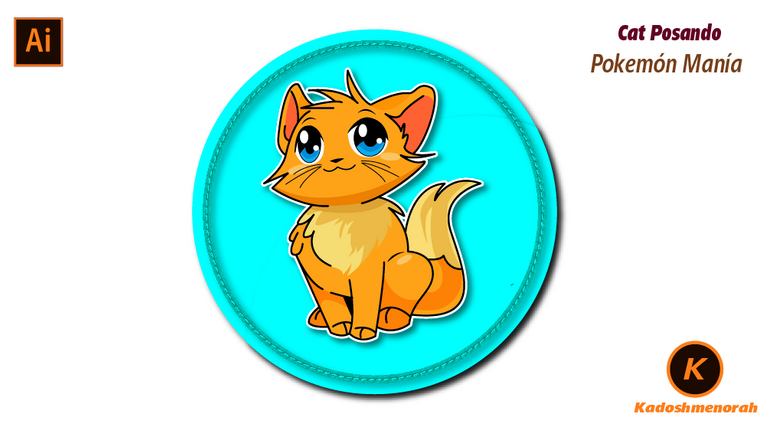
Resources:
Image: Source
Banner: Of my authorship
Adobe Illustrator: Descargar
Translator: DeepL Web Site
Recursos:
Imagen: Fuente
Banner: De mi autoria
Adobe Illustrator: Descargar
Traductor: DeepL Sitio Web
Soy kadoshmenorah y hasta una próxima oportunidad y no olvides dejar tus comentarios acá abajo.

Me pueden encontrar en las redes sociales:
 --- Abrazos ---
--- Abrazos --- 
English
Hello friends of Hive!
Happy Saturday everyone. And welcome once again to this humble corner of art, where every day I share creative and fun designs for adults and children. In this opportunity sharing with all of you a drawing style stiker of a Cat Posing 002.
I have made this drawing of a Posing Cat made with Adobe Illustrator software.
Español
¡Hola amigos de Hive!
Feliz sábado a todos. Y bienvenidos una vez más a este humilde rincón del arte, donde día a día te comparto diseños creativos y divertidos para grande y chicos. En esta oportunidad compartiendo con todos ustedes un dibujo estilo stiker de un Gato Posando 002.
He realizado este dibujo de un Gato Posando hecho con el software de adobe illustrator.

PROCESO / PROCESS
Paso 1 (Boceto y Line arte) / Step 1 (Sketch and Line art)
Lo primero que hice, fue dibujar una cuadricula 6x6 y luego el boceto a mano alzada de un Gato Posando 002. Después delinee el boceto ayudándome con la herramienta plumas; luego pase a seleccionarlo todo y segmentar con la herramienta forma, teniendo así listo el line art.
The first thing I did was draw a 6x6 grid and then the freehand sketch of a Posing Cat 002. Then I outlined the sketch helping me with the pen tool; then go on to select everything and segment with the shape tool, thus having the line art ready.
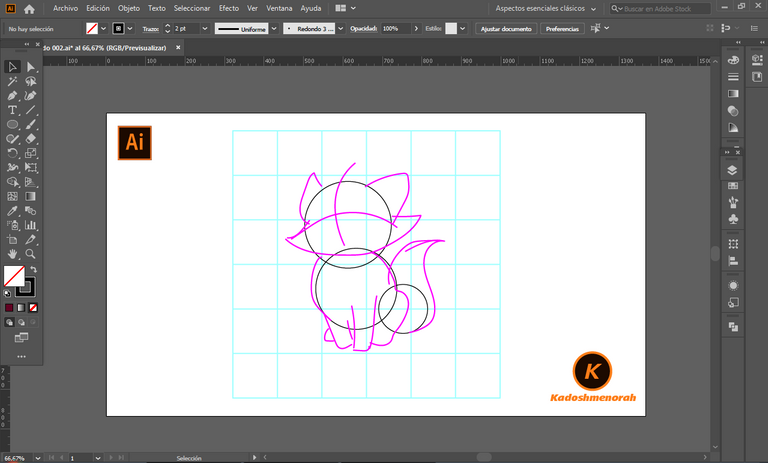
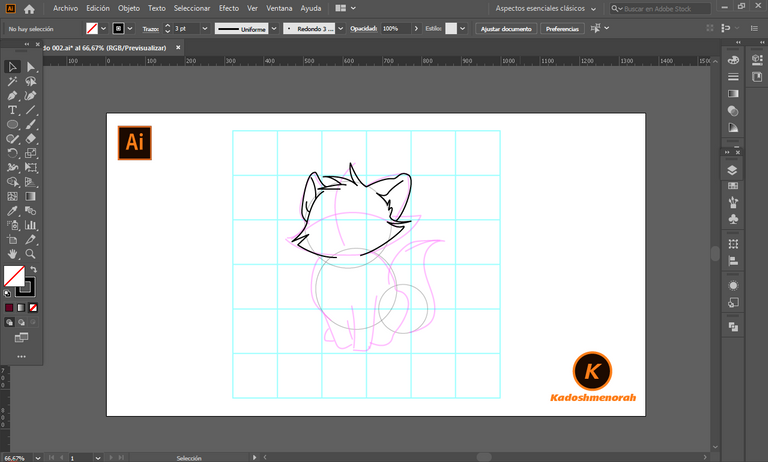
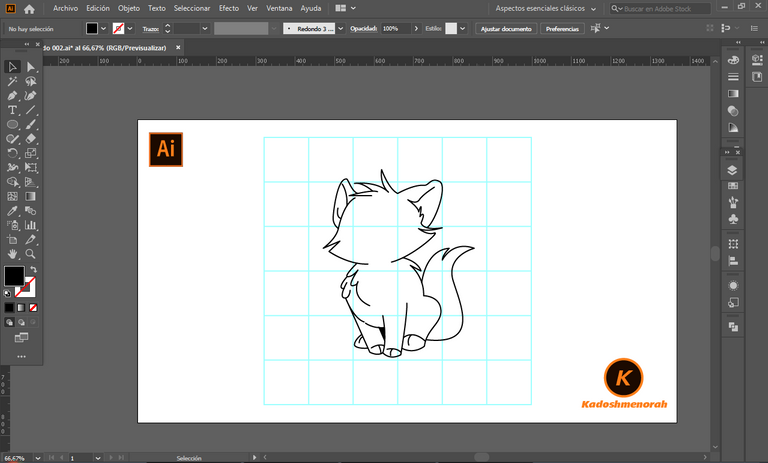
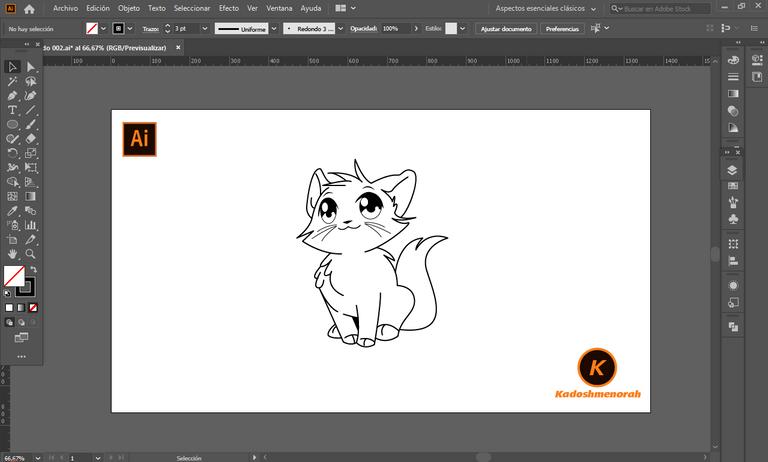
Paso 2 (Segmentación) / Step 2 (Segmentation)
Dibuje un rectángulo y lo envié atrás. El rectángulo puede tener de relleno cualquier color, pues lo que buscamos es fusionar el trazado con el color de relleno. Seleccionamos todo y lo dividimos con el busca trazo para tener por separado el área de color y el trazo como formas independientes y así facilitar el coloreado.
I drew a rectangle and sent it to the back. The rectangle can have any color as fill, because what we are looking for is to merge the stroke with the fill color. Select everything and divide it with the stroke finder to have the color area and the stroke as separate independent shapes to facilitate the coloring.
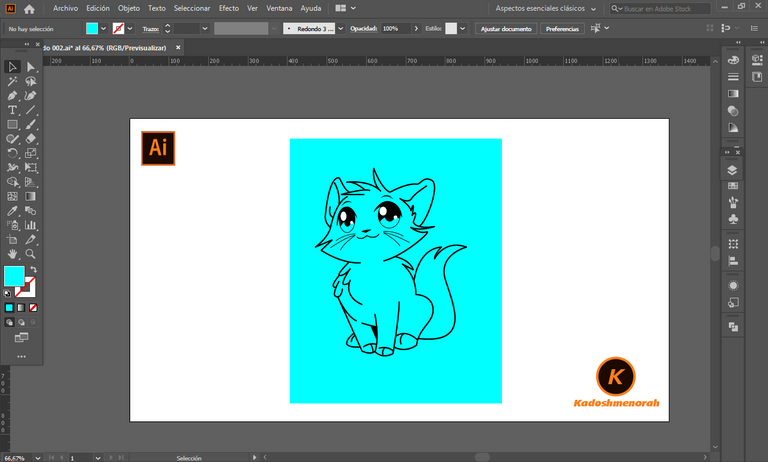
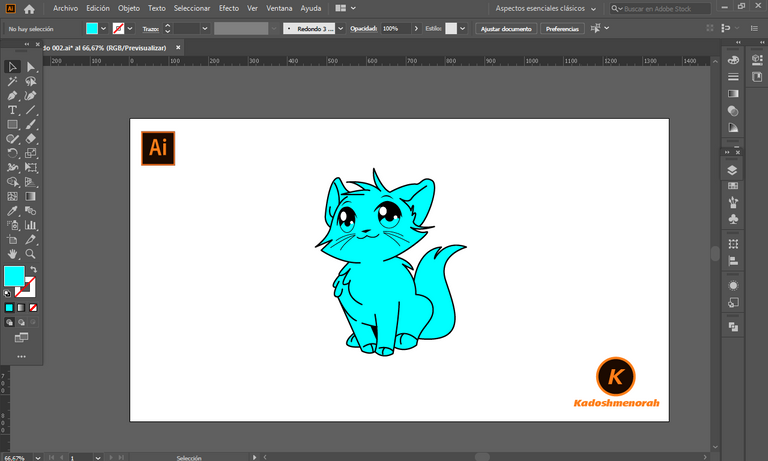
Paso 3 (Color) / Step 3 (Colour)
Aplique color base. Luego agregue zonas de sombras y detalles de luces. Y aplique una silueta y un diseño de dos círculos para darle el estilo de pegatina.
Apply base color. Then add shadow areas and highlight details. And apply a silhouette and a two-circle design to give it the sticker look.
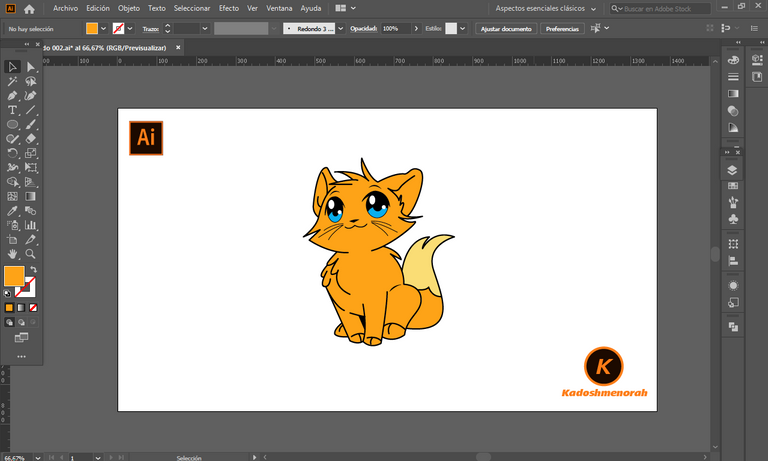
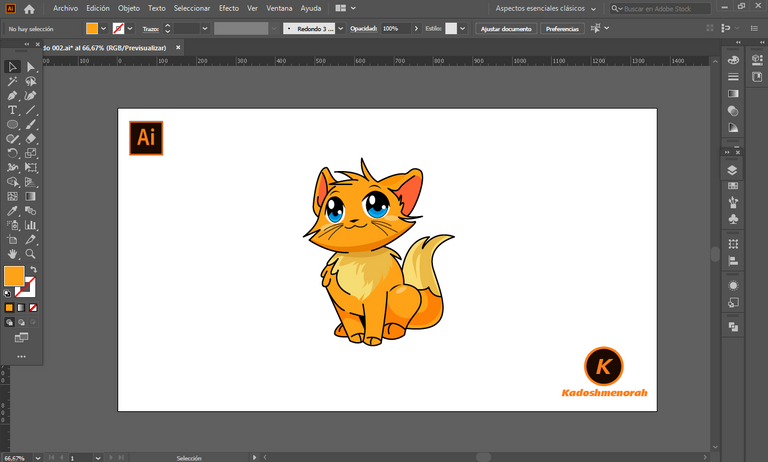
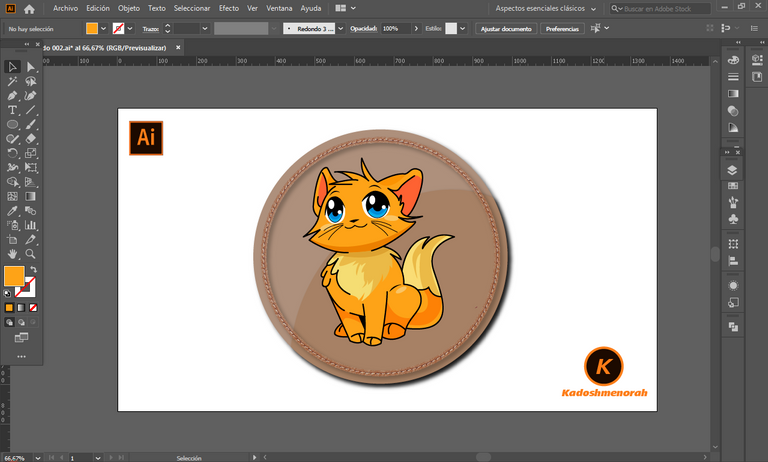
Arte Final/ Final Art

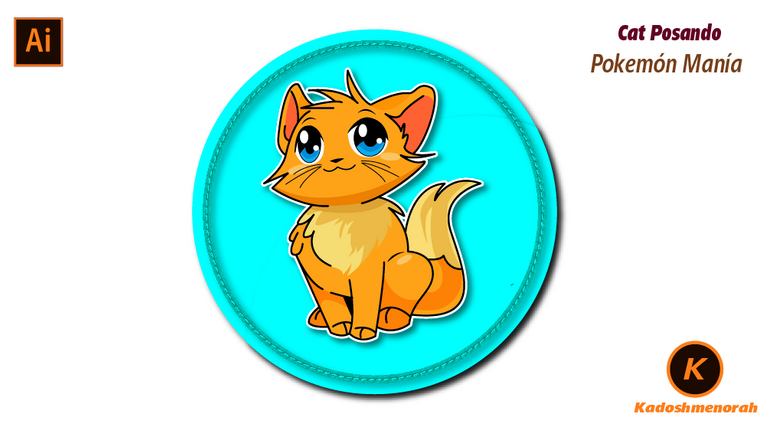
Resources:
Image: Source
Banner: Of my authorship
Adobe Illustrator: Descargar
Translator: DeepL Web Site
Recursos:
Imagen: Fuente
Banner: De mi autoria
Adobe Illustrator: Descargar
Traductor: DeepL Sitio Web
Soy kadoshmenorah y hasta una próxima oportunidad y no olvides dejar tus comentarios acá abajo.

Me pueden encontrar en las redes sociales:
 --- Abrazos ---
--- Abrazos --- 
PROCESO / PROCESS
Lo primero que hice, fue dibujar una cuadricula 6x6 y luego el boceto a mano alzada de un Gato Posando 002. Después delinee el boceto ayudándome con la herramienta plumas; luego pase a seleccionarlo todo y segmentar con la herramienta forma, teniendo así listo el line art.
The first thing I did was draw a 6x6 grid and then the freehand sketch of a Posing Cat 002. Then I outlined the sketch helping me with the pen tool; then go on to select everything and segment with the shape tool, thus having the line art ready.
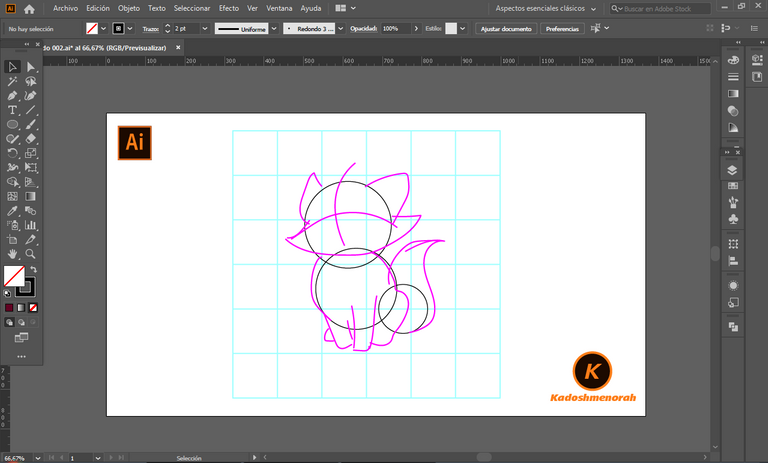
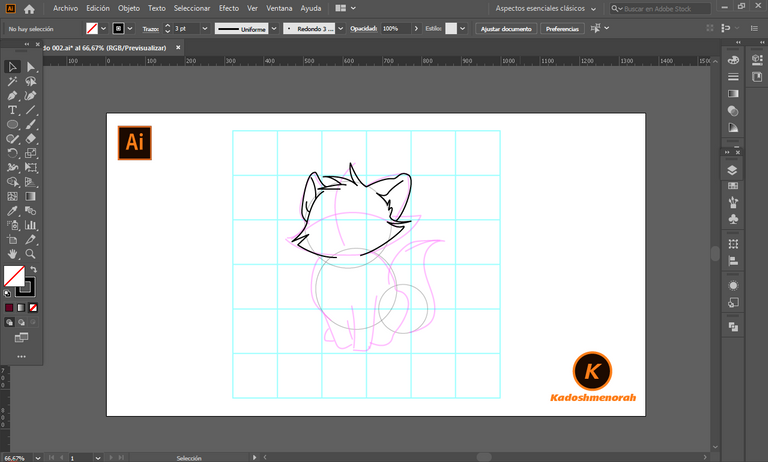
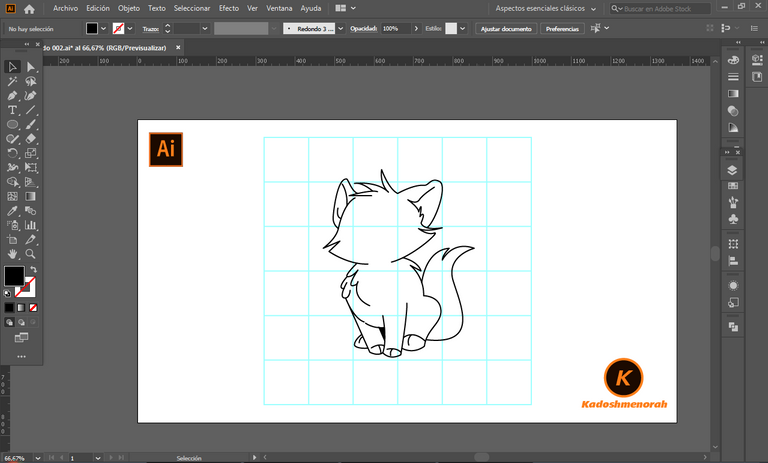
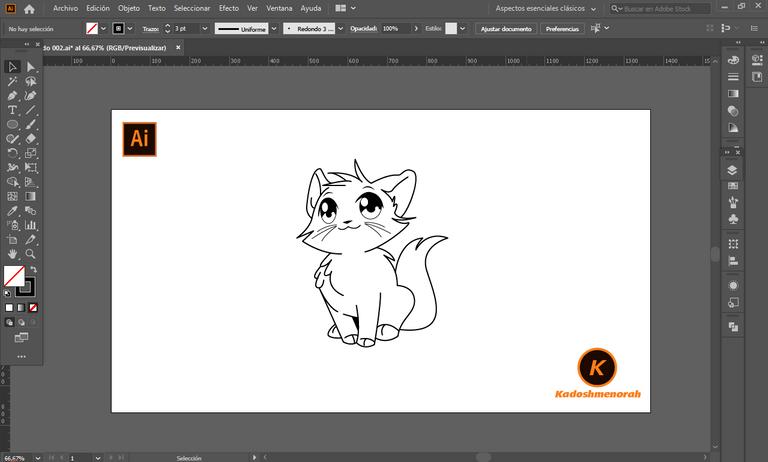
Dibuje un rectángulo y lo envié atrás. El rectángulo puede tener de relleno cualquier color, pues lo que buscamos es fusionar el trazado con el color de relleno. Seleccionamos todo y lo dividimos con el busca trazo para tener por separado el área de color y el trazo como formas independientes y así facilitar el coloreado.
I drew a rectangle and sent it to the back. The rectangle can have any color as fill, because what we are looking for is to merge the stroke with the fill color. Select everything and divide it with the stroke finder to have the color area and the stroke as separate independent shapes to facilitate the coloring.
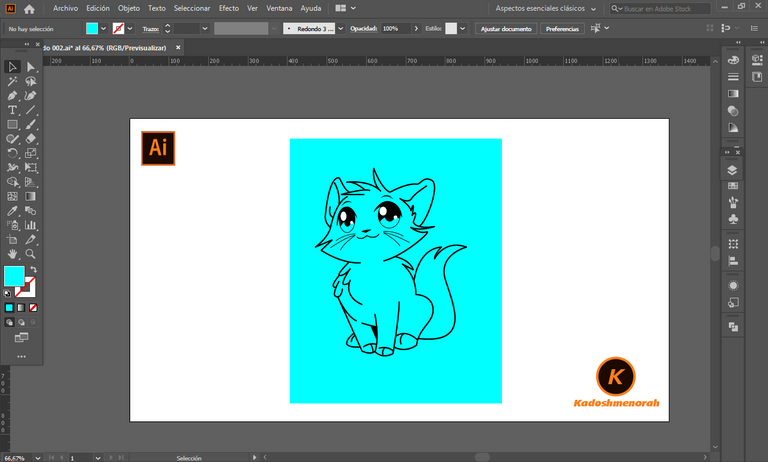
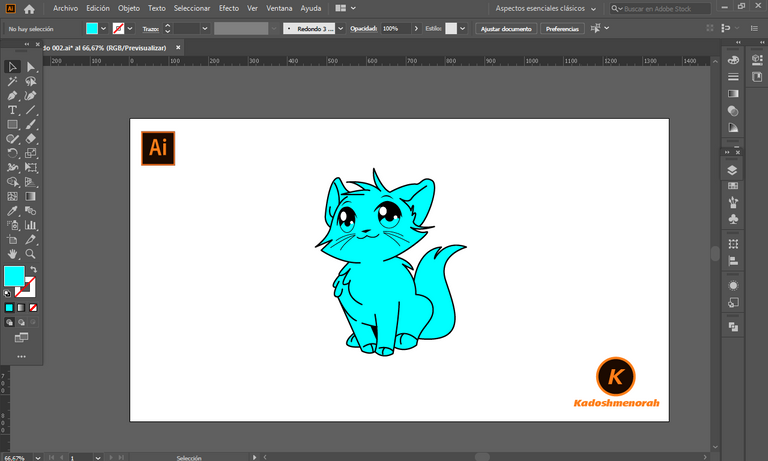
Aplique color base. Luego agregue zonas de sombras y detalles de luces. Y aplique una silueta y un diseño de dos círculos para darle el estilo de pegatina.
Apply base color. Then add shadow areas and highlight details. And apply a silhouette and a two-circle design to give it the sticker look.
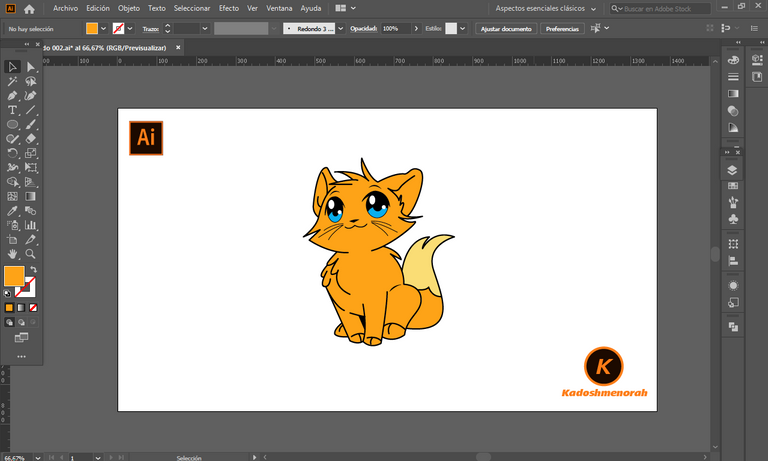
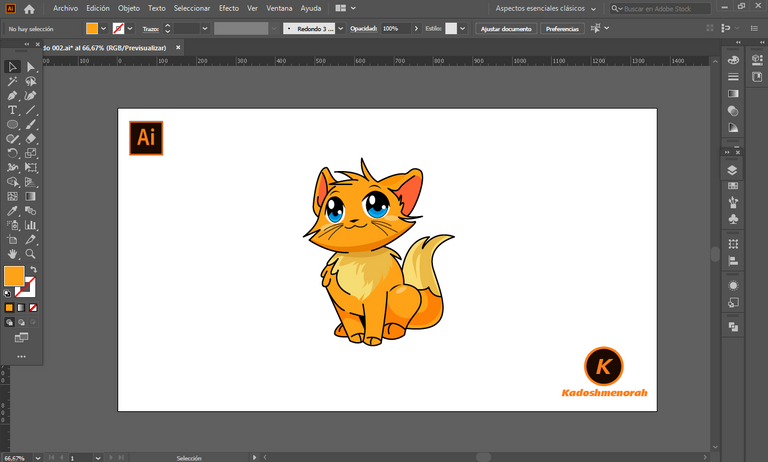
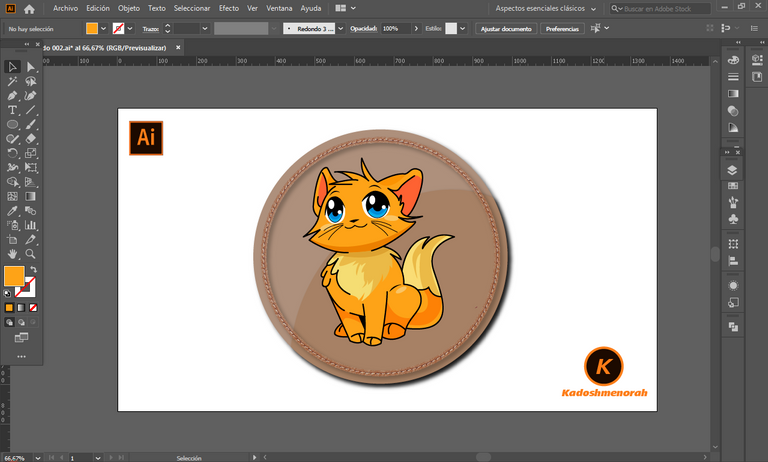

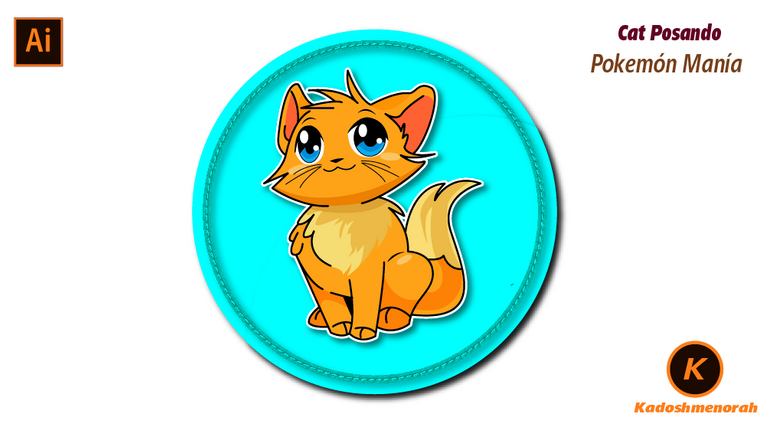
Resources:
Image: Source
Banner: Of my authorship
Adobe Illustrator: Descargar
Translator: DeepL Web Site
Recursos:
Imagen: Fuente
Banner: De mi autoria
Adobe Illustrator: Descargar
Traductor: DeepL Sitio Web
Soy kadoshmenorah y hasta una próxima oportunidad y no olvides dejar tus comentarios acá abajo.

 --- Abrazos ---
--- Abrazos --- 
https://twitter.com/kadoshmenorah/status/1555900016971194369
The rewards earned on this comment will go directly to the people( @kadoshmenorah ) sharing the post on Twitter as long as they are registered with @poshtoken. Sign up at https://hiveposh.com.
Amigo tu ilustración quedo genial
Qué hermosura de gatito, provoca apapacharlo jejeje, feliz noche.
Estas recibiendo un voto por parte del proyecto "Sound Music" (@music1sound) y este post fue seleccionado para el reporte de curación diaria. Contáctenos para saber más del proyecto a nuestro servidor de Discord. Si desea delegar HP al proyecto: Delegue 5 HP - Delegue 10 HP - Delegue 20 HP - Delegue 30 HP - Delegue 50 HP - Delegue 100 HP.