Kawaii art for kids: Cats Dancing│Arte kawaii para niños: Gatos Bailando [ING - SPA]

English
Hello friends of Hive!
Happy friday to everyone. And welcome once again to this humble corner of art, where every day I share creative and fun designs for adults and children. This time I have prepared a new series of kawaii drawings for the little ones in the house, very easy and fun to draw. Today I present to you a couple of cats dancing
About design:
I have made this drawing of these two kawaii cats where we see them Dancing Cats, design made with Adobe Illustrator software.
Español
¡Hola amigos de Hive!
Feliz viernes a todos. Y bienvenidos una vez más a este humilde rincón del arte, donde día a día te comparto diseños creativos y divertidos para grande y chicos. En esta oportunidad he preparado una nueva serie de dibujos kawaii para los más pequeños de la casa, muy fáciles y divertidos para dibujar. Hoy te presento a un par de gatos bailando.
Acerca del diseño:
He realizado este dibujo de estos dos gatos kawaii donde los vemos Gatos Bailando, diseño hecho con el software de adobe illustrator.

PROCESO / PROCESS
Paso 1 (Boceto y Line arte) / Step 1 (Sketch and Line art)
Lo primero que hice, fue dibujar una cuadricula 6x6 y luego el boceto a mano alzada de estos dos gatos bailando. Después delinee el boceto ayudándome con líneas curvas; luego pase a seleccionarlo todo y segmentar con la herramienta forma, teniendo así listo el line art.
The first thing I did was draw a 6x6 grid and then the freehand sketch of these two dancing cats. Then outline the sketch helping me with curved lines; then go on to select everything and segment with the shape tool, thus having the line art ready.
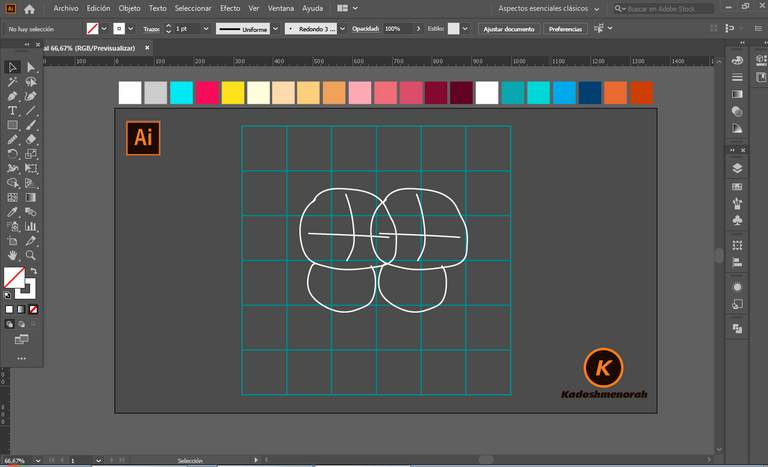
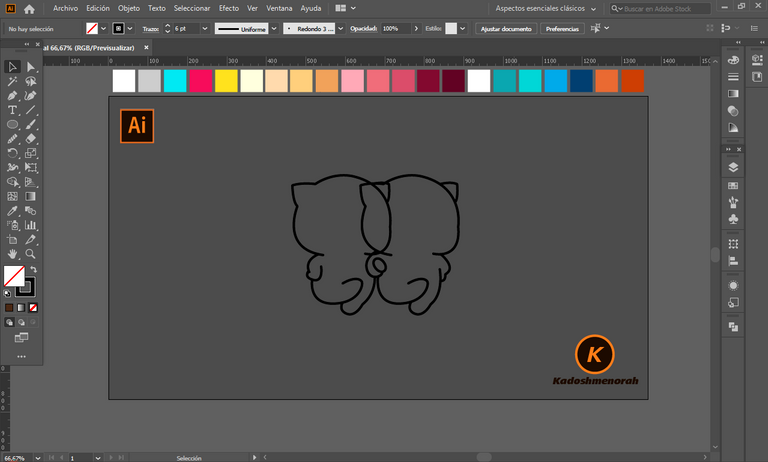
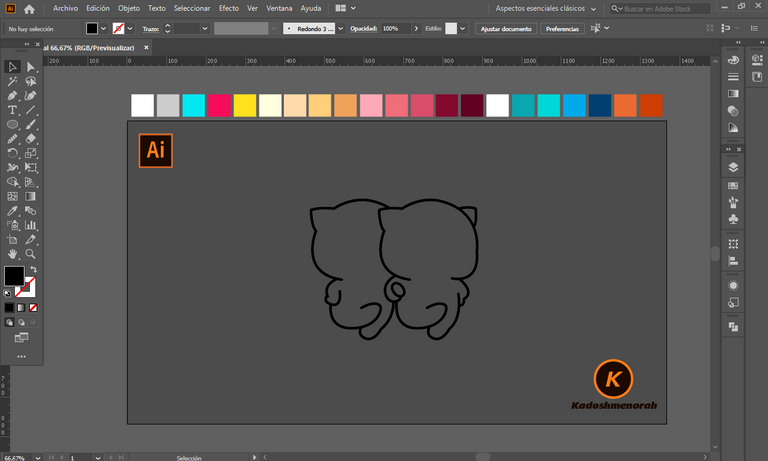
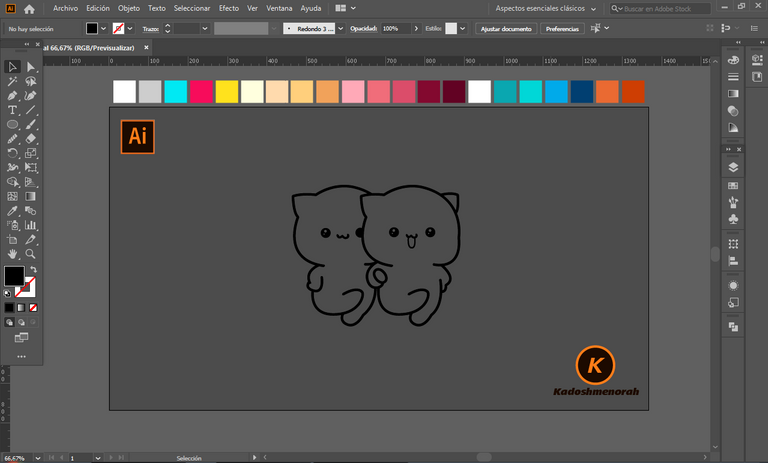
Paso 2 (Segmentación) / Step 2 (Segmentation)
Dibuje un rectángulo y lo envié atrás. El rectángulo puede tener de relleno cualquier color, pues lo que buscamos es fusionar el trazado con el color de relleno. Seleccionamos todo y lo dividimos con el busca trazo para tener por separado el área de color y el trazo como formas independientes y así facilitar el coloreado.
I drew a rectangle and sent it to the back. The rectangle can have any color as fill, because what we are looking for is to merge the stroke with the fill color. Select everything and divide it with the stroke finder to have the color area and the stroke as separate independent shapes to facilitate the coloring.
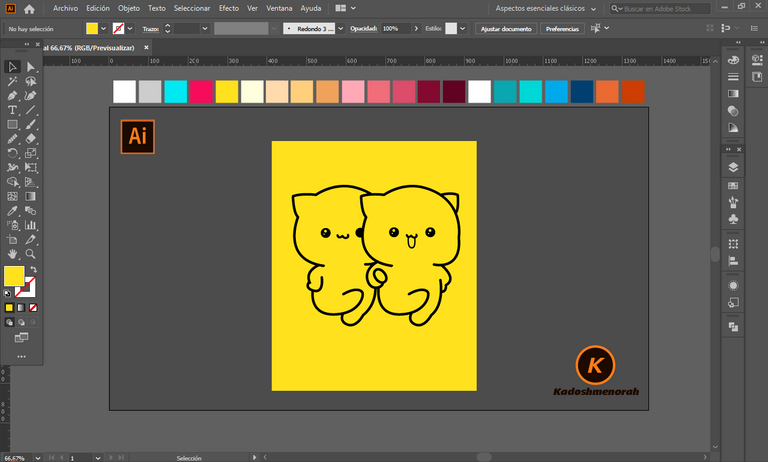
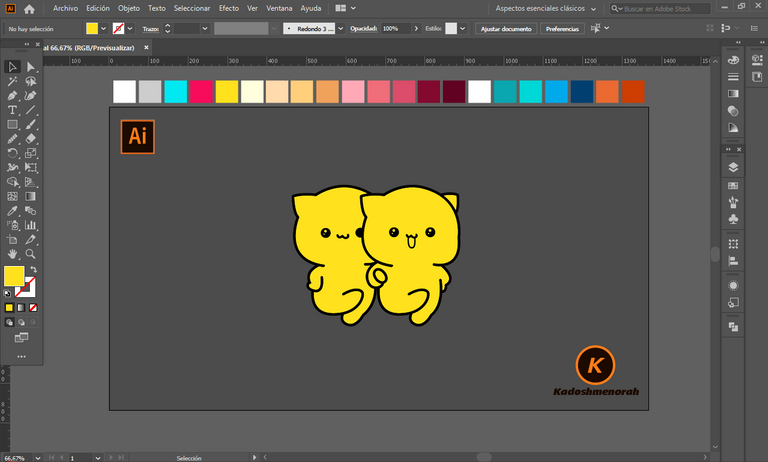
Paso 3 (Color) / Step 3 (Colour)
Aplique color base. Luego agregue zonas de sombras y detalles de luces. Y aplique una silueta y un diseño de un estuche de teléfono hecho con círculos y rectángulos con sus vértices redondeados para darle el estilo de pegatina.
Apply base color. Then add shadow areas and highlight details. And apply a silhouette and design of a phone case made with circles and rectangles with their corners rounded to give it the sticker style.
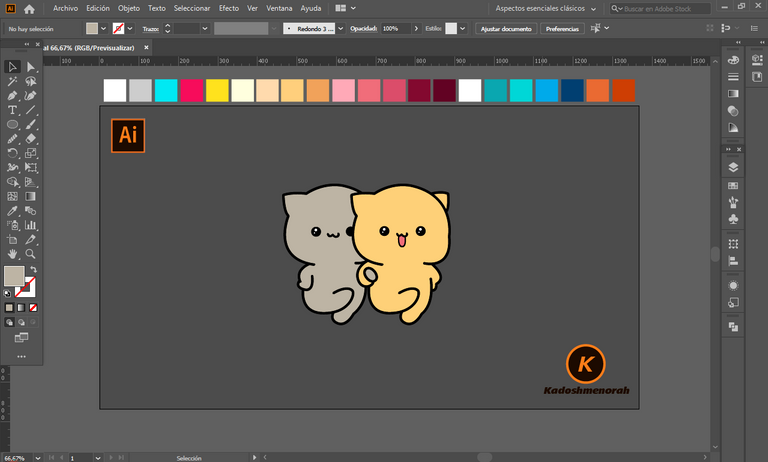
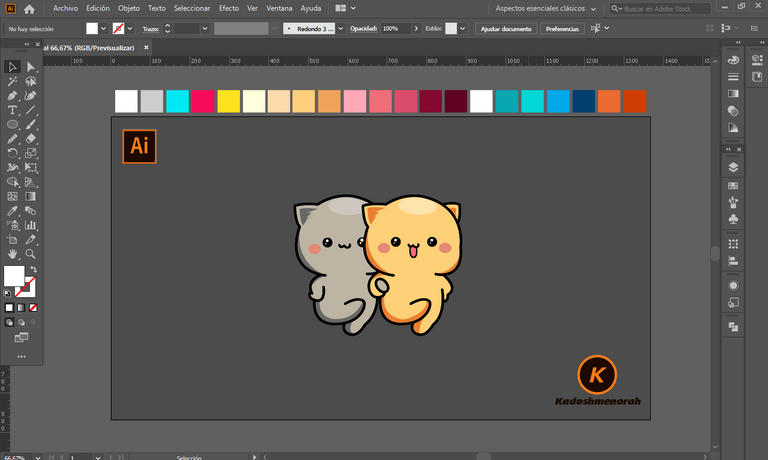
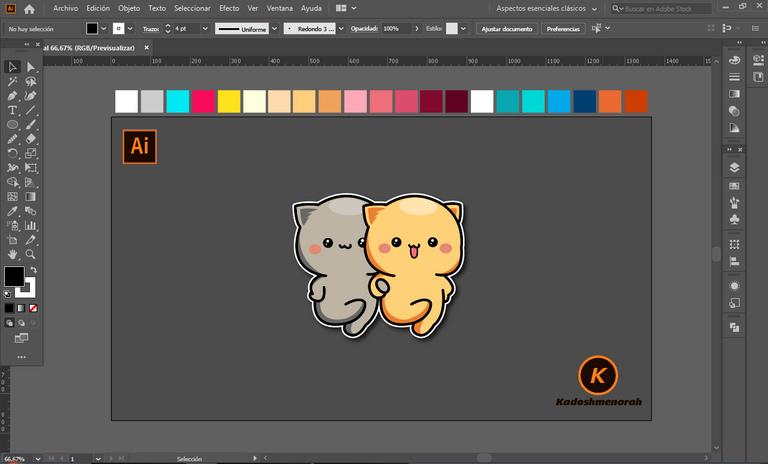
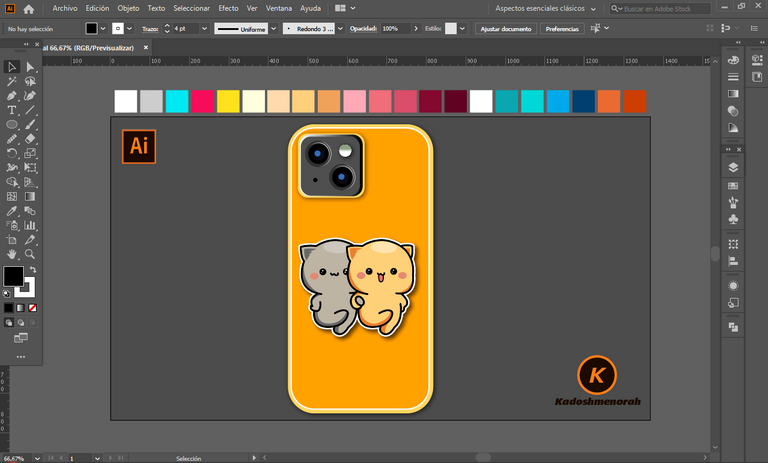
Arte Final/ Final Art



Resources:
Image:
Source
Source
Banner: Of my authorship
Adobe Illustrator: Descargar
Translator: DeepL Web Site
Recursos:
Imagen:
Fuente
Fuente
Banner: De mi autoria
Adobe Illustrator: Descargar
Traductor: DeepL Sitio Web
Soy kadoshmenorah y hasta una próxima oportunidad y no olvides dejar tus comentarios acá abajo.

Me pueden encontrar en las redes sociales:
 --- Abrazos ---
--- Abrazos --- 
English
Hello friends of Hive!
Happy friday to everyone. And welcome once again to this humble corner of art, where every day I share creative and fun designs for adults and children. This time I have prepared a new series of kawaii drawings for the little ones in the house, very easy and fun to draw. Today I present to you a couple of cats dancing
I have made this drawing of these two kawaii cats where we see them Dancing Cats, design made with Adobe Illustrator software.
Español
¡Hola amigos de Hive!
Feliz viernes a todos. Y bienvenidos una vez más a este humilde rincón del arte, donde día a día te comparto diseños creativos y divertidos para grande y chicos. En esta oportunidad he preparado una nueva serie de dibujos kawaii para los más pequeños de la casa, muy fáciles y divertidos para dibujar. Hoy te presento a un par de gatos bailando.
He realizado este dibujo de estos dos gatos kawaii donde los vemos Gatos Bailando, diseño hecho con el software de adobe illustrator.

PROCESO / PROCESS
Paso 1 (Boceto y Line arte) / Step 1 (Sketch and Line art)
Lo primero que hice, fue dibujar una cuadricula 6x6 y luego el boceto a mano alzada de estos dos gatos bailando. Después delinee el boceto ayudándome con líneas curvas; luego pase a seleccionarlo todo y segmentar con la herramienta forma, teniendo así listo el line art.
The first thing I did was draw a 6x6 grid and then the freehand sketch of these two dancing cats. Then outline the sketch helping me with curved lines; then go on to select everything and segment with the shape tool, thus having the line art ready.
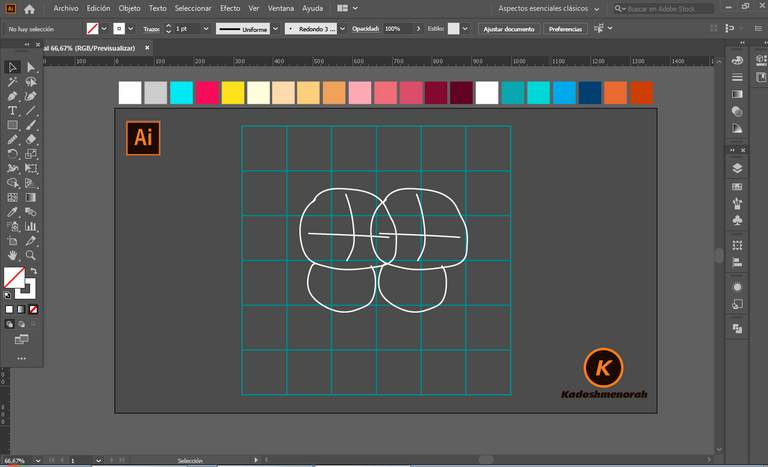
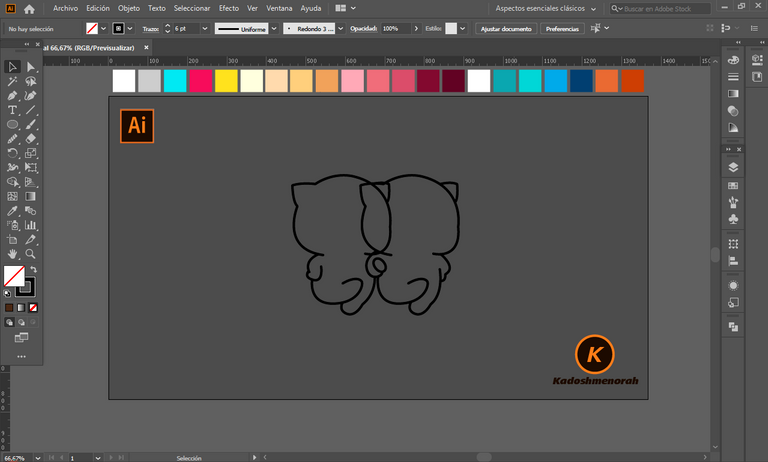
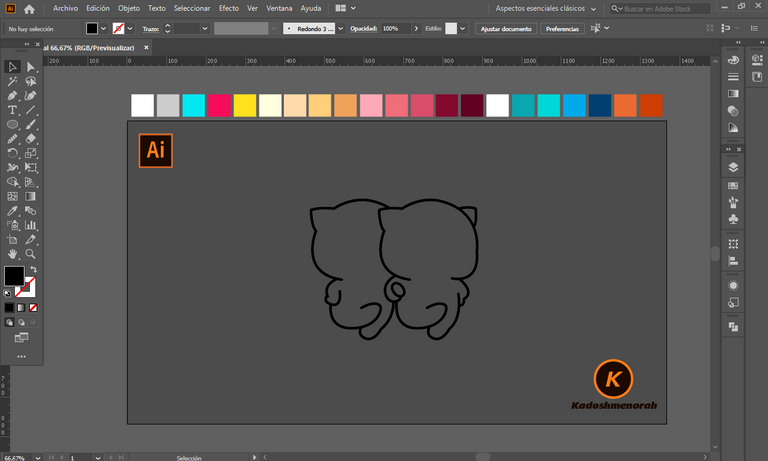
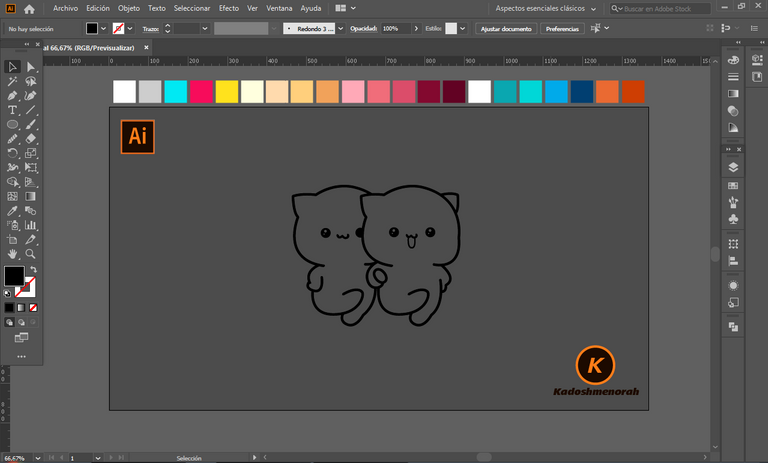
Paso 2 (Segmentación) / Step 2 (Segmentation)
Dibuje un rectángulo y lo envié atrás. El rectángulo puede tener de relleno cualquier color, pues lo que buscamos es fusionar el trazado con el color de relleno. Seleccionamos todo y lo dividimos con el busca trazo para tener por separado el área de color y el trazo como formas independientes y así facilitar el coloreado.
I drew a rectangle and sent it to the back. The rectangle can have any color as fill, because what we are looking for is to merge the stroke with the fill color. Select everything and divide it with the stroke finder to have the color area and the stroke as separate independent shapes to facilitate the coloring.
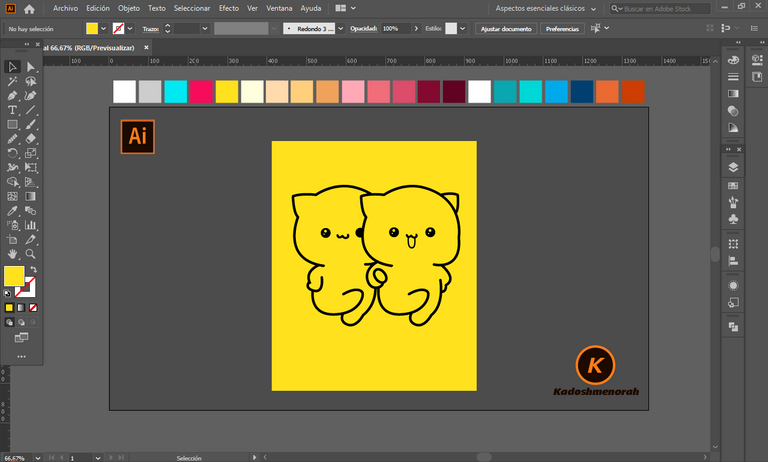
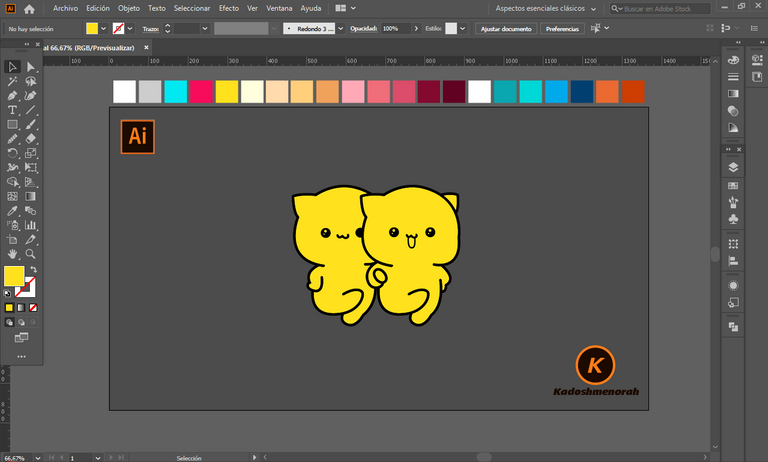
Paso 3 (Color) / Step 3 (Colour)
Aplique color base. Luego agregue zonas de sombras y detalles de luces. Y aplique una silueta y un diseño de un estuche de teléfono hecho con círculos y rectángulos con sus vértices redondeados para darle el estilo de pegatina.
Apply base color. Then add shadow areas and highlight details. And apply a silhouette and design of a phone case made with circles and rectangles with their corners rounded to give it the sticker style.
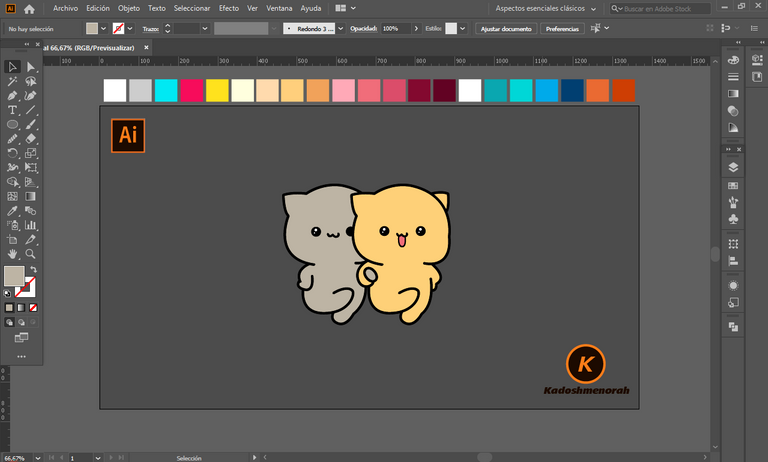
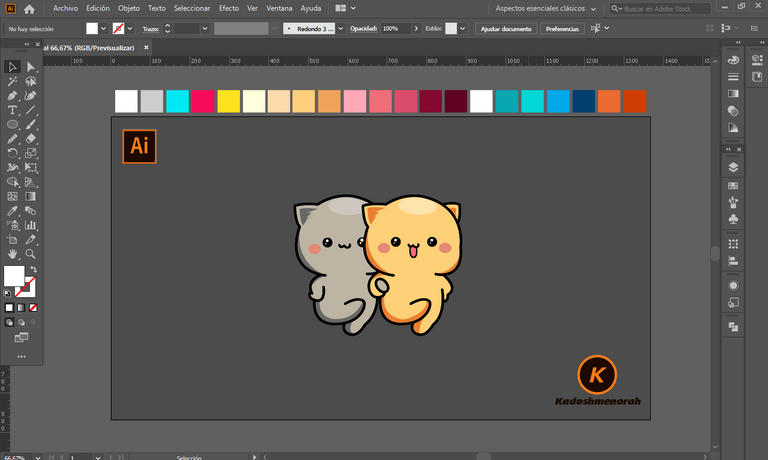
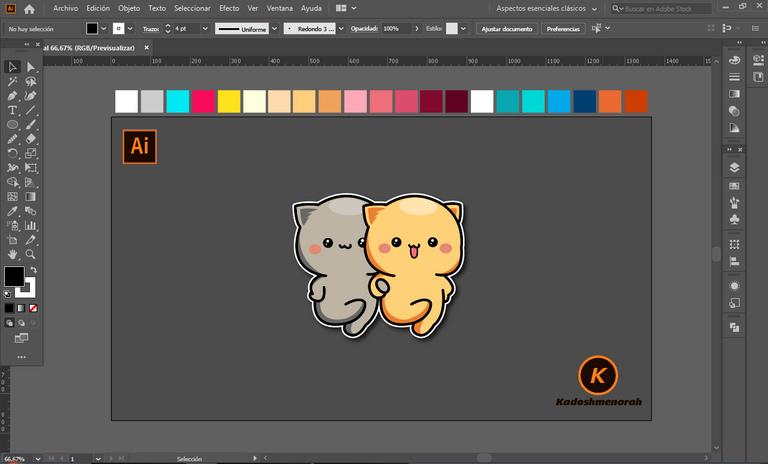
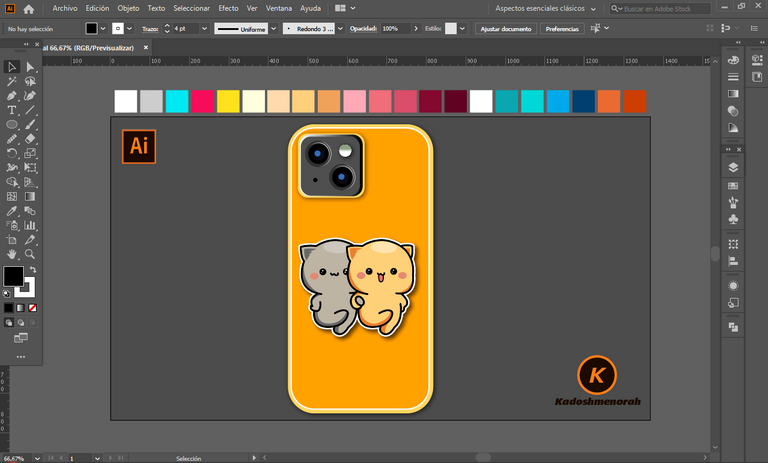
Arte Final/ Final Art



Resources:
Image:
Source
Source
Banner: Of my authorship
Adobe Illustrator: Descargar
Translator: DeepL Web Site
Recursos:
Imagen:
Fuente
Fuente
Banner: De mi autoria
Adobe Illustrator: Descargar
Traductor: DeepL Sitio Web
Soy kadoshmenorah y hasta una próxima oportunidad y no olvides dejar tus comentarios acá abajo.

Me pueden encontrar en las redes sociales:
 --- Abrazos ---
--- Abrazos --- 
PROCESO / PROCESS
Lo primero que hice, fue dibujar una cuadricula 6x6 y luego el boceto a mano alzada de estos dos gatos bailando. Después delinee el boceto ayudándome con líneas curvas; luego pase a seleccionarlo todo y segmentar con la herramienta forma, teniendo así listo el line art.
The first thing I did was draw a 6x6 grid and then the freehand sketch of these two dancing cats. Then outline the sketch helping me with curved lines; then go on to select everything and segment with the shape tool, thus having the line art ready.
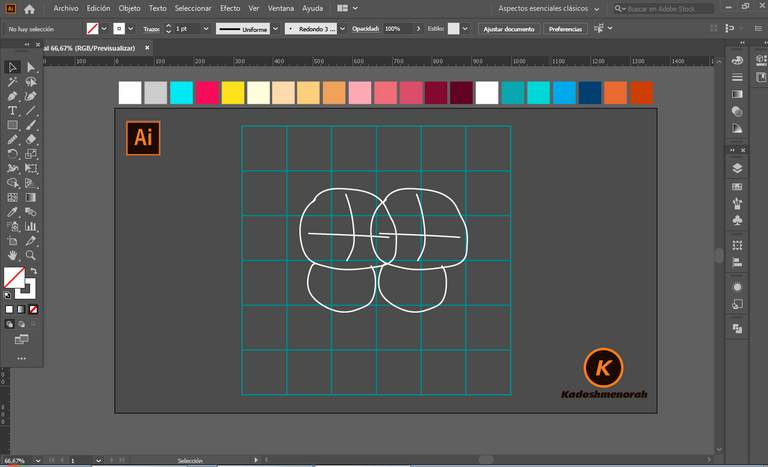
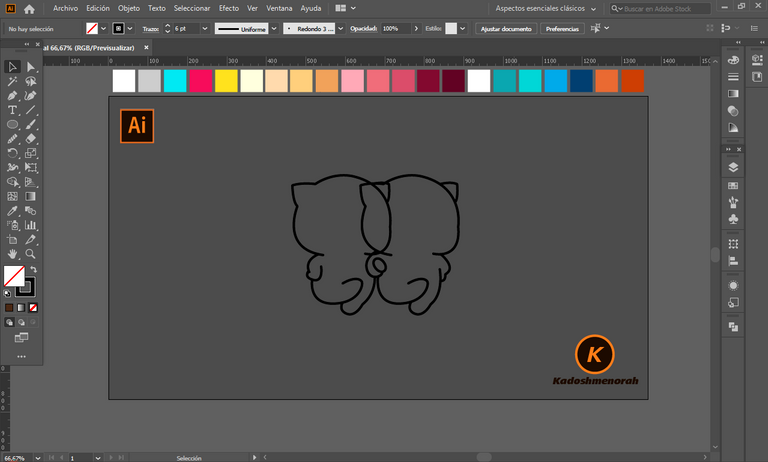
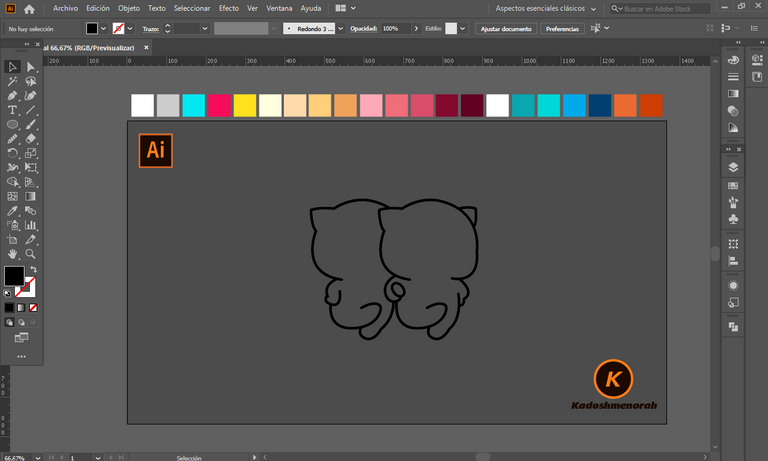
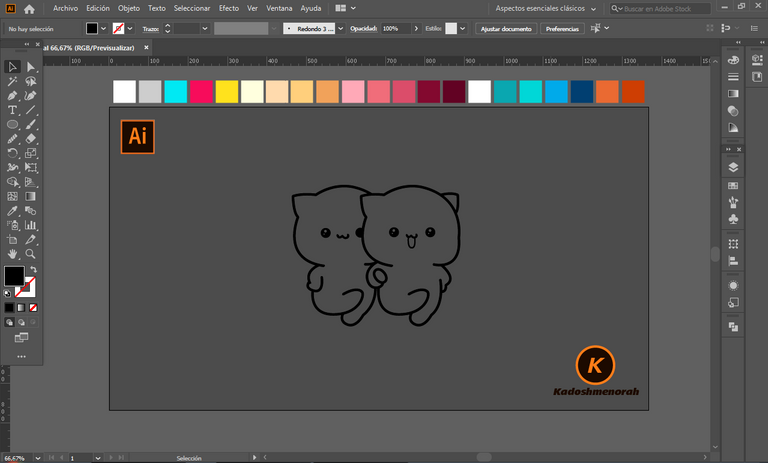
Dibuje un rectángulo y lo envié atrás. El rectángulo puede tener de relleno cualquier color, pues lo que buscamos es fusionar el trazado con el color de relleno. Seleccionamos todo y lo dividimos con el busca trazo para tener por separado el área de color y el trazo como formas independientes y así facilitar el coloreado.
I drew a rectangle and sent it to the back. The rectangle can have any color as fill, because what we are looking for is to merge the stroke with the fill color. Select everything and divide it with the stroke finder to have the color area and the stroke as separate independent shapes to facilitate the coloring.
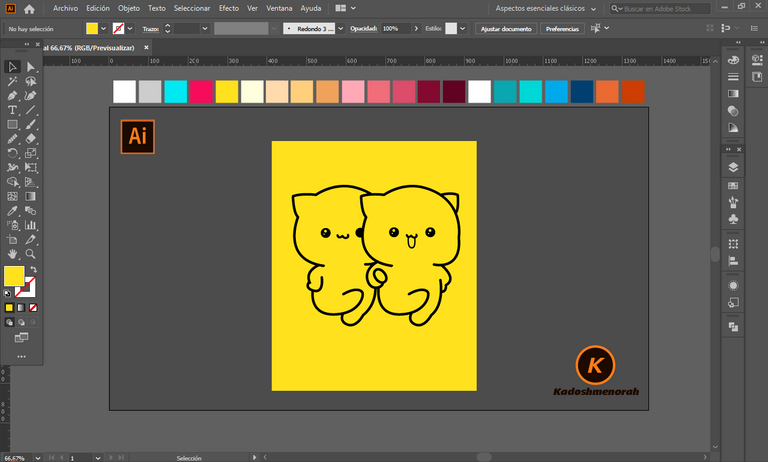
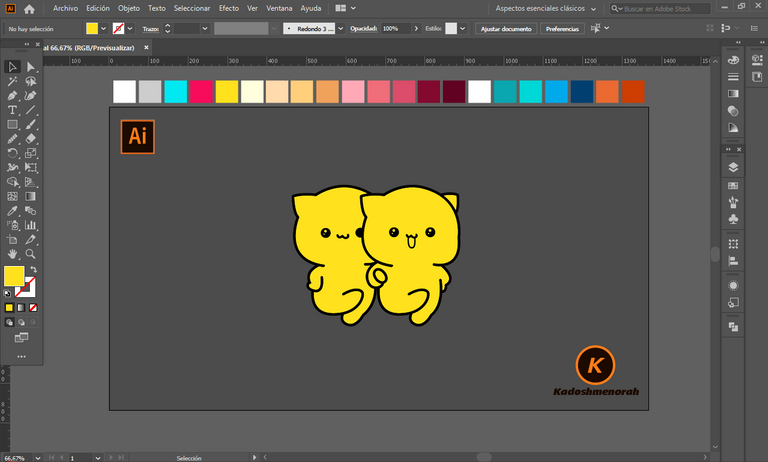
Aplique color base. Luego agregue zonas de sombras y detalles de luces. Y aplique una silueta y un diseño de un estuche de teléfono hecho con círculos y rectángulos con sus vértices redondeados para darle el estilo de pegatina.
Apply base color. Then add shadow areas and highlight details. And apply a silhouette and design of a phone case made with circles and rectangles with their corners rounded to give it the sticker style.
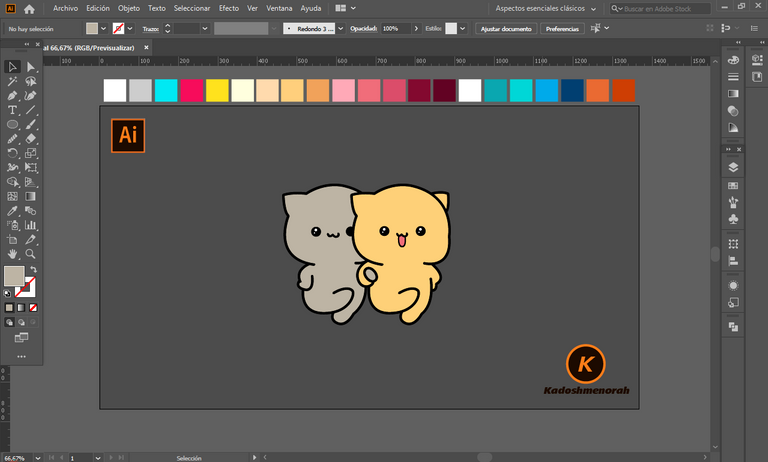
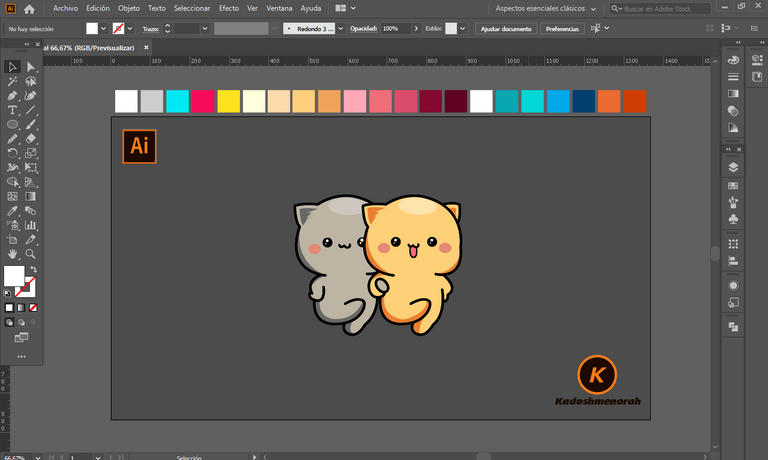
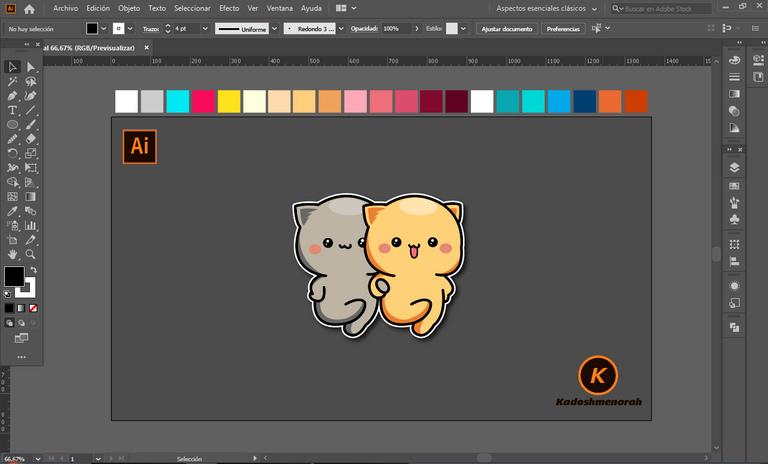
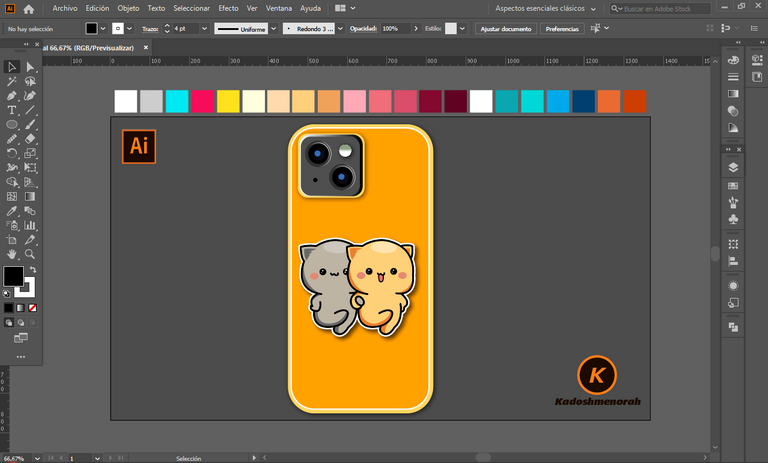



Resources:
Image:
Source
Source
Banner: Of my authorship
Adobe Illustrator: Descargar
Translator: DeepL Web Site
Recursos:
Imagen:
Fuente
Fuente
Banner: De mi autoria
Adobe Illustrator: Descargar
Traductor: DeepL Sitio Web
Soy kadoshmenorah y hasta una próxima oportunidad y no olvides dejar tus comentarios acá abajo.

 --- Abrazos ---
--- Abrazos --- 
https://twitter.com/kadoshmenorah/status/1530164405027086339
The rewards earned on this comment will go directly to the people(@kadoshmenorah) sharing the post on Twitter as long as they are registered with @poshtoken. Sign up at https://hiveposh.com.
Ay ñio mio, pero esto esta tan cuchi. Amaría algo así para colocarlo en mi celular jjajajaja.
Saludos amigo... 🐱🐾💕
Gracias amiga. Un brazo