Kawaii Art for Kids: Chibbi Cat│Arte kawaii para niños: Chibbi Cat [ING - SPA]
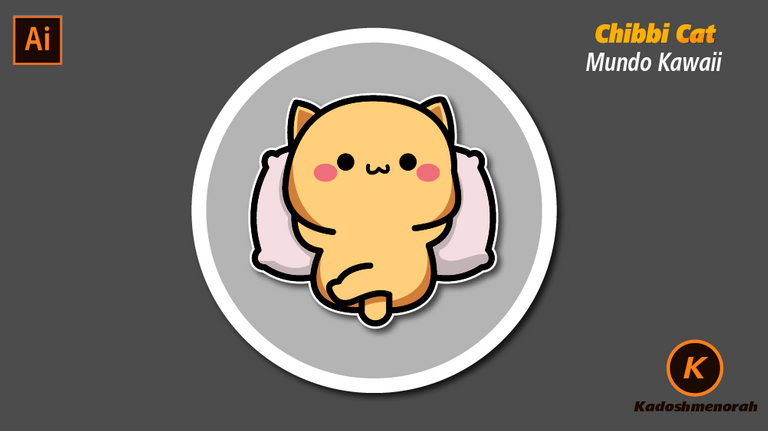
English
Hello friends of Hive!
Happy Wednesday everyone. And welcome once again to this humble corner of art, where every day I share creative and fun designs for adults and children. This time I have prepared a new series of kawaii drawings for the little ones in the house, very easy and fun to draw. Today I present to you Chibbi Cat.
About design:
I have made this drawing of a Chibbi cat, design made with Adobe Illustrator software.
Español
¡Hola amigos de Hive!
Feliz miércoles a todos. Y bienvenidos una vez más a este humilde rincón del arte, donde día a día te comparto diseños creativos y divertidos para grande y chicos. En esta oportunidad he preparado una nueva serie de dibujos kawaii para los más pequeños de la casa, muy fáciles y divertidos para dibujar. Hoy te presento a Chibbi Cat.
Acerca del diseño:
He realizado este dibujo de un gato Chibbi, diseño hecho con el software de adobe illustrator.

PROCESO / PROCESS
Paso 1 (Boceto y Line arte) / Step 1 (Sketch and Line art)
Lo primero que hice, fue dibujar una cuadricula 6x6 y luego el boceto a mano alzada de Chibbi Cat. Después delinee el boceto ayudándome con líneas curvas; luego pase a seleccionarlo todo y segmentar con la herramienta forma, teniendo así listo el line art.
The first thing I did was draw a 6x6 grid and then the Chibbi Cat freehand sketch. Then I outlined the sketch helping me with curved lines; then go on to select everything and segment with the shape tool, thus having the line art ready.
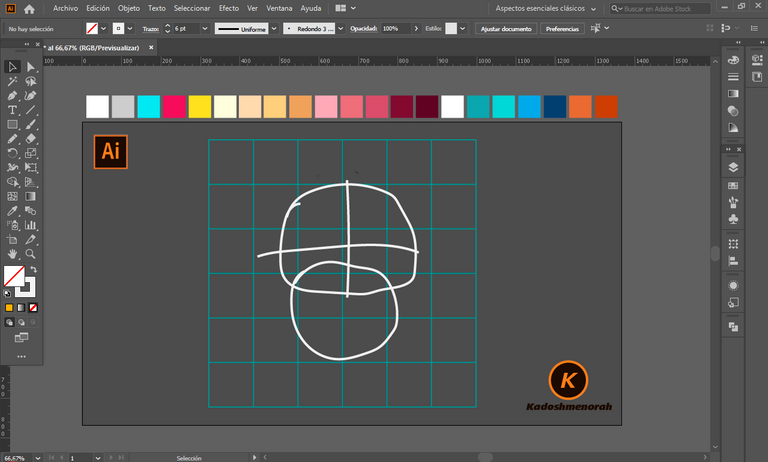
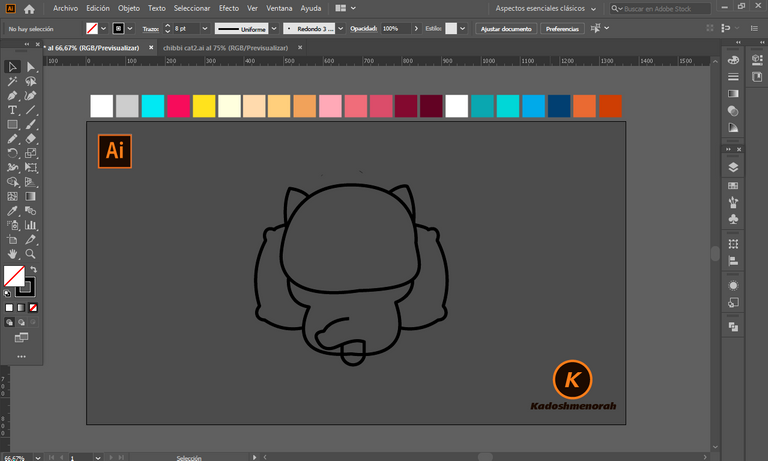
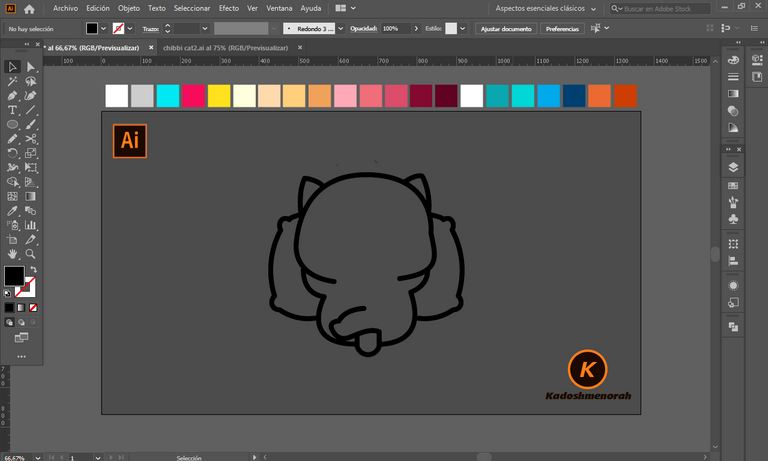
Paso 2 (Segmentación) / Step 2 (Segmentation)
Dibuje un rectángulo y lo envié atrás. El rectángulo puede tener de relleno cualquier color, pues lo que buscamos es fusionar el trazado con el color de relleno. Seleccionamos todo y lo dividimos con el busca trazo para tener por separado el área de color y el trazo como formas independientes y así facilitar el coloreado.
I drew a rectangle and sent it to the back. The rectangle can have any color as fill, because what we are looking for is to merge the stroke with the fill color. Select everything and divide it with the stroke finder to have the color area and the stroke as separate independent shapes to facilitate the coloring.
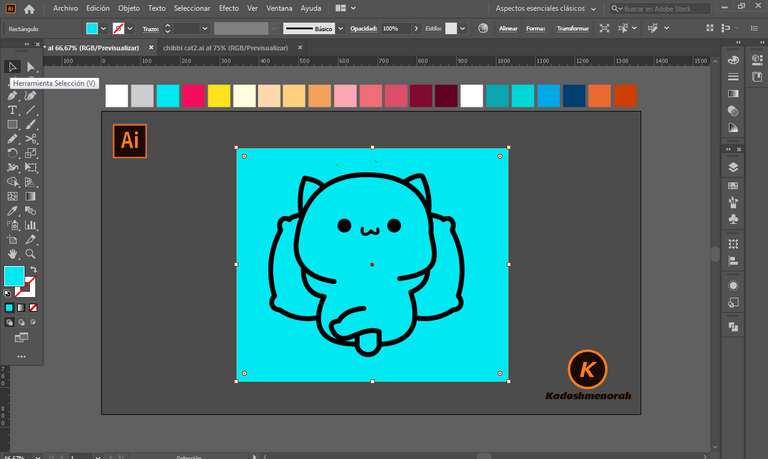
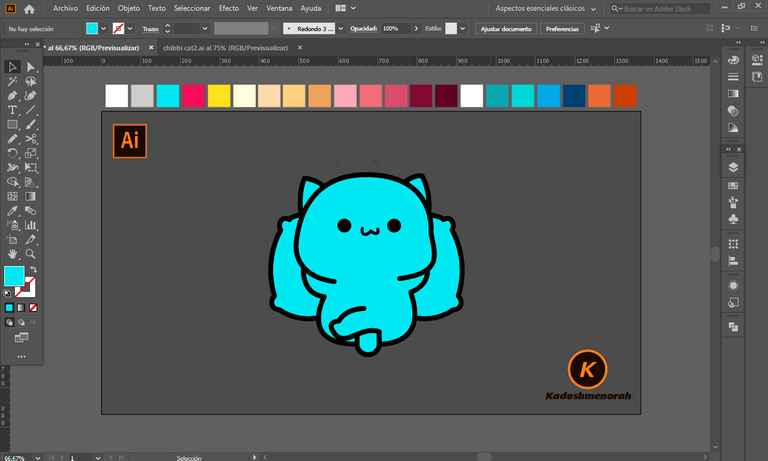
Paso 3 (Color) / Step 3 (Colour)
Aplique color base. Luego agregue zonas de sombras y detalles de luces. Y aplique una silueta y un diseño de dos círculos y el de un estuche de teléfono hecho con círculos y rectángulos con sus vértices redondeados para darle el estilo de pegatina.
Apply base color. Then add shadow areas and highlight details. And apply a silhouette and design of two circles and that of a phone case made with circles and rectangles with their corners rounded to give it the sticker style.
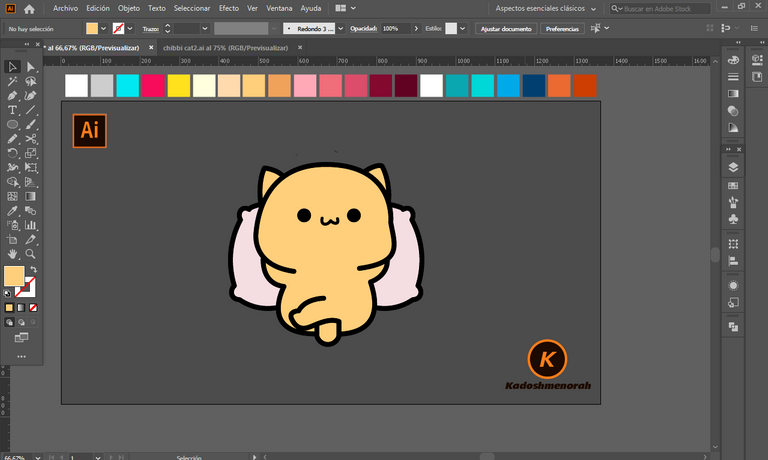
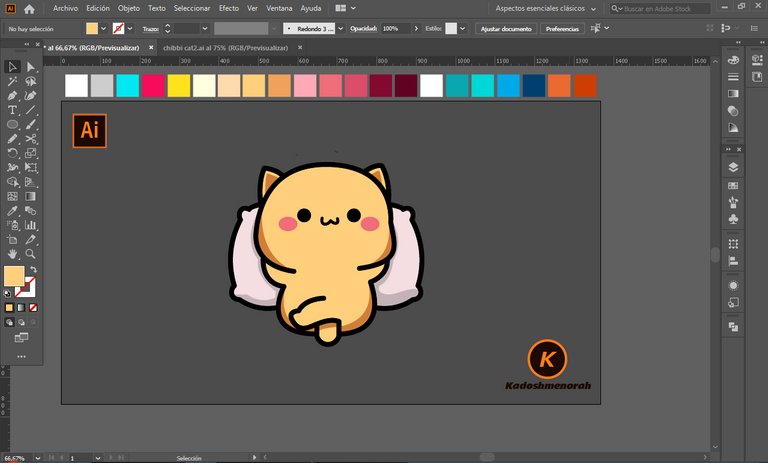
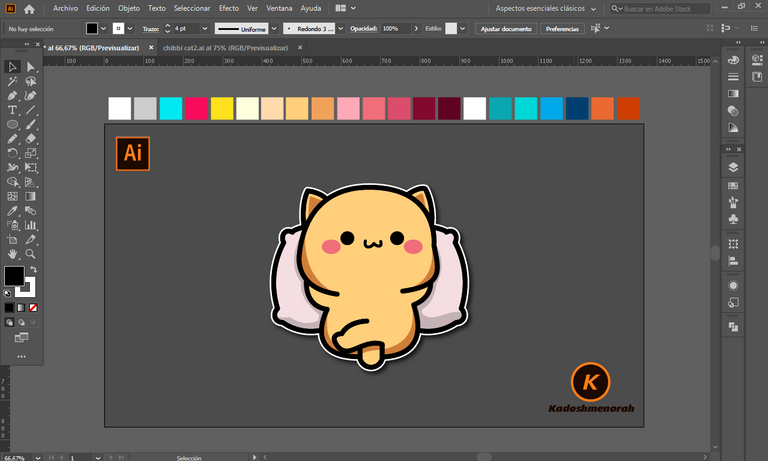
Arte Final/ Final Art
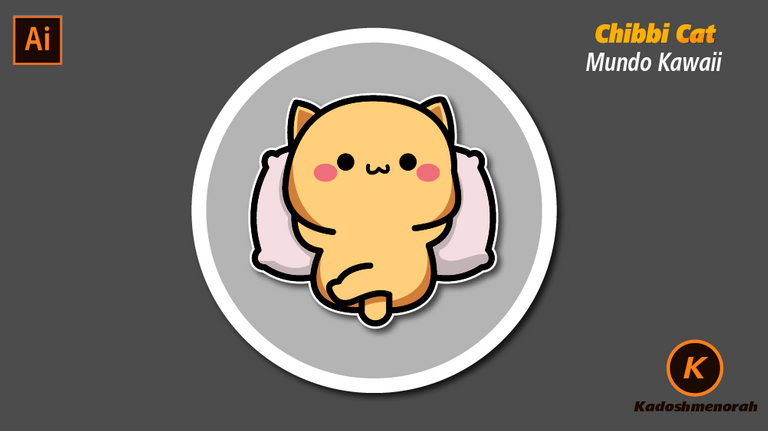
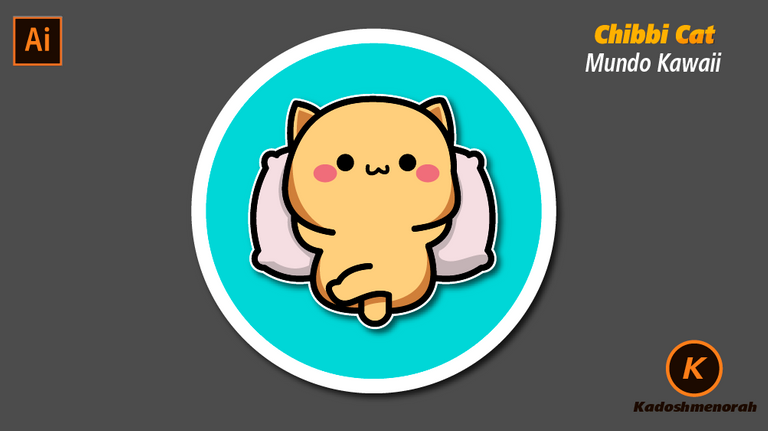

Resources:
Image: Source
Banner: Of my authorship
Adobe Illustrator: Descargar
Translator: DeepL Web Site
Recursos:
Imagen: Fuente
Banner: De mi autoria
Adobe Illustrator: Descargar
Traductor: DeepL Sitio Web
Soy kadoshmenorah y hasta una próxima oportunidad y no olvides dejar tus comentarios acá abajo.

Me pueden encontrar en las redes sociales:
 --- Abrazos ---
--- Abrazos --- 
English
Hello friends of Hive!
Happy Wednesday everyone. And welcome once again to this humble corner of art, where every day I share creative and fun designs for adults and children. This time I have prepared a new series of kawaii drawings for the little ones in the house, very easy and fun to draw. Today I present to you Chibbi Cat.
I have made this drawing of a Chibbi cat, design made with Adobe Illustrator software.
Español
¡Hola amigos de Hive!
Feliz miércoles a todos. Y bienvenidos una vez más a este humilde rincón del arte, donde día a día te comparto diseños creativos y divertidos para grande y chicos. En esta oportunidad he preparado una nueva serie de dibujos kawaii para los más pequeños de la casa, muy fáciles y divertidos para dibujar. Hoy te presento a Chibbi Cat.
He realizado este dibujo de un gato Chibbi, diseño hecho con el software de adobe illustrator.

PROCESO / PROCESS
Paso 1 (Boceto y Line arte) / Step 1 (Sketch and Line art)
Lo primero que hice, fue dibujar una cuadricula 6x6 y luego el boceto a mano alzada de Chibbi Cat. Después delinee el boceto ayudándome con líneas curvas; luego pase a seleccionarlo todo y segmentar con la herramienta forma, teniendo así listo el line art.
The first thing I did was draw a 6x6 grid and then the Chibbi Cat freehand sketch. Then I outlined the sketch helping me with curved lines; then go on to select everything and segment with the shape tool, thus having the line art ready.
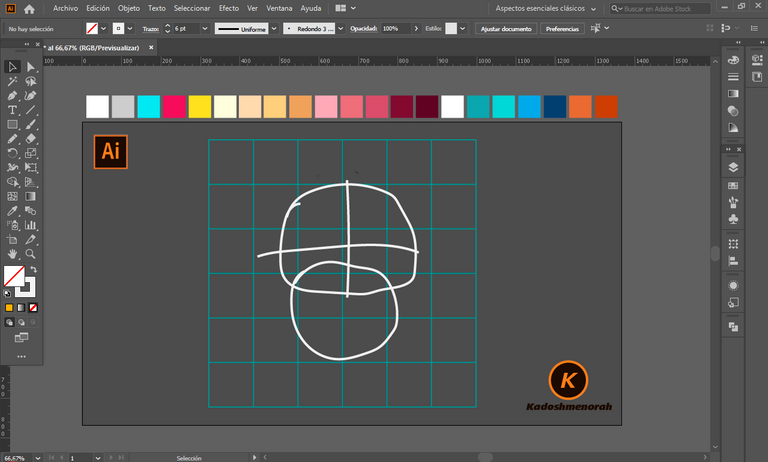
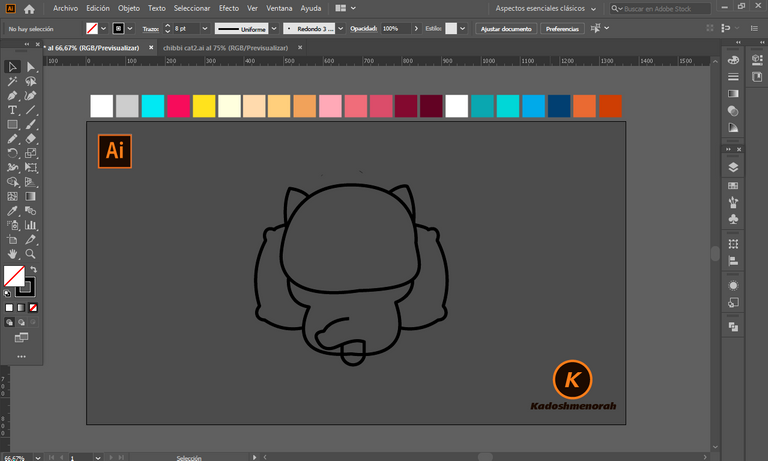
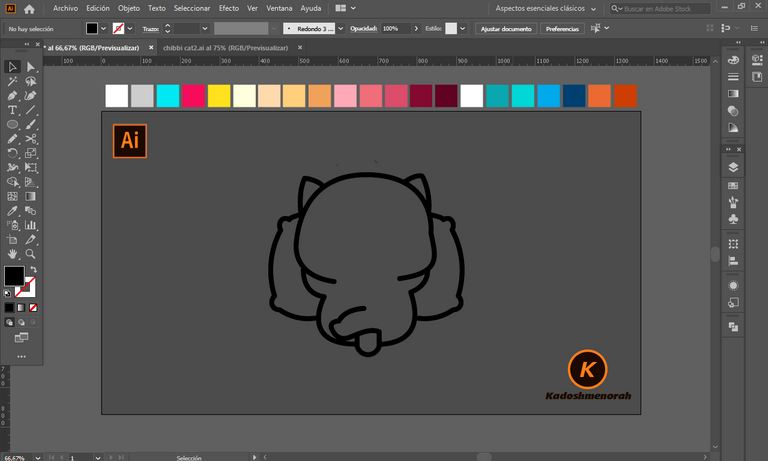
Paso 2 (Segmentación) / Step 2 (Segmentation)
Dibuje un rectángulo y lo envié atrás. El rectángulo puede tener de relleno cualquier color, pues lo que buscamos es fusionar el trazado con el color de relleno. Seleccionamos todo y lo dividimos con el busca trazo para tener por separado el área de color y el trazo como formas independientes y así facilitar el coloreado.
I drew a rectangle and sent it to the back. The rectangle can have any color as fill, because what we are looking for is to merge the stroke with the fill color. Select everything and divide it with the stroke finder to have the color area and the stroke as separate independent shapes to facilitate the coloring.
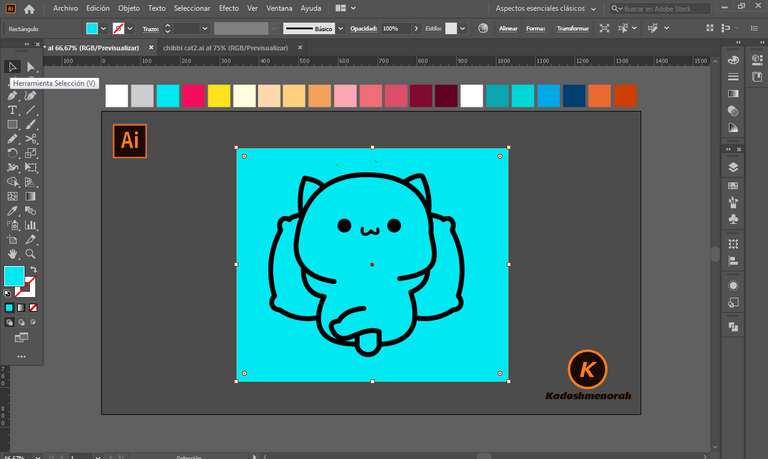
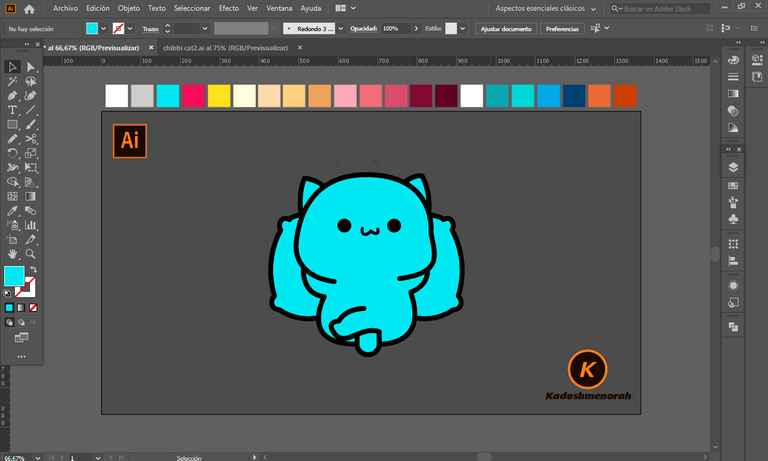
Paso 3 (Color) / Step 3 (Colour)
Aplique color base. Luego agregue zonas de sombras y detalles de luces. Y aplique una silueta y un diseño de dos círculos y el de un estuche de teléfono hecho con círculos y rectángulos con sus vértices redondeados para darle el estilo de pegatina.
Apply base color. Then add shadow areas and highlight details. And apply a silhouette and design of two circles and that of a phone case made with circles and rectangles with their corners rounded to give it the sticker style.
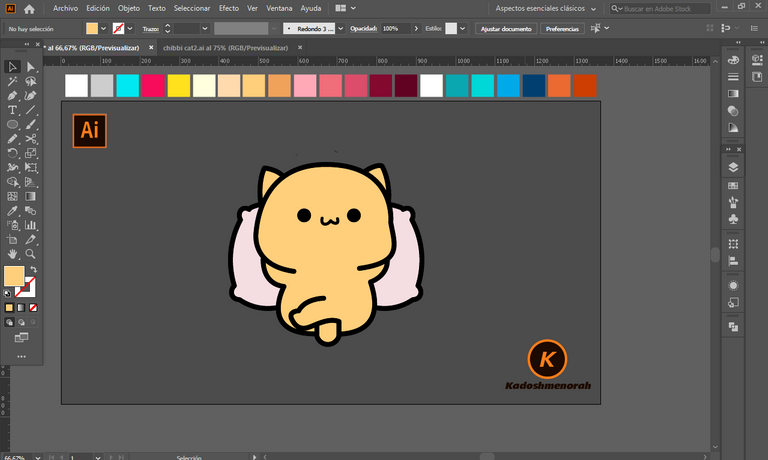
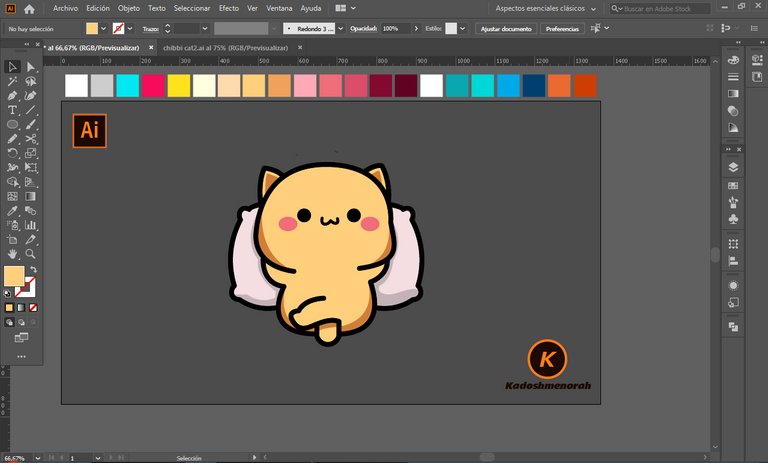
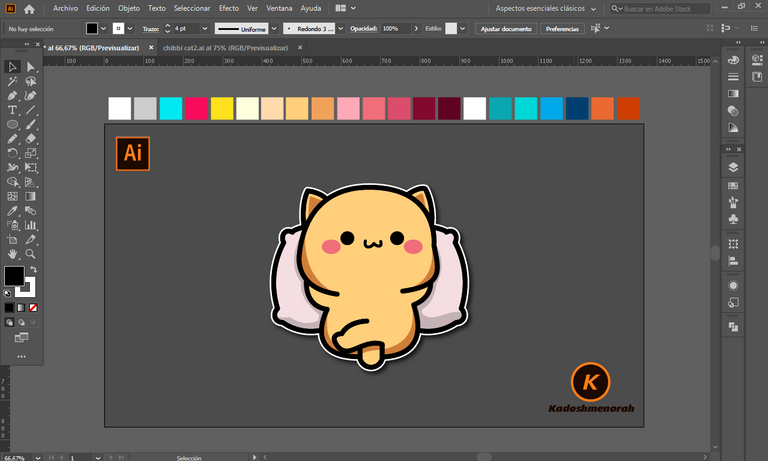
Arte Final/ Final Art
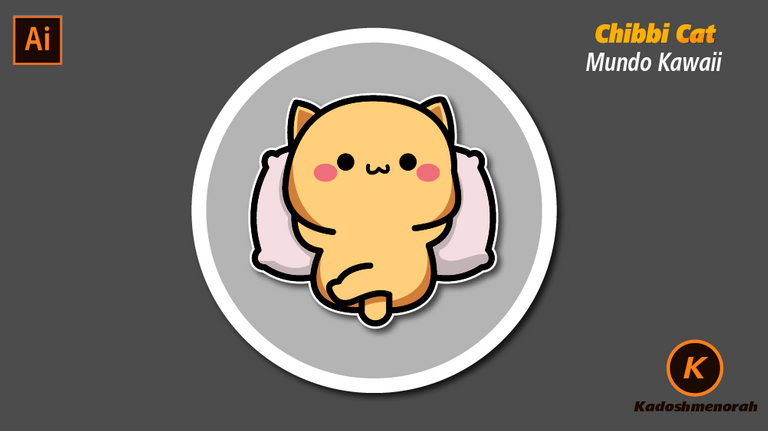
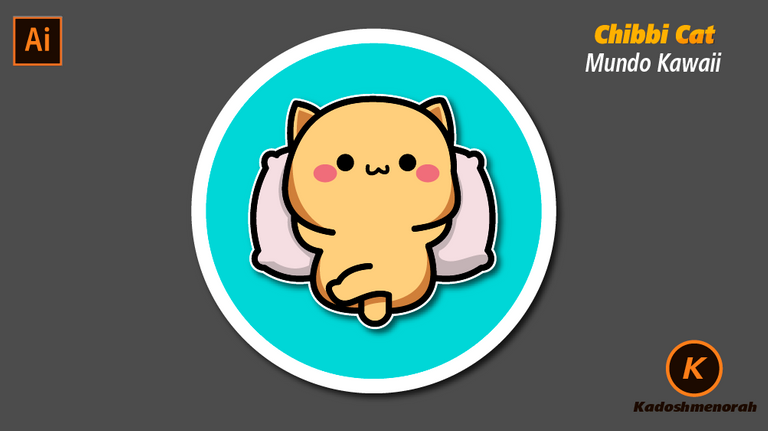

Resources:
Image: Source
Banner: Of my authorship
Adobe Illustrator: Descargar
Translator: DeepL Web Site
Recursos:
Imagen: Fuente
Banner: De mi autoria
Adobe Illustrator: Descargar
Traductor: DeepL Sitio Web
Soy kadoshmenorah y hasta una próxima oportunidad y no olvides dejar tus comentarios acá abajo.

Me pueden encontrar en las redes sociales:
 --- Abrazos ---
--- Abrazos --- 
PROCESO / PROCESS
Lo primero que hice, fue dibujar una cuadricula 6x6 y luego el boceto a mano alzada de Chibbi Cat. Después delinee el boceto ayudándome con líneas curvas; luego pase a seleccionarlo todo y segmentar con la herramienta forma, teniendo así listo el line art.
The first thing I did was draw a 6x6 grid and then the Chibbi Cat freehand sketch. Then I outlined the sketch helping me with curved lines; then go on to select everything and segment with the shape tool, thus having the line art ready.
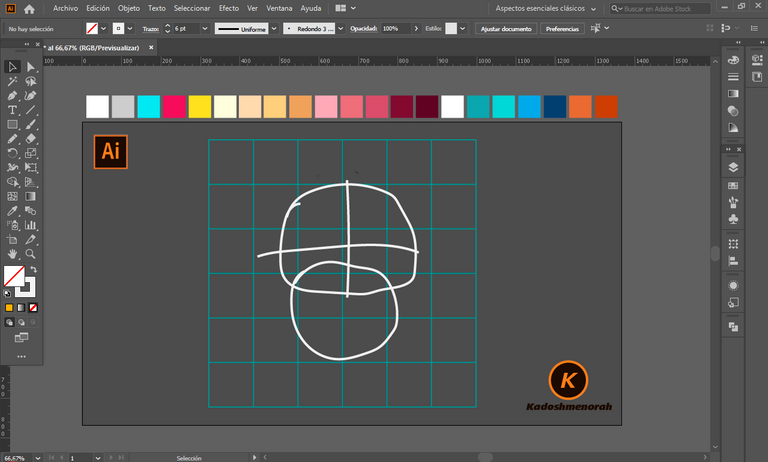
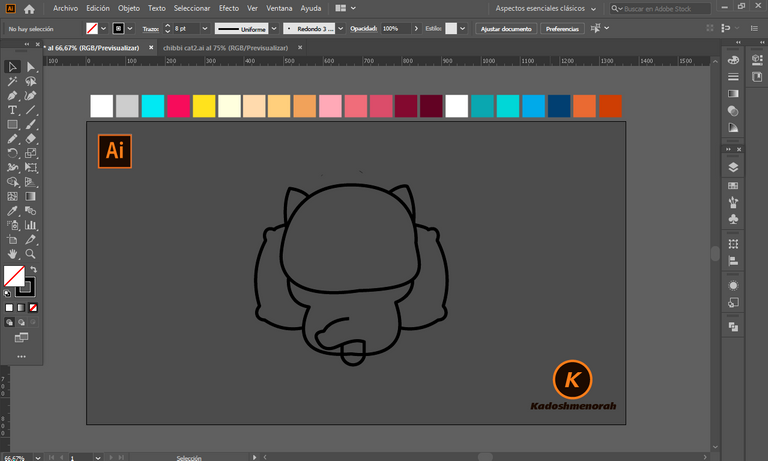
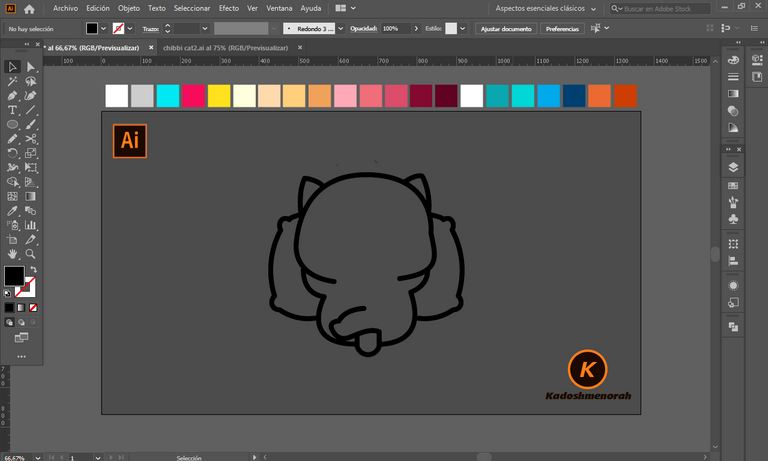
Dibuje un rectángulo y lo envié atrás. El rectángulo puede tener de relleno cualquier color, pues lo que buscamos es fusionar el trazado con el color de relleno. Seleccionamos todo y lo dividimos con el busca trazo para tener por separado el área de color y el trazo como formas independientes y así facilitar el coloreado.
I drew a rectangle and sent it to the back. The rectangle can have any color as fill, because what we are looking for is to merge the stroke with the fill color. Select everything and divide it with the stroke finder to have the color area and the stroke as separate independent shapes to facilitate the coloring.
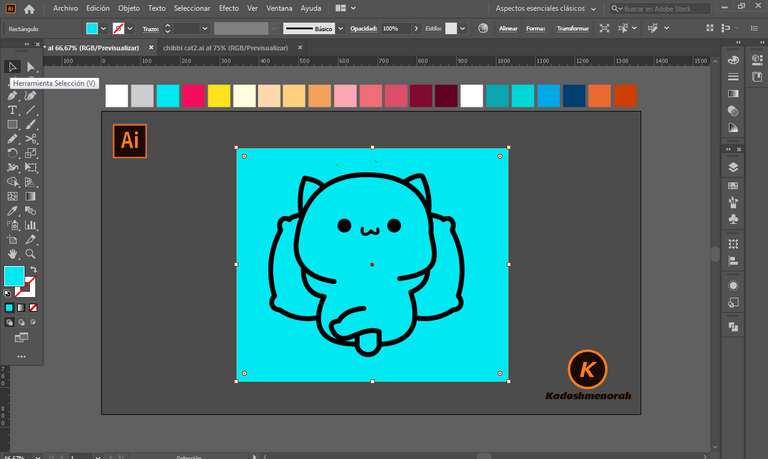
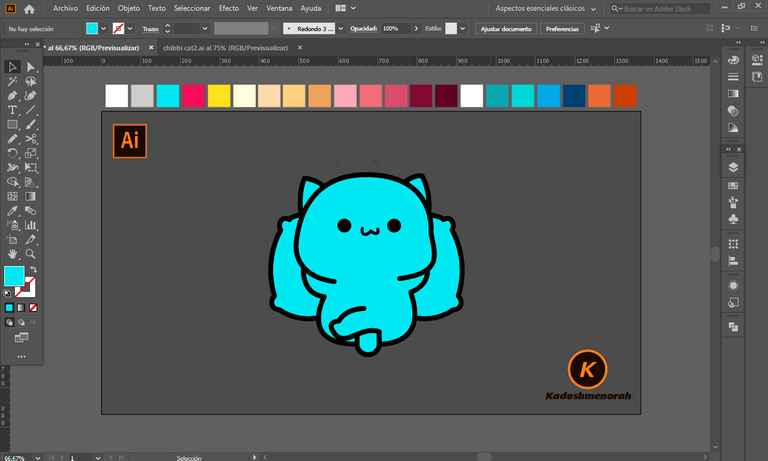
Aplique color base. Luego agregue zonas de sombras y detalles de luces. Y aplique una silueta y un diseño de dos círculos y el de un estuche de teléfono hecho con círculos y rectángulos con sus vértices redondeados para darle el estilo de pegatina.
Apply base color. Then add shadow areas and highlight details. And apply a silhouette and design of two circles and that of a phone case made with circles and rectangles with their corners rounded to give it the sticker style.
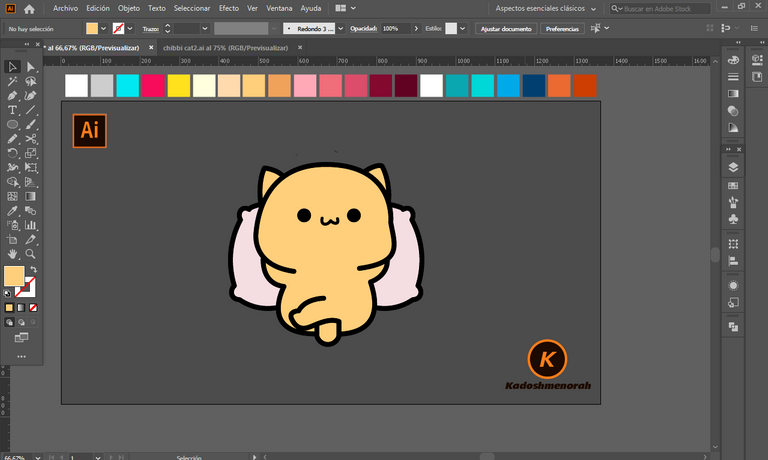
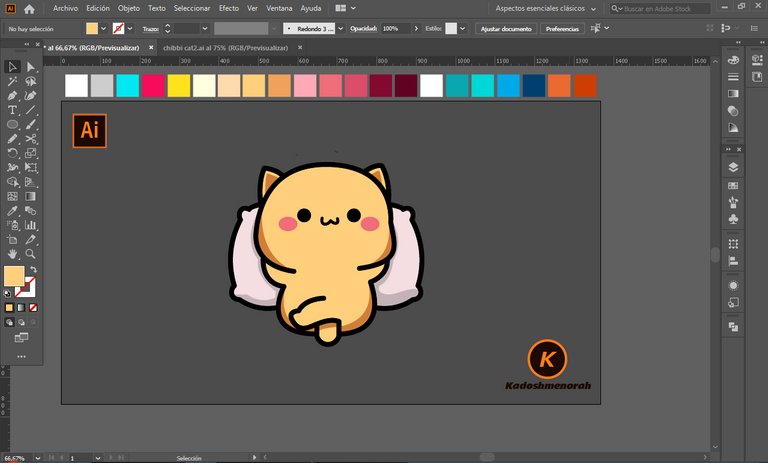
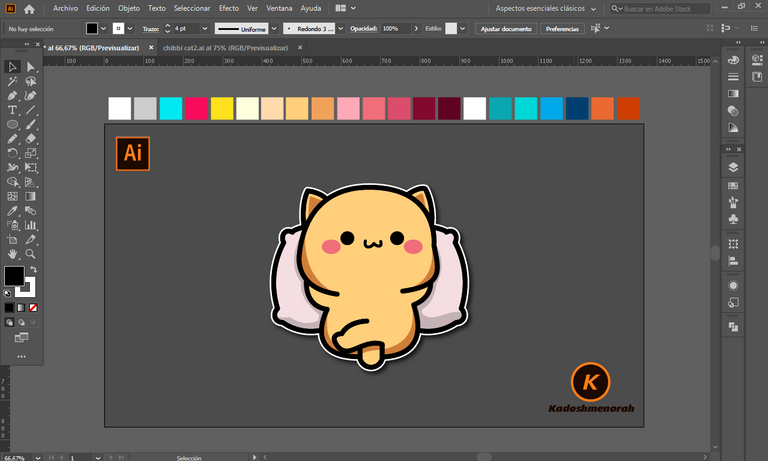
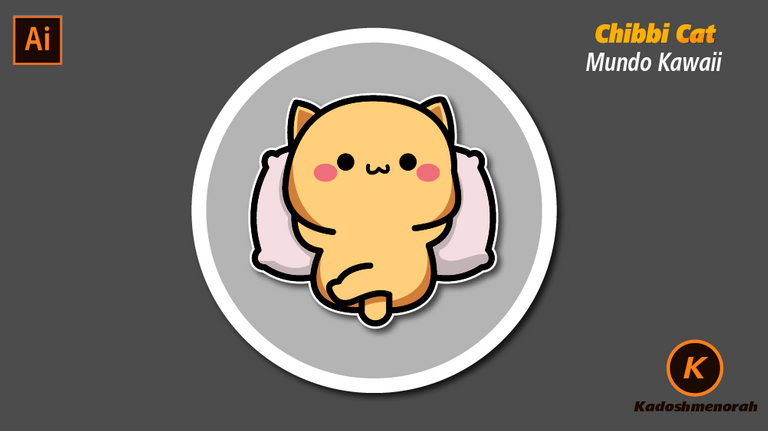
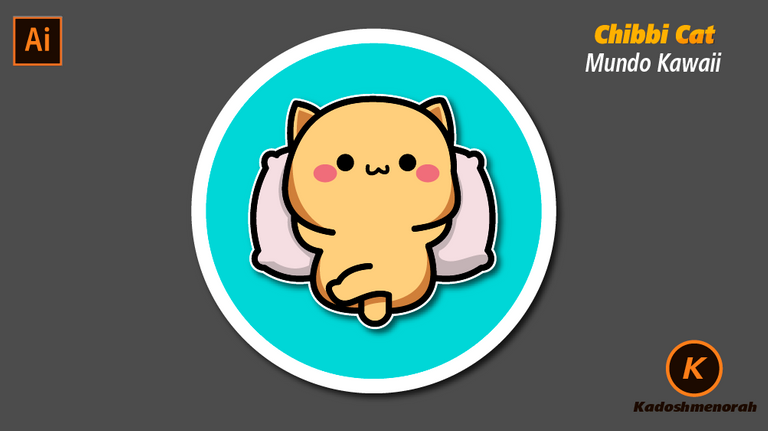

Resources:
Image: Source
Banner: Of my authorship
Adobe Illustrator: Descargar
Translator: DeepL Web Site
Recursos:
Imagen: Fuente
Banner: De mi autoria
Adobe Illustrator: Descargar
Traductor: DeepL Sitio Web
Soy kadoshmenorah y hasta una próxima oportunidad y no olvides dejar tus comentarios acá abajo.

 --- Abrazos ---
--- Abrazos --- 
https://twitter.com/kadoshmenorah/status/1532020497843642368
The rewards earned on this comment will go directly to the people(@kadoshmenorah) sharing the post on Twitter as long as they are registered with @poshtoken. Sign up at https://hiveposh.com.
Congratulations @kadoshmenorah! You have completed the following achievement on the Hive blockchain and have been rewarded with new badge(s):
Your next target is to reach 26000 upvotes.
You can view your badges on your board and compare yourself to others in the Ranking
If you no longer want to receive notifications, reply to this comment with the word
STOPTo support your work, I also upvoted your post!
Check out the last post from @hivebuzz:
Support the HiveBuzz project. Vote for our proposal!
Congratulations, your post has been upvoted by @dsc-r2cornell, which is the curating account for @R2cornell's Discord Community.
Enhorabuena, su "post" ha sido "up-voted" por @dsc-r2cornell, que es la "cuenta curating" de la Comunidad de la Discordia de @R2cornell.
Gracias