Kawaii art for kids: Drawing Mr Stumble│Arte kawaii para niños: Dibujando a Mr Stumble [ING - SPA]

English
Hello friends of Hive!
Happy Sunday to all. And welcome once again to this humble corner of art, where every day I share creative and fun designs for adults and children. This time sharing with all of you a sticker style drawing of Mr Stumble, a character from the stumble guys video game.
Español
¡Hola amigos de Hive!
Feliz Domingo a todos. Y bienvenidos una vez más a este humilde rincón del arte, donde día a día te comparto diseños creativos y divertidos para grande y chicos. En esta oportunidad compartiendo con todos ustedes un dibujo estilo stiker de Mr Stumble, personaje del video juego de stumble guys.

PROCESO / PROCESS
English
Hello friends of Hive!
Happy Sunday to all. And welcome once again to this humble corner of art, where every day I share creative and fun designs for adults and children. This time sharing with all of you a sticker style drawing of Mr Stumble, a character from the stumble guys video game.
Español
¡Hola amigos de Hive!
Feliz Domingo a todos. Y bienvenidos una vez más a este humilde rincón del arte, donde día a día te comparto diseños creativos y divertidos para grande y chicos. En esta oportunidad compartiendo con todos ustedes un dibujo estilo stiker de Mr Stumble, personaje del video juego de stumble guys.

PROCESO / PROCESS
PROCESO / PROCESS
Lo primero que hice, fue dibujar una cuadricula 6x6 y luego el boceto a mano alzada de Mr Stumble. Después delinee el boceto ayudándome con la herramienta plumas; luego pase a seleccionarlo todo y segmentar con la herramienta forma, teniendo así listo el line art.
The first thing I did was draw a 6x6 grid and then the freehand sketch of Mr Stumble. Then I outlined the sketch helping me with the pens tool; then go on to select everything and segment with the shape tool, thus having the line art ready.
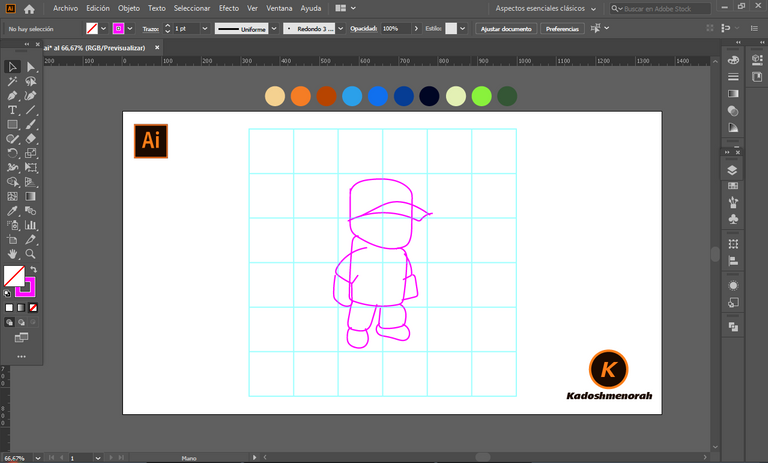
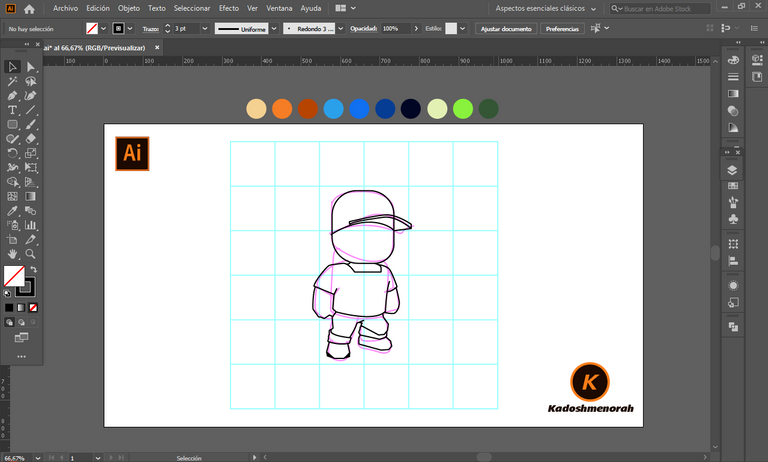
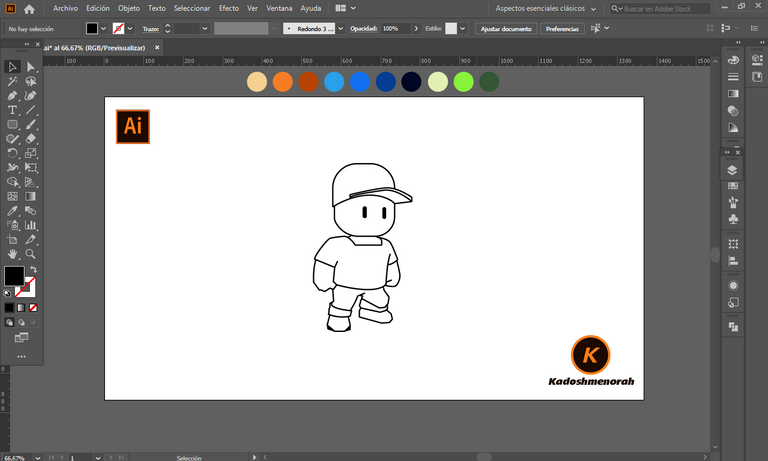
Dibuje un rectángulo y lo envié atrás. El rectángulo puede tener de relleno cualquier color, pues lo que buscamos es fusionar el trazado con el color de relleno. Seleccionamos todo y lo dividimos con el busca trazo para tener por separado el área de color y el trazo como formas independientes y así facilitar el coloreado.
I drew a rectangle and sent it to the back. The rectangle can have any color as fill, because what we are looking for is to merge the stroke with the fill color. Select everything and divide it with the stroke finder to have the color area and the stroke as separate independent shapes to facilitate the coloring.
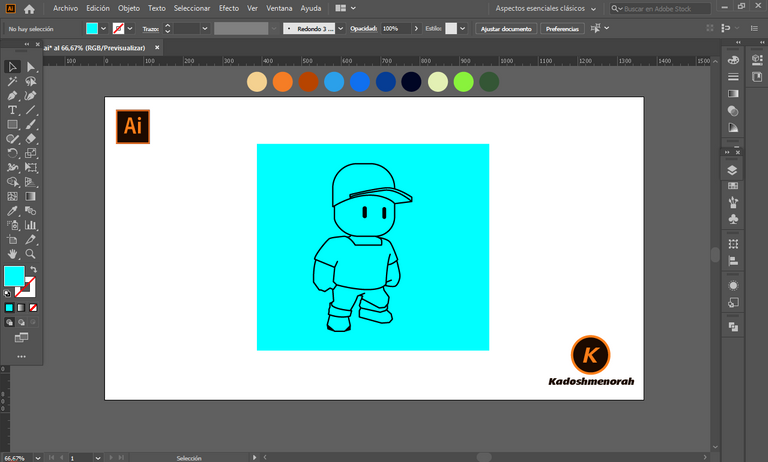
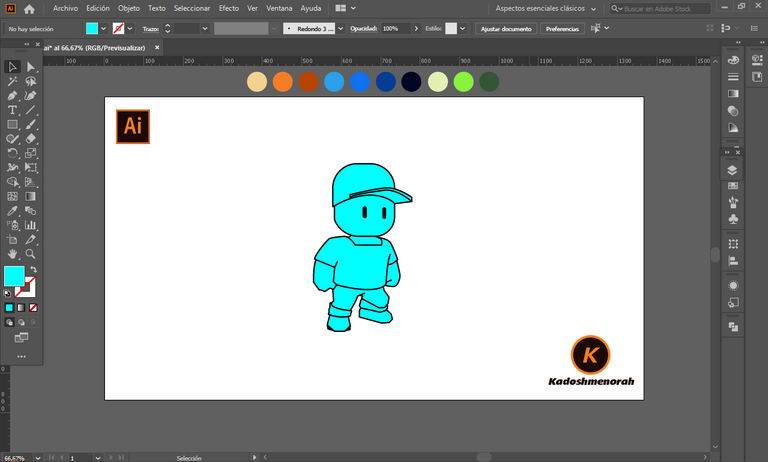
Aplique color base. Luego agregue zonas de sombras y detalles de luces. Y aplique siluetas, sombra y un pedestal hecho con ovalo y efecto 3D.
Apply base color. Then add shadow areas and highlight details. And apply silhouettes, shadow and a pedestal made with oval and 3D effect.
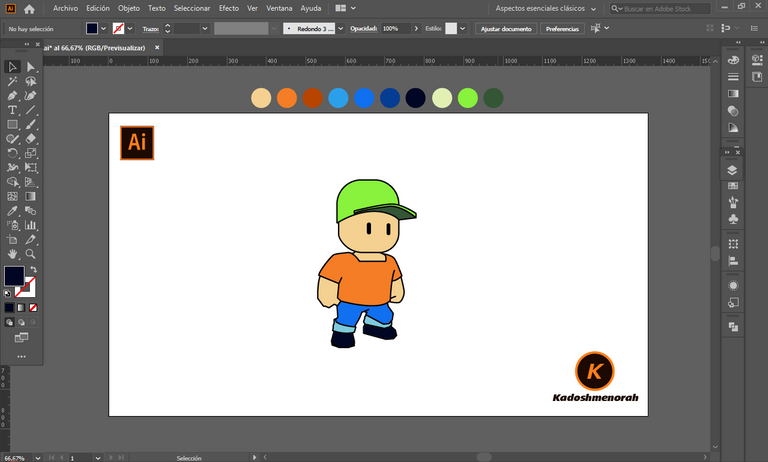
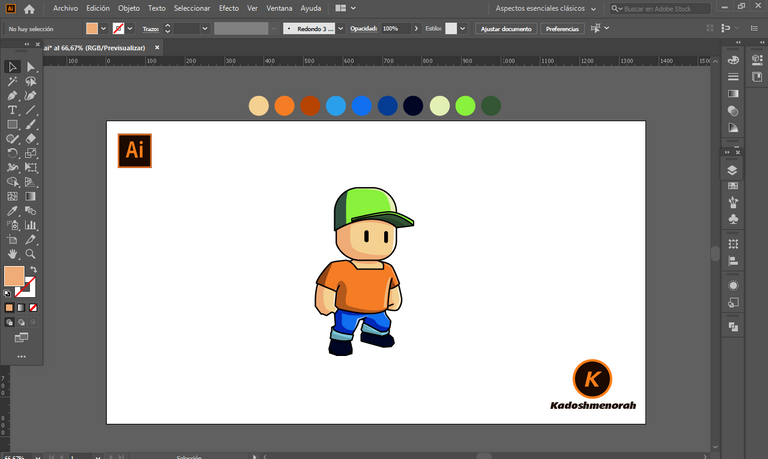
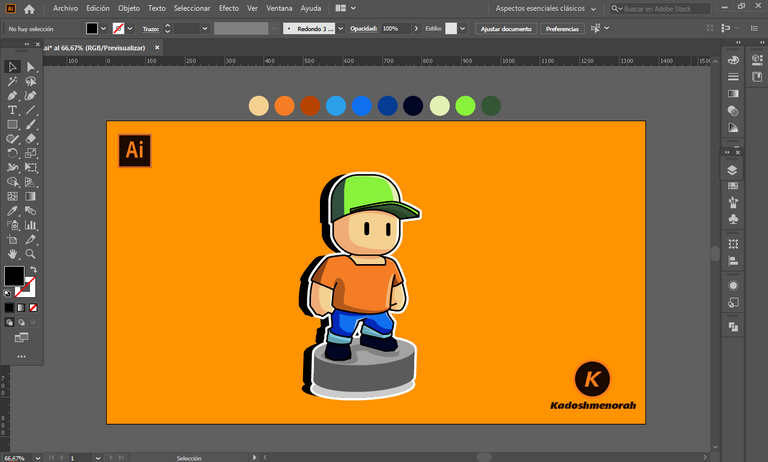

Resources:
Image: Source
Banner: Of my authorship
Adobe Illustrator: Descargar
Translator: DeepL Web Site
Recursos:
Imagen: Fuente
Banner: De mi autoria
Adobe Illustrator: Descargar
Traductor: DeepL Sitio Web
Soy kadoshmenorah y hasta una próxima oportunidad y no olvides dejar tus comentarios acá abajo.

 --- Abrazos ---
--- Abrazos --- 
https://twitter.com/kadoshmenorah/status/1563867148329656323
https://twitter.com/Richjr_art/status/1563955817145040896
The rewards earned on this comment will go directly to the people( @kadoshmenorah, @richjr ) sharing the post on Twitter as long as they are registered with @poshtoken. Sign up at https://hiveposh.com.
Nice
Gracias amiga, feliz dia
El dibujo esta chevere, y lo haces con Illustrator, yo uso es Photoshop y una vez quise probar esa aplicacion y no entendia mucho, y tuve que pasar mucho Photoshop así que no quise volver a pasar lo mismo con Illustrator, muy bueno! Saludos.
Tus trabajos son geniales, para mi es mas difícil hacerlos en photoshop amigo así que eres un genio allí, y me gusta mucho tu estilo; por ejemplo en illustrators es mas fácil el manejo de pluma que allá, la verdad tengo tiempo que no uso photoshop y cuando empece en illustrator era un calvario para mi porque quería hacer todo de la misma forma que allá. Yo creo que es solo dedicarle tiempo y migrar amigo, la temática de mascaras de recorte y degradado son parecida pero los efectos de capas si hay que buscarle mas la vuelta pero una ves que practiques te adaptas.
Estas recibiendo un voto por parte del proyecto "Sound Music" (@music1sound) y este post fue seleccionado para el reporte de curación diaria. Contáctenos para saber más del proyecto a nuestro servidor de Discord. Si desea delegar HP al proyecto: Delegue 5 HP - Delegue 10 HP - Delegue 20 HP - Delegue 30 HP - Delegue 50 HP - Delegue 100 HP.
Gracias