PENGUIN AND BEAR WITH CHRISTMAS OCCASION │PINGÜINO Y OSO CON MOTIVO NAVIDEÑO [ING - SPA]

English
Hello friends of Hive!
Happy Thursday to everyone. And welcome once again to this humble corner of art, where every day I share creative and fun designs for adults and children. In this one I share a sticker-style digital art of Bear and penguin with a Christmas hat and scarf. Hope you like.
About the design:
It is a drawing where the character is designed in sticker style, and has been made with Adobe Illustrator software.
Español
¡Hola amigos de Hive!
Feliz jueves a todos. Y bienvenidos una vez más a este humilde rincón del arte, donde día a día te comparto diseños creativos y divertidos para grande y chicos. En esta les comparto un arte digital estilo pegatina de Oso y pingüino con gorro y bufanda de navidad. Espero que les guste.
Acerca del diseño:
Es un dibujo donde el personaje es diseñado en estilo sticker, y ha sido hecho con el software de adobe illustrator.
PROCESO / PROCESS
Paso 1 (Boceto y Line arte) / Step 1 (Sketch and Line art)
Lo primero que hice, fue dibujar el boceto a mano alzada de oso y pinguino. Después delinee con la herramienta pluma. Después pase a seleccionarlo todo y segmentar con la herramienta forma, y por último dibuje los ojos y la boca y nariz; teniendo así listo el line art.
The first thing I did was draw the freehand sketch of the bear and the penguin. Then outline with the pen tool. Then move on to select everything and segment with the shape tool, and finally draw the eyes and the mouth and nose; thus having the line art ready.
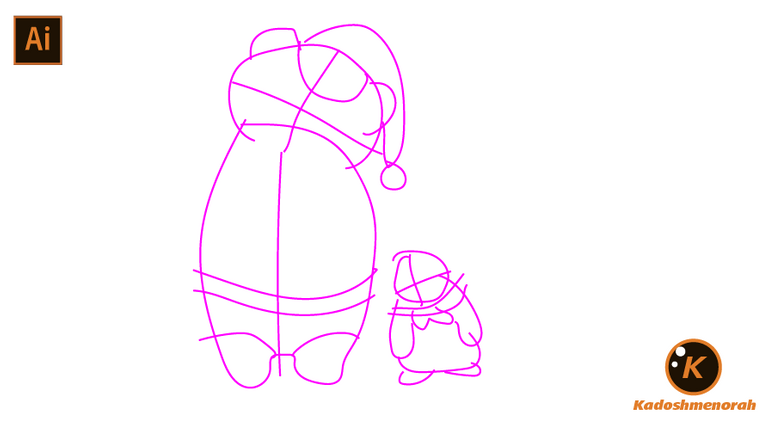



Paso 2 (Segmentación) / Step 2 (Segmentation)
Dibuje un rectángulo y lo envié atrás. El rectángulo puede tener de relleno cualquier color, pues lo que buscamos es fusionar el trazado con el color de relleno. Seleccionamos todo y lo dividimos con el busca trazo para tener por separado el área de color y el trazo como formas independientes y así facilitar el coloreado.
I drew a rectangle and sent it to the back. The rectangle can have any color as fill, because what we are looking for is to merge the stroke with the fill color. Select everything and divide it with the stroke finder to have the color area and the stroke as separate independent shapes to facilitate the coloring.


Paso 3 (Color) / Step 3 (Colour)
Empecé a darle un color base, luego le doy color a las zonas de sombras y detalles de luces. Después dibuje una silueta con sombra. Y por último coloque varios fondos de colores diferentes.
I started to give it a base color, then I color the shadow areas and highlights. Then draw a shadow silhouette. And finally place several backgrounds of different colors.


Arte Final/ Final Art



English
Hello friends of Hive!
Happy Thursday to everyone. And welcome once again to this humble corner of art, where every day I share creative and fun designs for adults and children. In this one I share a sticker-style digital art of Bear and penguin with a Christmas hat and scarf. Hope you like.
It is a drawing where the character is designed in sticker style, and has been made with Adobe Illustrator software.
Español
¡Hola amigos de Hive!
Feliz jueves a todos. Y bienvenidos una vez más a este humilde rincón del arte, donde día a día te comparto diseños creativos y divertidos para grande y chicos. En esta les comparto un arte digital estilo pegatina de Oso y pingüino con gorro y bufanda de navidad. Espero que les guste.
Es un dibujo donde el personaje es diseñado en estilo sticker, y ha sido hecho con el software de adobe illustrator.
PROCESO / PROCESS
Paso 1 (Boceto y Line arte) / Step 1 (Sketch and Line art)
Lo primero que hice, fue dibujar el boceto a mano alzada de oso y pinguino. Después delinee con la herramienta pluma. Después pase a seleccionarlo todo y segmentar con la herramienta forma, y por último dibuje los ojos y la boca y nariz; teniendo así listo el line art.
The first thing I did was draw the freehand sketch of the bear and the penguin. Then outline with the pen tool. Then move on to select everything and segment with the shape tool, and finally draw the eyes and the mouth and nose; thus having the line art ready.
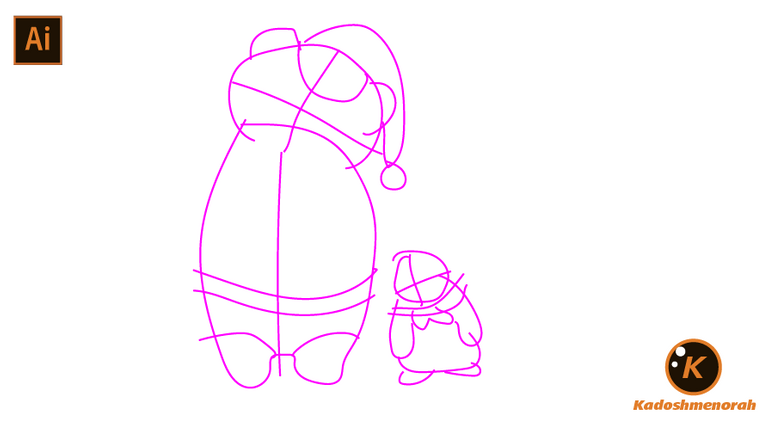



Paso 2 (Segmentación) / Step 2 (Segmentation)
Dibuje un rectángulo y lo envié atrás. El rectángulo puede tener de relleno cualquier color, pues lo que buscamos es fusionar el trazado con el color de relleno. Seleccionamos todo y lo dividimos con el busca trazo para tener por separado el área de color y el trazo como formas independientes y así facilitar el coloreado.
I drew a rectangle and sent it to the back. The rectangle can have any color as fill, because what we are looking for is to merge the stroke with the fill color. Select everything and divide it with the stroke finder to have the color area and the stroke as separate independent shapes to facilitate the coloring.


Paso 3 (Color) / Step 3 (Colour)
Empecé a darle un color base, luego le doy color a las zonas de sombras y detalles de luces. Después dibuje una silueta con sombra. Y por último coloque varios fondos de colores diferentes.
I started to give it a base color, then I color the shadow areas and highlights. Then draw a shadow silhouette. And finally place several backgrounds of different colors.


Arte Final/ Final Art



PROCESO / PROCESS
Lo primero que hice, fue dibujar el boceto a mano alzada de oso y pinguino. Después delinee con la herramienta pluma. Después pase a seleccionarlo todo y segmentar con la herramienta forma, y por último dibuje los ojos y la boca y nariz; teniendo así listo el line art.
The first thing I did was draw the freehand sketch of the bear and the penguin. Then outline with the pen tool. Then move on to select everything and segment with the shape tool, and finally draw the eyes and the mouth and nose; thus having the line art ready.
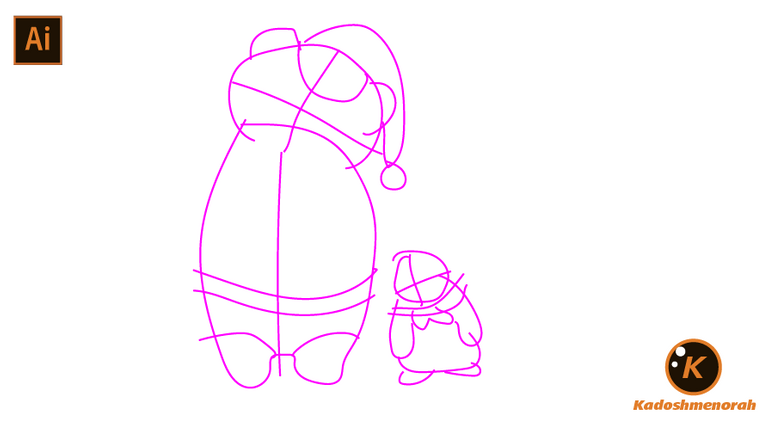



Dibuje un rectángulo y lo envié atrás. El rectángulo puede tener de relleno cualquier color, pues lo que buscamos es fusionar el trazado con el color de relleno. Seleccionamos todo y lo dividimos con el busca trazo para tener por separado el área de color y el trazo como formas independientes y así facilitar el coloreado.
I drew a rectangle and sent it to the back. The rectangle can have any color as fill, because what we are looking for is to merge the stroke with the fill color. Select everything and divide it with the stroke finder to have the color area and the stroke as separate independent shapes to facilitate the coloring.


Empecé a darle un color base, luego le doy color a las zonas de sombras y detalles de luces. Después dibuje una silueta con sombra. Y por último coloque varios fondos de colores diferentes.
I started to give it a base color, then I color the shadow areas and highlights. Then draw a shadow silhouette. And finally place several backgrounds of different colors.








👍