Creative Sunday: Kong King and Zillagod face off / Kong King and Zillagod se enfrentan [English-Spanish] .
The desert is a desolate and challenging place, with its vast expanses of sand and extreme climate. It is an inhospitable place that tests the endurance of any creature that dares to venture into it. And it is in this unforgiving environment that Kong King and Zillagod clash, each struggling to prove their supremacy over the other.
The battle begins with a deafening roar as Kong King and Zillagod come face to face in the middle of the desert. The two monsters go on the attack with ferocity, each using their unique abilities to try to defeat their opponent. Kong King, with his impressive strength and agility, strikes furiously at Zillagod, while the latter responds with his powerful blows.
As the battle continues, pterodactyls begin to fly over the battlefield, adding an additional level of danger and chaos to the fight.
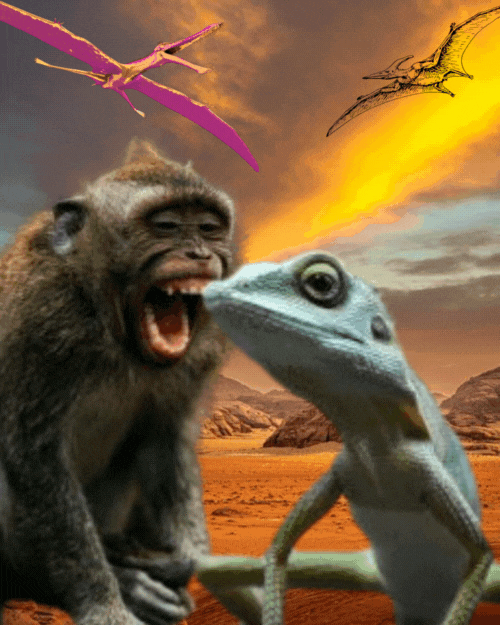
The first step is to locate the elements that will help me to compose the collage, for this I use the Unsplash platform that allows me to find free to use images:

Foto de Mark Stoop en Unsplash

Foto de Dmitriy Zub en Unsplash
This image taken from Unsplash is the one I will use as a canvas for the collage:

Photo by Tijs van Leur at Unsplash
All the images are already on the hard disk of my pc:
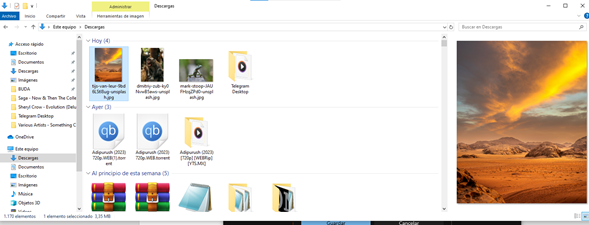
As the images have backgrounds I must proceed to remove them, and for this I use the online tool Clipping Magic, which allows me to perform this action:
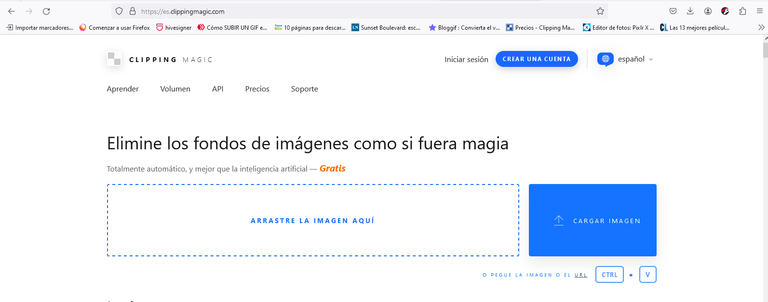
I select the option load images and the download folder of my pc opens, there I choose the image of the little monkey:
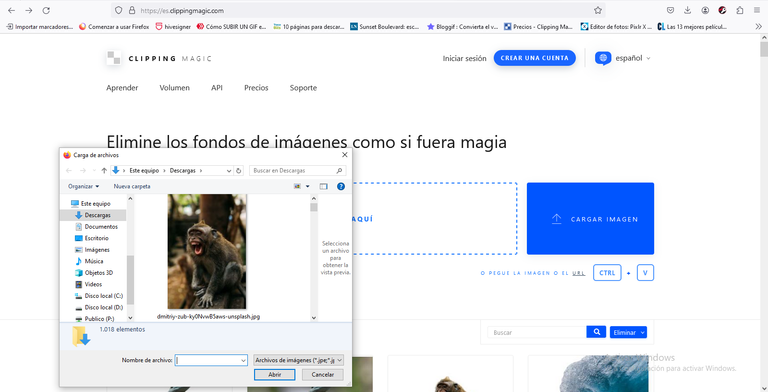
The program loads the image, we wait a few seconds and automatically the background disappears, then we proceed to select the download option and the item without background will appear in my download folder:
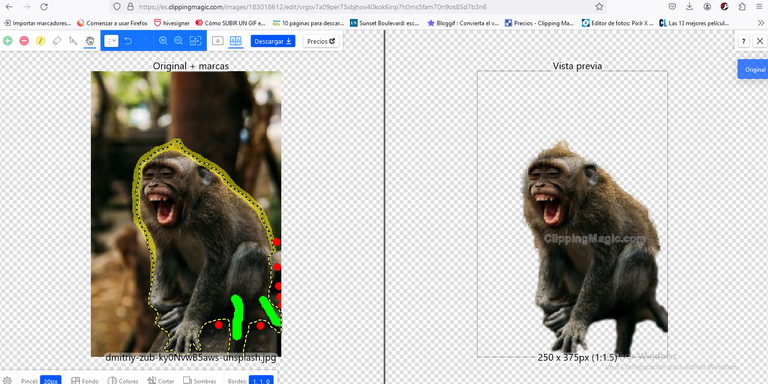
I select the option to load images and the download folder of my pc opens, there I choose the image of the little lizard:
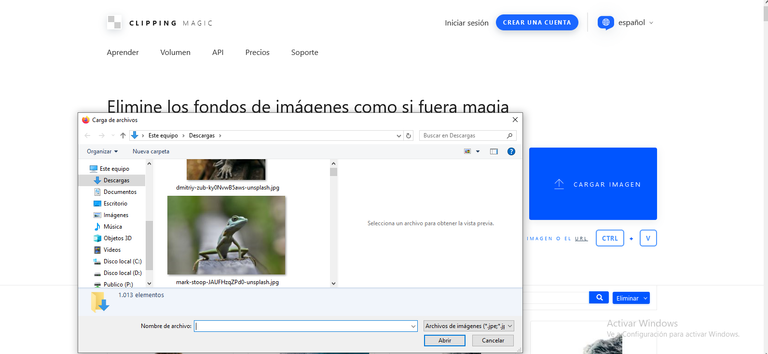
The program loads the image, we wait a few seconds and automatically the background disappears, then we proceed to select the download option and the element without background will appear in my download folder:
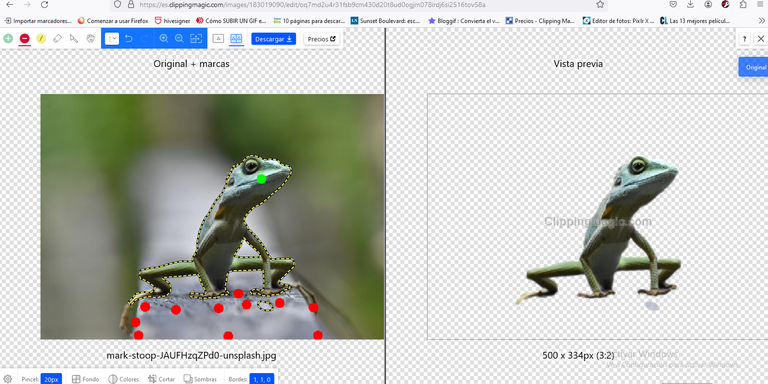
Now I open the free online platform Canva that will help me to add in my main image the elements that make up the collage, and also allows me to give them the feeling of movement:
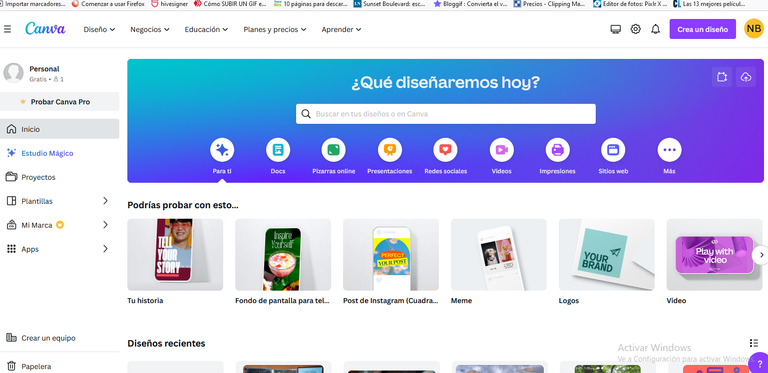
I select create a design, a menu will appear, and in it I select the option edit a photo:
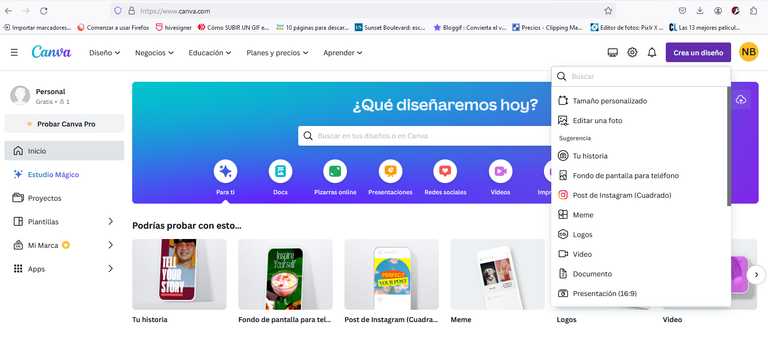
The download folder opens, and in it I select the image to use as a canvas:
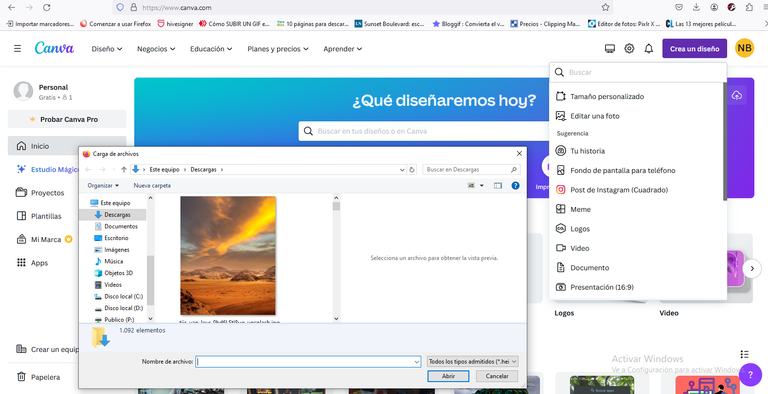
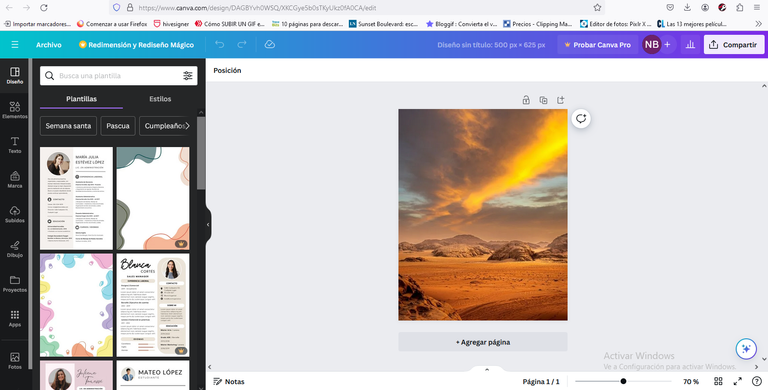
On the left you can see a vertical menu, where I select the option identified as uploaded:
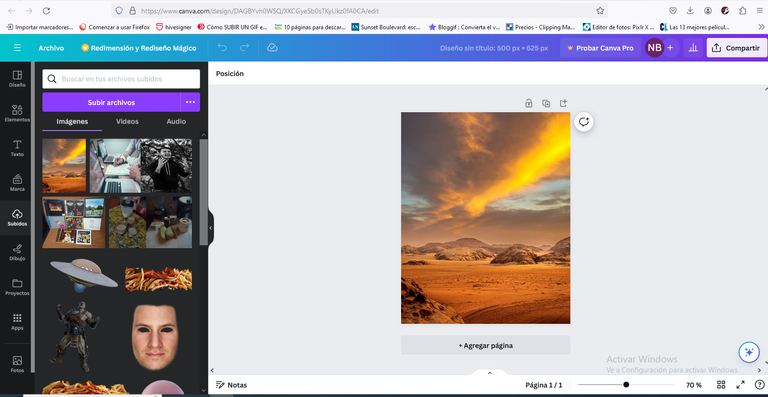
I select upload files, and the download folder opens, where I select the first element that will integrate my collage:
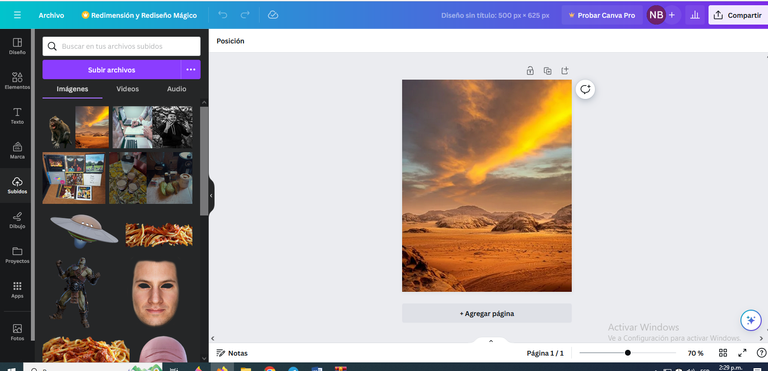
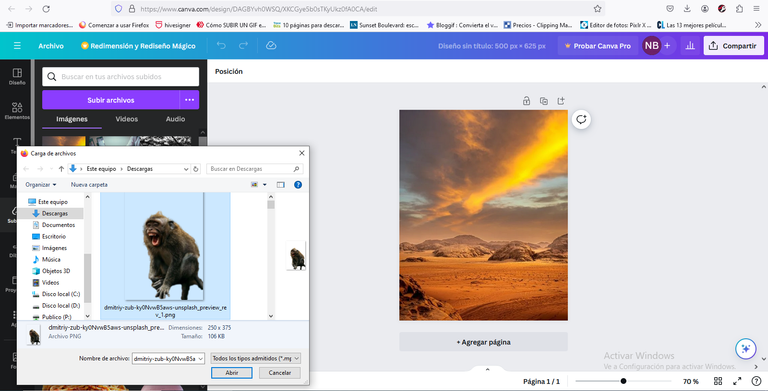
Once I select the file, the element without background will be shown in the images menu, I click on the selected image and it will appear in the canvas:
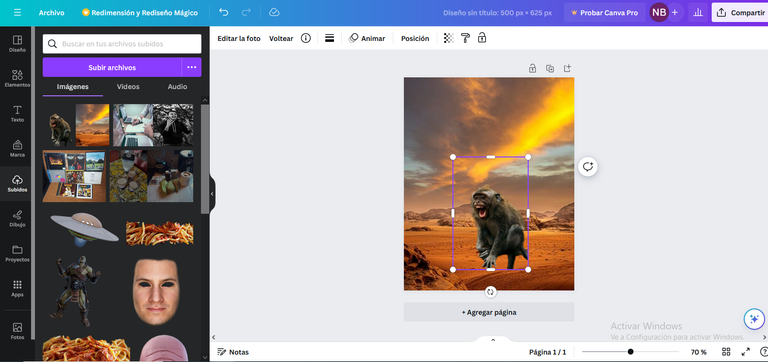
Now, I want to change the direction of the element, I select the flip option, and then I choose horizontal:
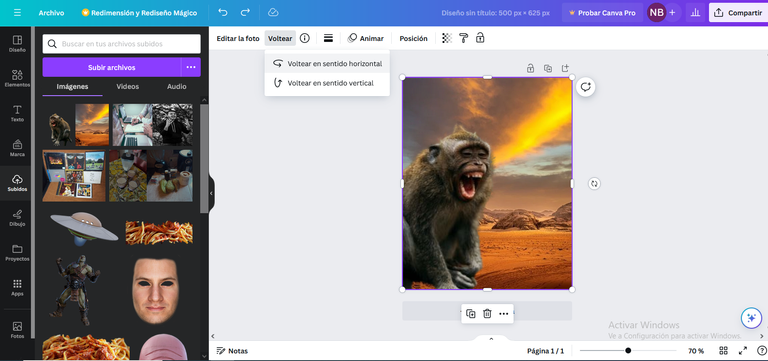
Again I select upload files, and the download folder opens, there I select the second element that will integrate my collage:
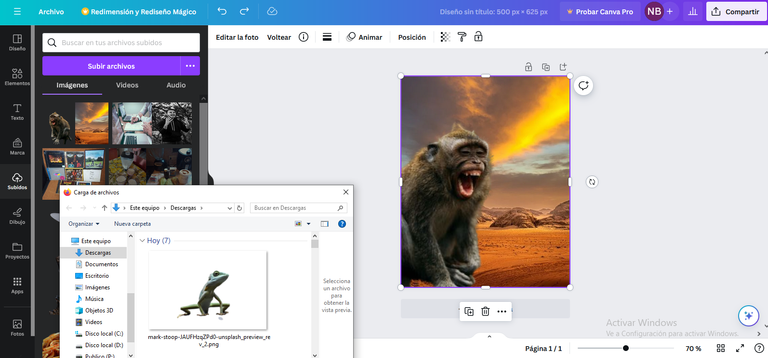
Once I select the file, the element without background will be shown in the image menu, click on the selected image and it will appear in the canvas:
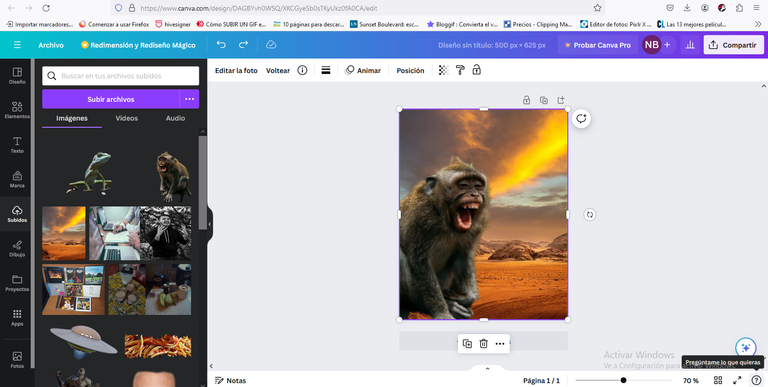
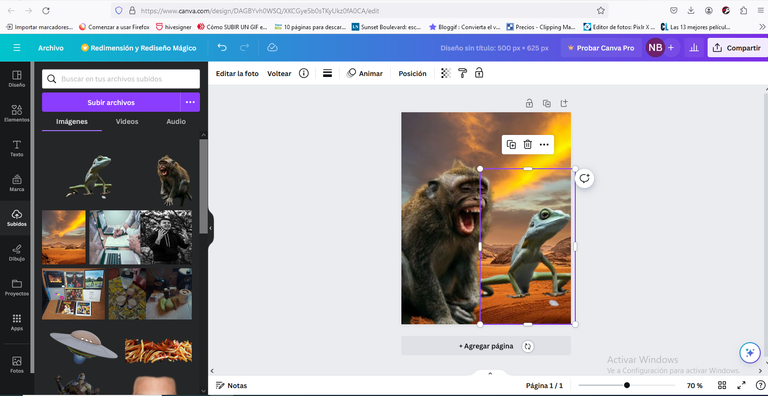
Now, I want to change the direction of the element, I select the flip option, and then I choose horizontal:
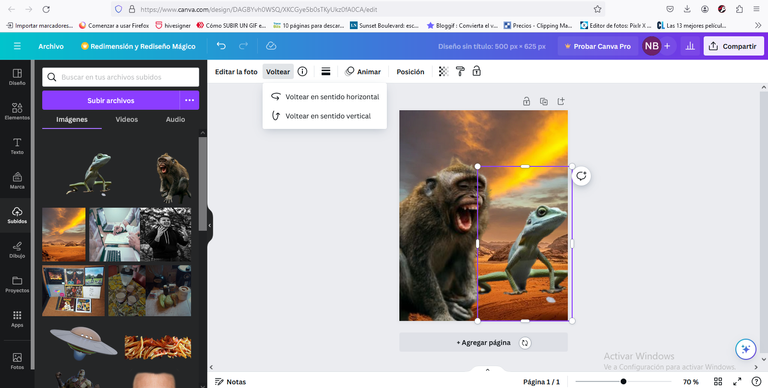
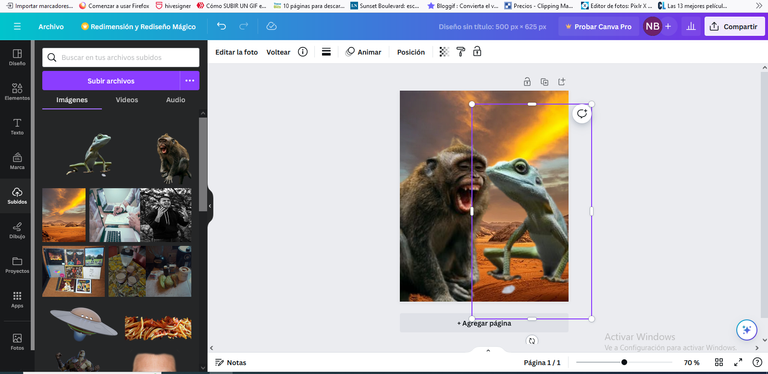
To give movement to the little lizard I select in the menu the Animate option and in Animate Photos I select inside the option to add movement effects I choose the snake effect:
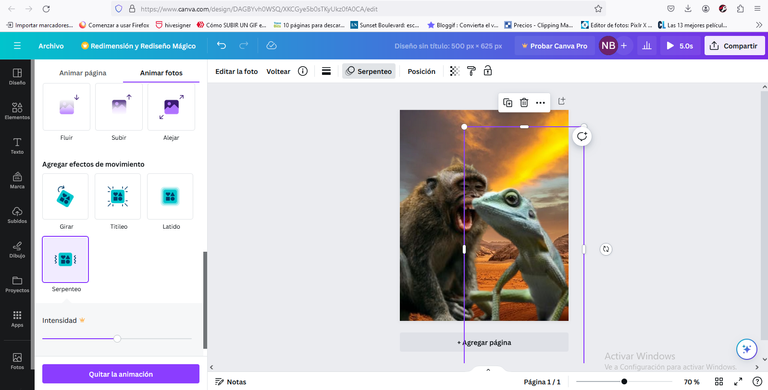
I want to add Pterodactyls for it I locate in the menu of Elements and in the searcher I put the word Pterodactyls, choosing the ones that I liked the most :
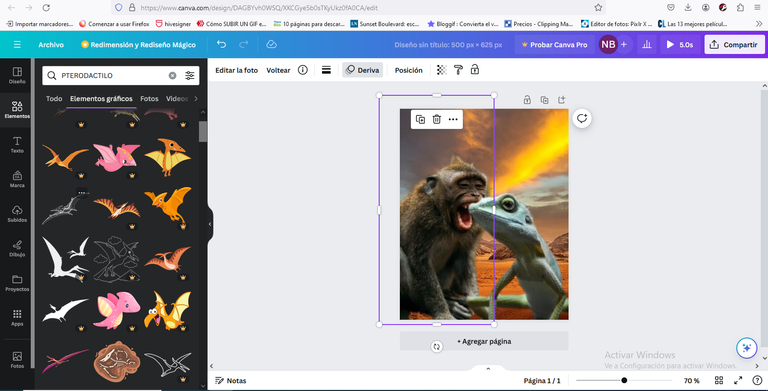
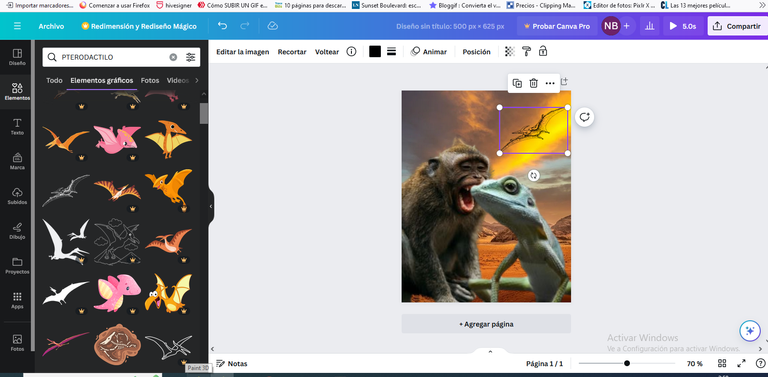
I proceed to change the direction of the left pterodactyl by flipping it horizontally using the flip option:
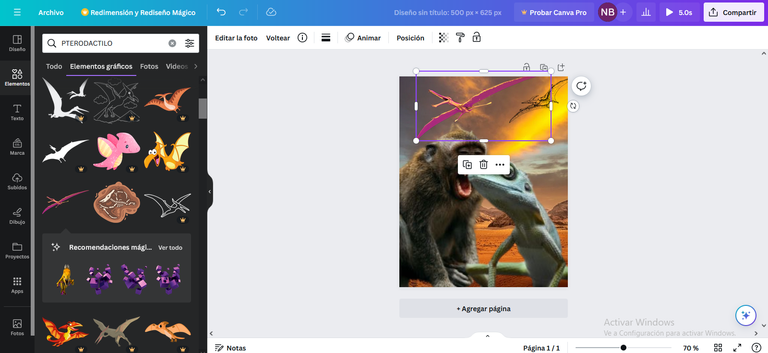
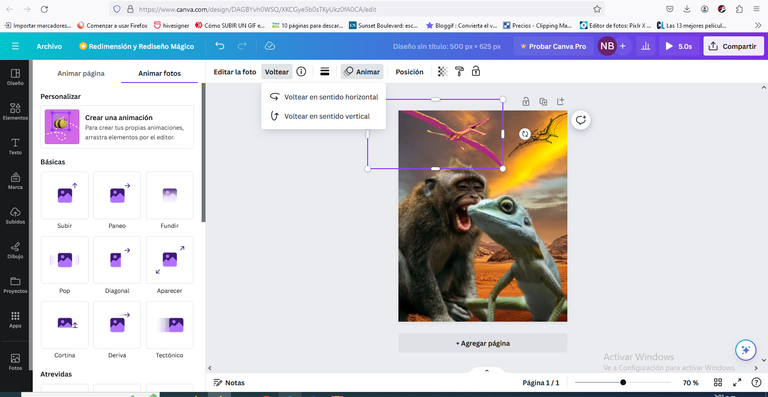
To give movement to the pterodactyl on the left I select Animate, and in basic options the drift effect:
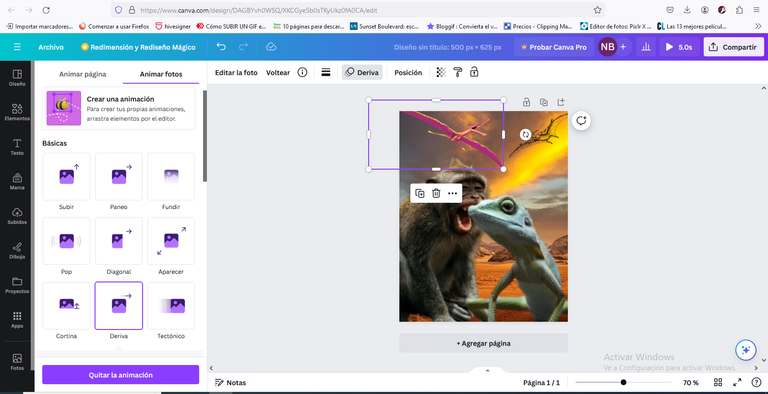
To give movement to the pterodactyl on the right I select Animate, and in the option Add motion effects I choose the snake effect:
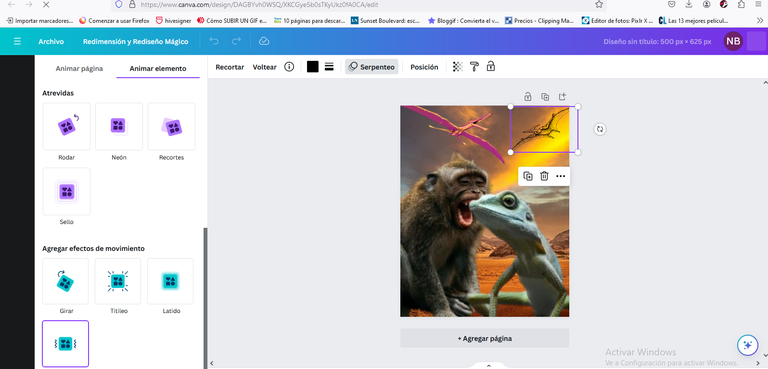
When I agree with the resulting composition I select share, a menu will open where I choose the Download option:
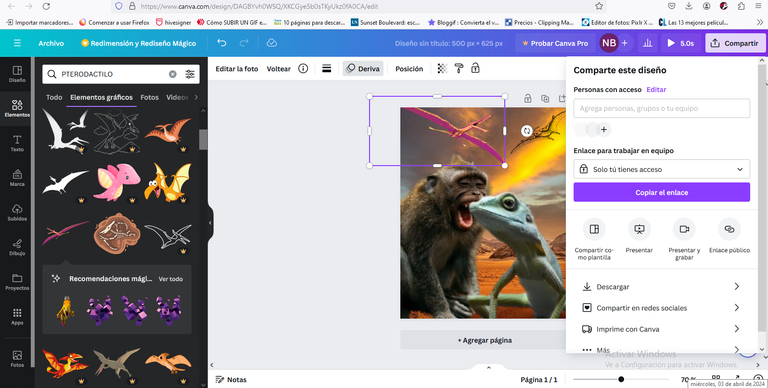
As file type I choose Gif and proceed to select the Download option:
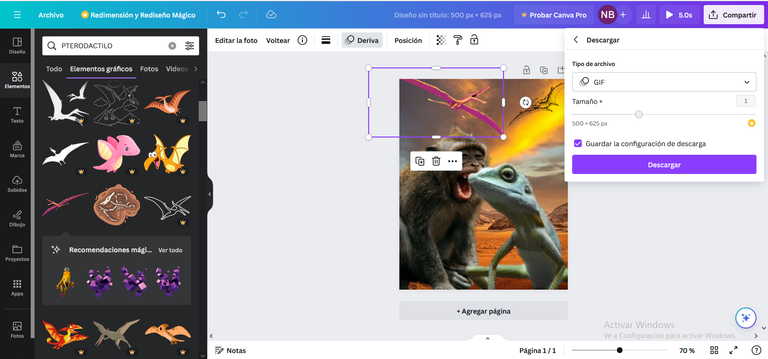
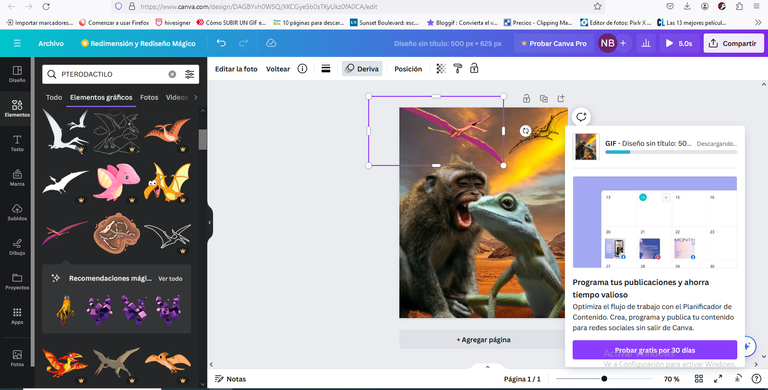
Here the file is downloading in the hard disk of my pc:
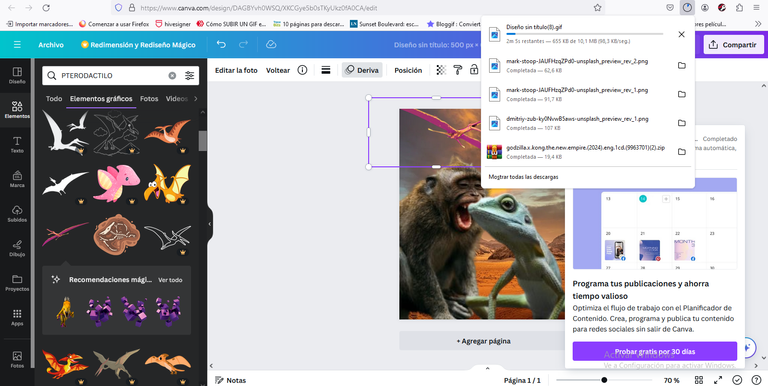
As you can see the image is already inside my download folder, (it is the first image from left to right):
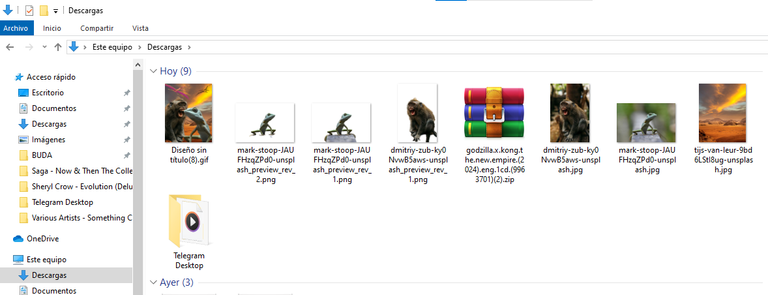
And here is in all its splendor the image I want to share with you on this Creative Sunday:
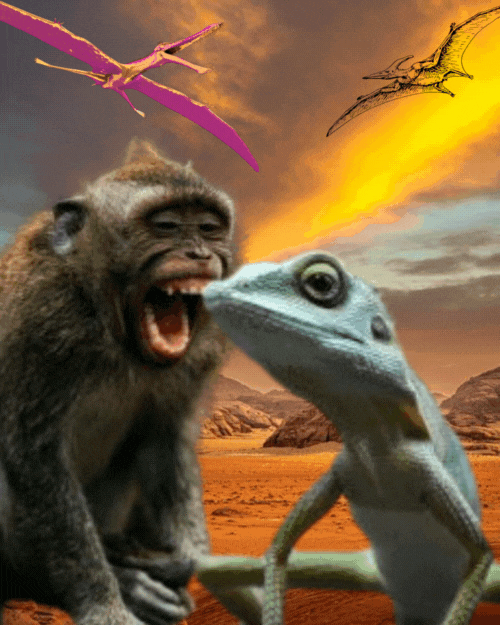
Greetings to everyone, thank you for visiting me!
The separator is free to use and has been provided by @onexel. Link here.
El desierto es un lugar desolado y desafiante, con sus vastas extensiones de arena y su clima extremo. Es un lugar inhóspito que pone a prueba la resistencia de cualquier criatura que se atreva a adentrarse en él. Y es en este ambiente implacable que Kong King y Zillagod se enfrentan, cada uno luchando por demostrar su supremacía sobre el otro.
La batalla comienza con un rugido ensordecedor cuando Kong King y Zillagod se encuentran cara a cara en medio del desierto. Los dos monstruos se lanzan al ataque con ferocidad, cada uno utilizando sus habilidades únicas para intentar derrotar a su oponente. Kong King, con su impresionante fuerza y agilidad, golpea con furia a Zillagod, mientras que este último responde con sus poderosos golpes.
Mientras la batalla continúa, los pterodáctilos comienzan a volar sobre el campo de batalla, agregando un nivel adicional de peligro y caos a la pelea.
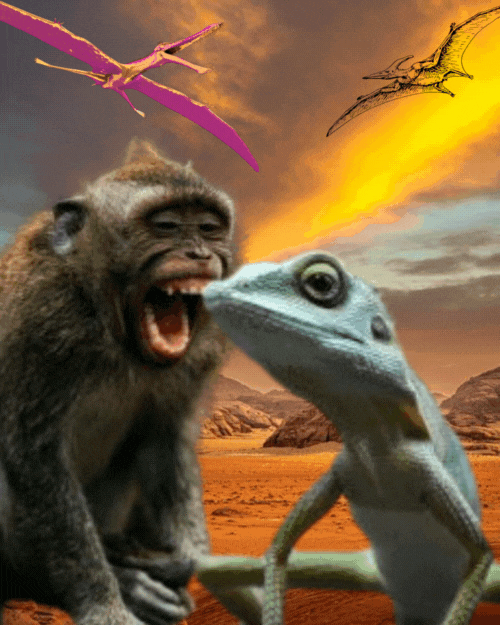
El primer paso es ubicar los elementos que me ayudaran a componer el collage, para ello utilizo la plataforma Unsplash que me permite encontrar imágenes de libre uso:

Foto de Mark Stoop en Unsplash

Foto de Dmitriy Zub en Unsplash
Esta imagen sacada de Unsplash es la que utilizare como lienzo para el collage:

Foto de Tijs van Leur en Unsplash
Todas las imágenes ya se encuentran en el disco duro de mi pc:
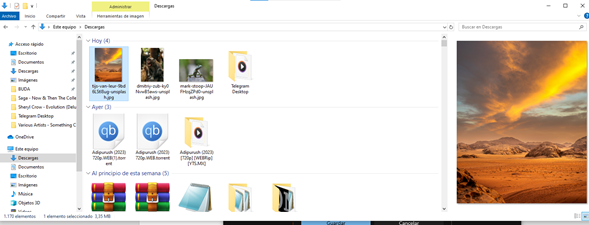
Como las imágenes presentan fondos debo proceder a eliminarlos, y para ello utilizo la herramienta on line Clipping Magic, que me permite realizar esta acción:
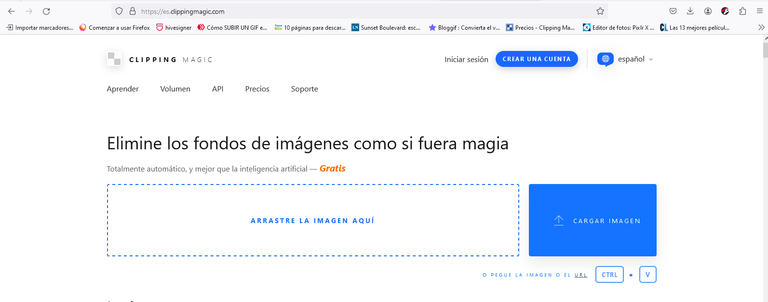
Selecciono la opción cargar imágenes y se abre la carpeta de descargas de mi pc, allí escojo la imagen del pequeño mono:
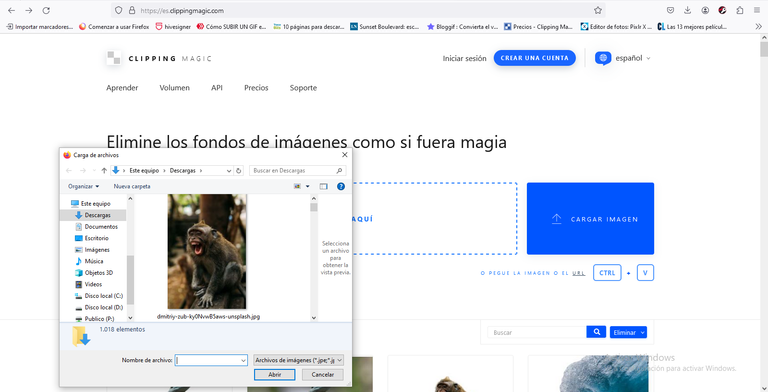
El programa carga la imagen, esperamos unos pocos segundos y automáticamente desaparece el fondo, entonces procedemos a seleccionar la opción de descargar y el elemento sin fondo aparecerá en mi carpeta de descargas:
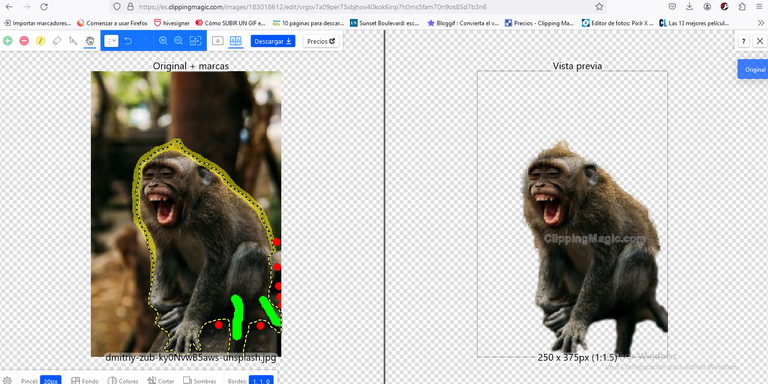
Selecciono la opción cargar imágenes y se abre la carpeta de descargas de mi pc, allí escojo la imagen de la pequeña lagartija:
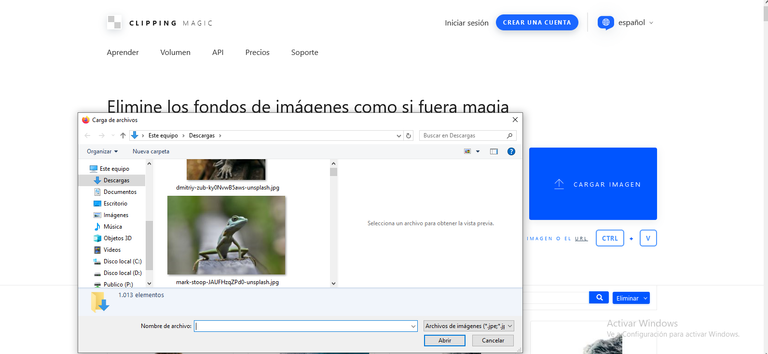
El programa carga la imagen, esperamos unos pocos segundos y automáticamente desaparece el fondo, entonces procedemos a seleccionar la opción de descargar y el elemento sin fondo aparecerá en mi carpeta de descargas:
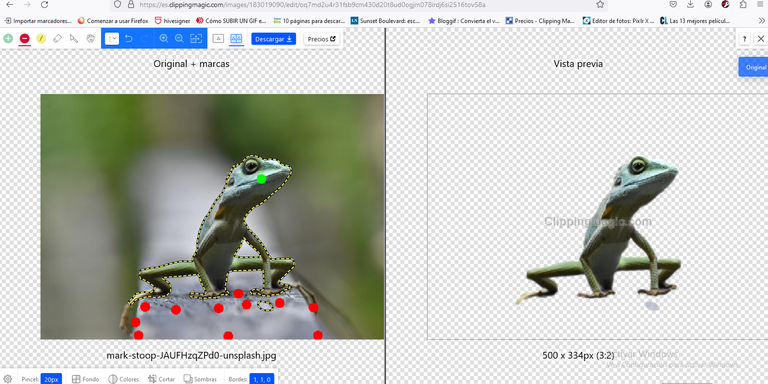
Ahora abro la plataforma gratuita en linea Canva que me ayudara a agregar en mi imagen principal los elementos que conforman el collage, e igualmente me permite darles la sensación de movimiento:
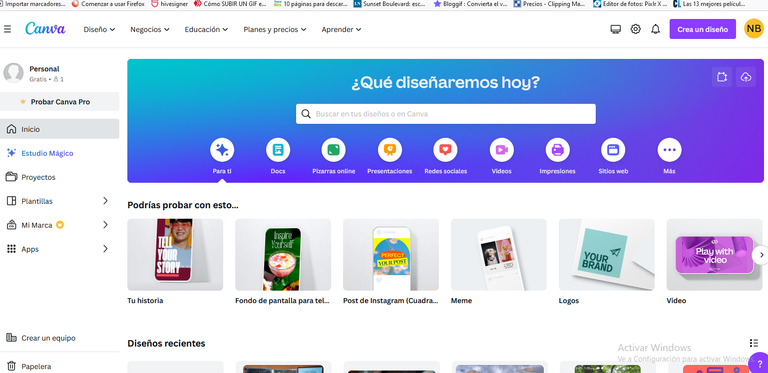
Selecciono crear un diseño, me aparecera un menu, y en el selecciono la opción editar una foto:
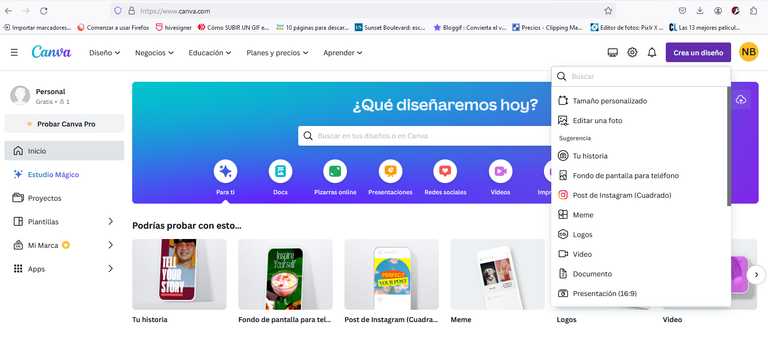
Se abre la carpeta de descargas, y en ella selecciono la imagen a utilizar como lienzo:
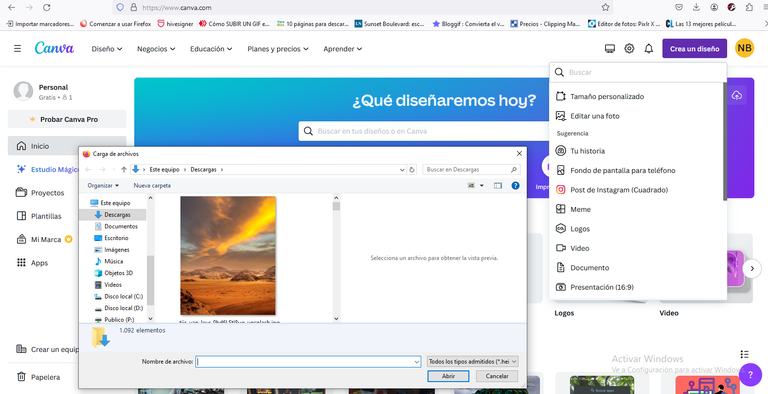
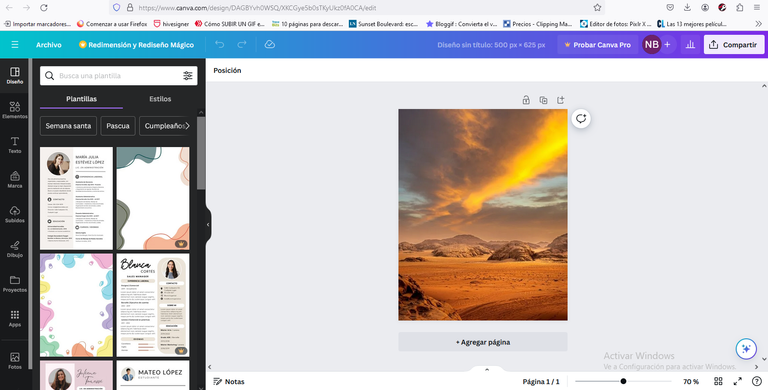
A la izquierda se observa un menu vertical, en donde selecciono la opción identificada como subidos:
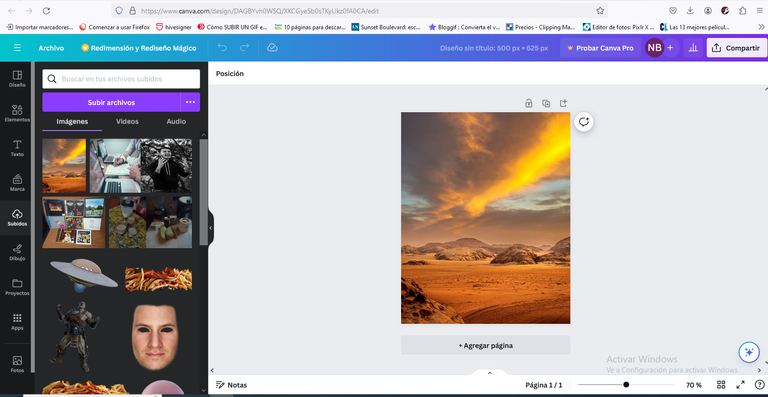
Selecciono subir archivos, y se abre la carpeta de descargas, en donde selecciono el primer elemento que integrara mi collage:
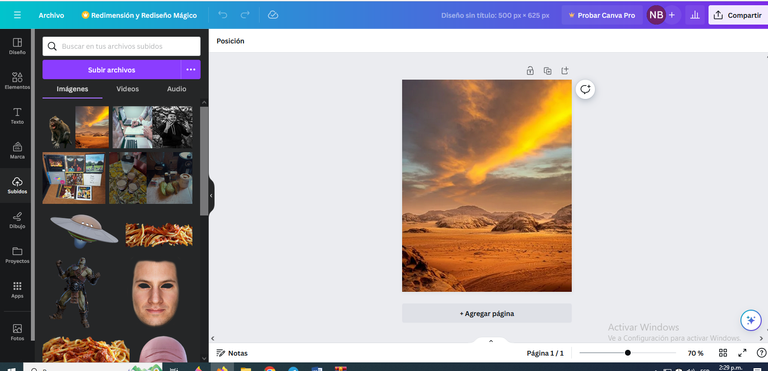
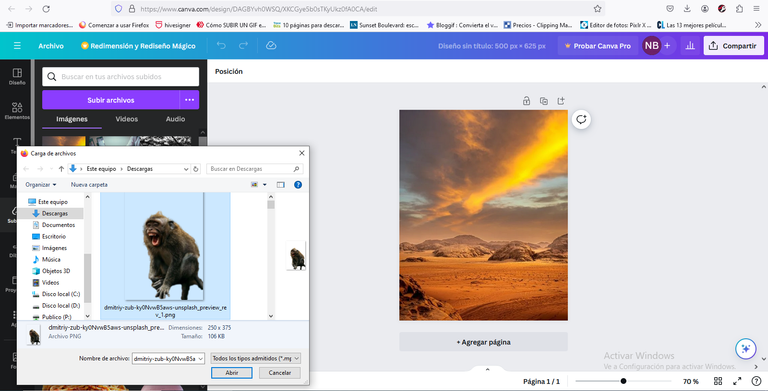
Una vez que selecciono el archivo, el elemento sin fondo se mostrara en el menu de imágenes, doy click sobre la imagen seleccionada y esta aparecerá en el lienzo :
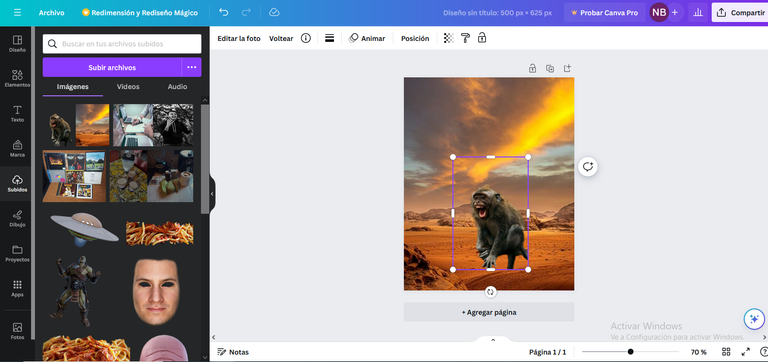
Ahora, quiero cambiarle la dirección al elemento, seleccionado la opción voltear , y luego escojo en sentido horizontal:
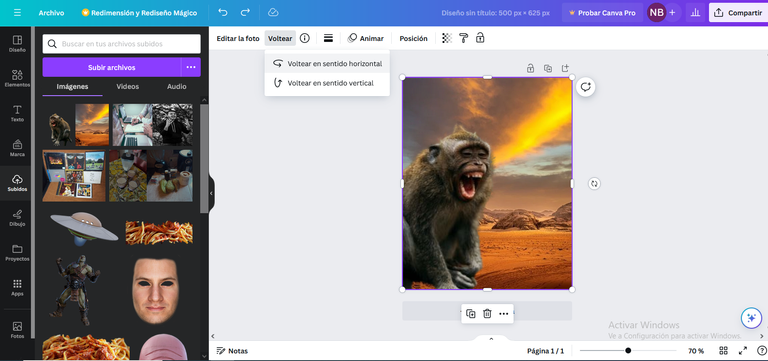
Nuevamente selecciono subir archivos, y se abre la carpeta de descargas, allí selecciono el segundo elemento que integrara mi collage:
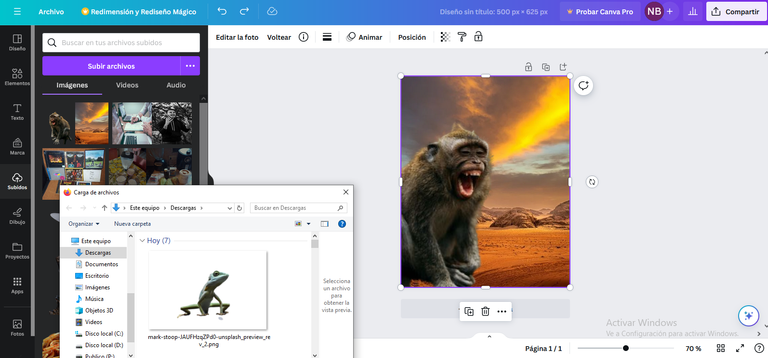
Una vez que selecciono el archivo, el elemento sin fondo se mostrara en el menu de imágenes, doy click sobre la imagen seleccionada y esta aparecerá en el lienzo :
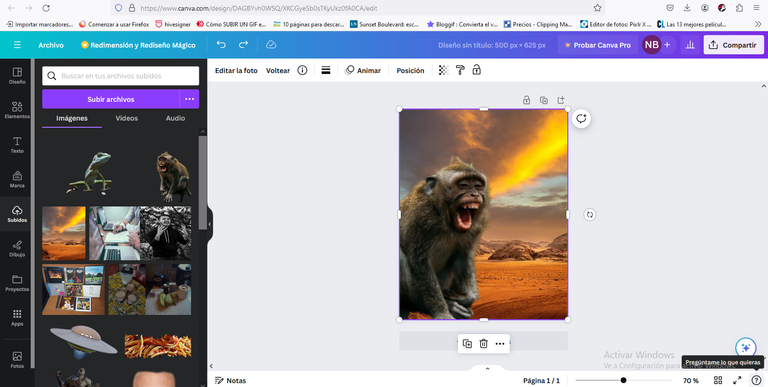
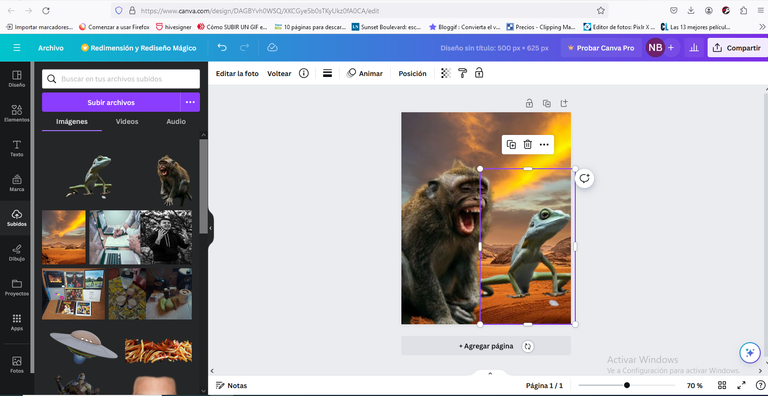
Ahora, quiero cambiarle la dirección al elemento, seleccionado la opción voltear , y luego escojo en sentido horizontal:
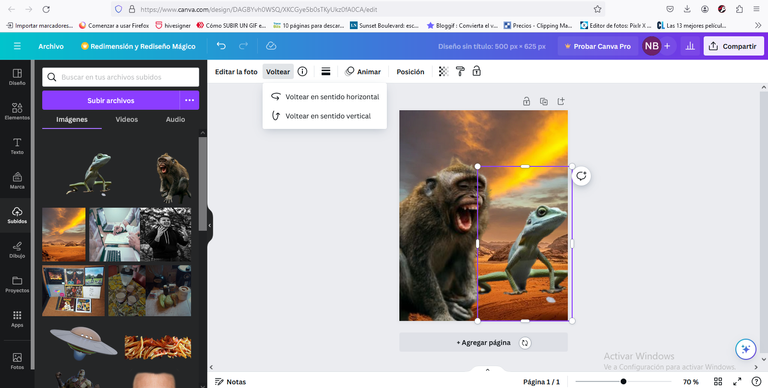
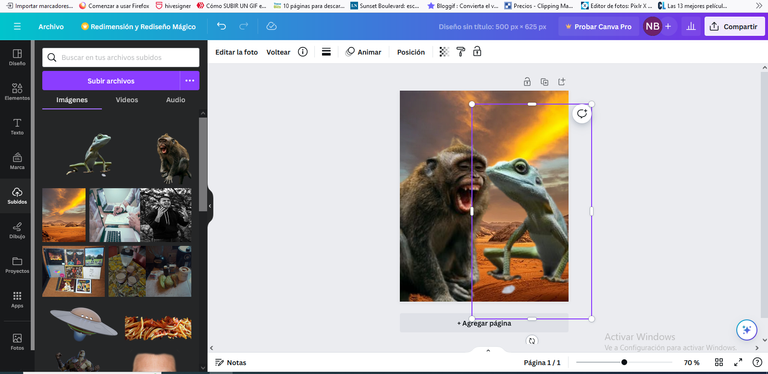
Para darle movimiento al pequeño mono selecciono en el menú la opción de Animar y en Animar Fotos selecciono dentro de la opción básicas el efecto de deriva:
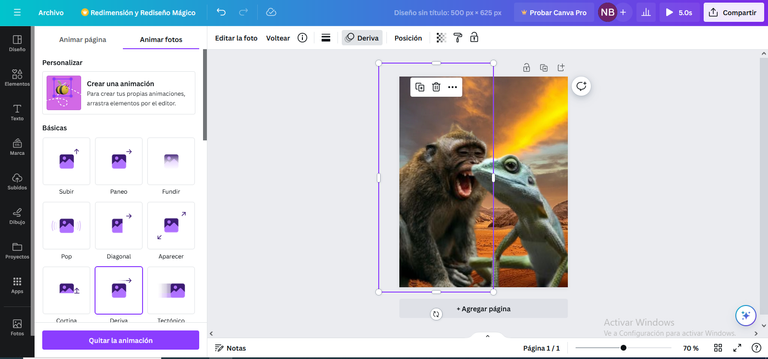
Para darle movimiento a la pequeña lagartija selecciono en el menú la opción de Animar y en Animar Fotos selecciono dentro de la opción agregar efectos de movimientos escojo el efecto de serpenteo:
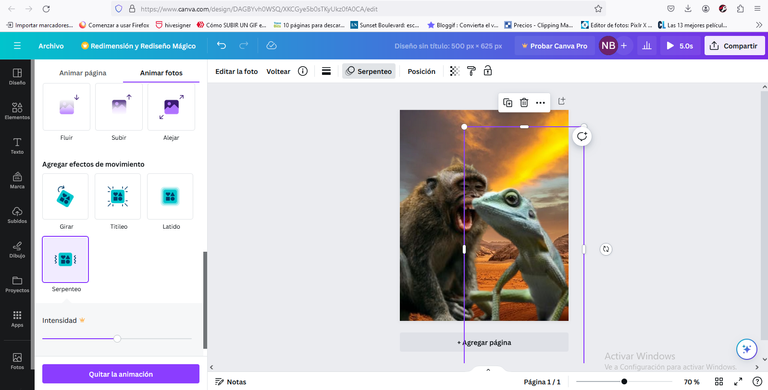
Quiero agregar Pterodactilos para ello me ubico en el menú de Elementos y en el buscador puse la palabra Pterodactilos, escociendo los que mas me gustaron :
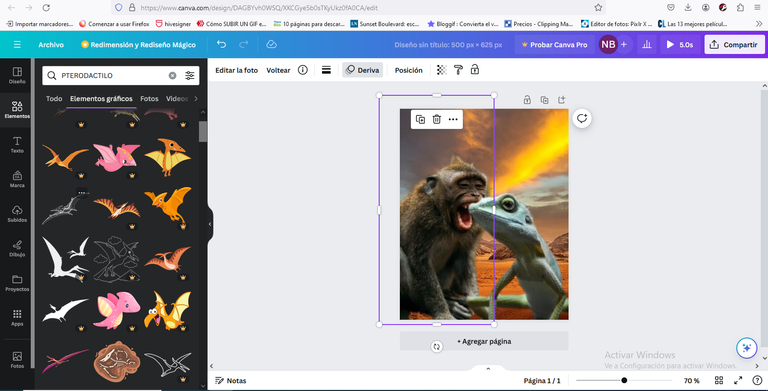
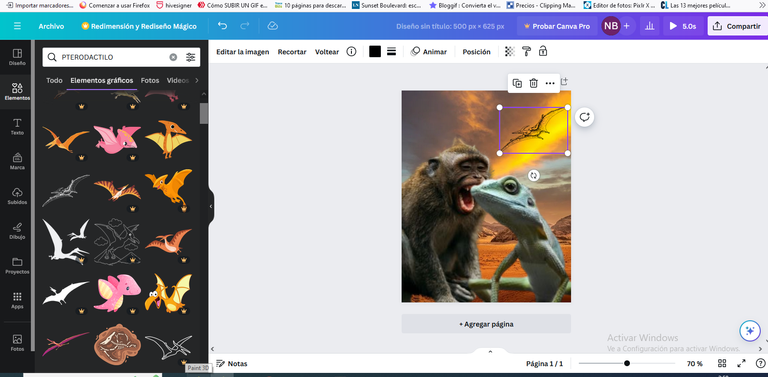
Procedo a cambiar de sentido al pterodactilo de la izquierda volteandolo en sentido horizontal utilizando para ello la opción voltear:
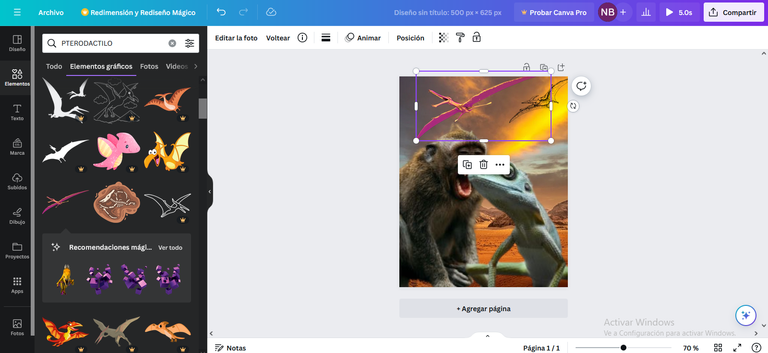
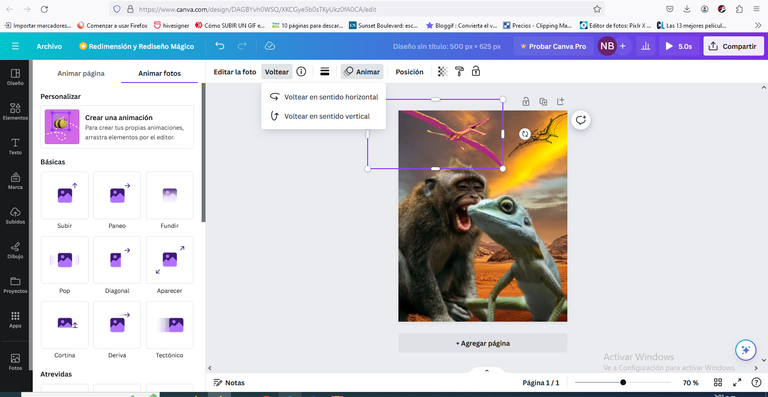
Para dar movimiento al pterodactilo de la izquierda selecciono Animar, y en opciones básicas el efecto deriva:
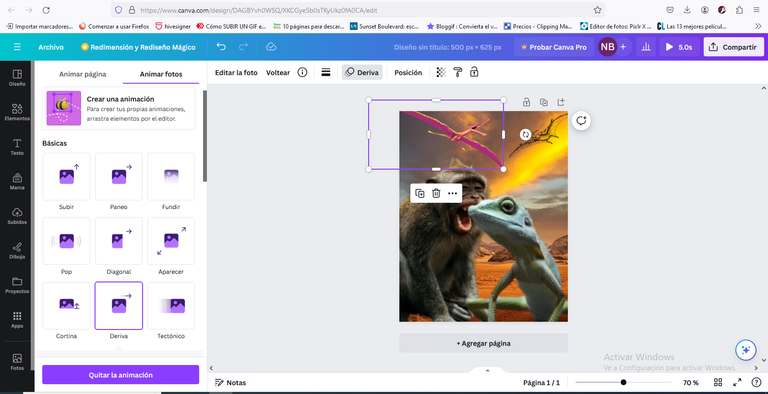
Para dar movimiento al pterodactilo de la derecha selecciono Animar, y en la opción Agregar efectos de movimiento escojo el de serpenteo:
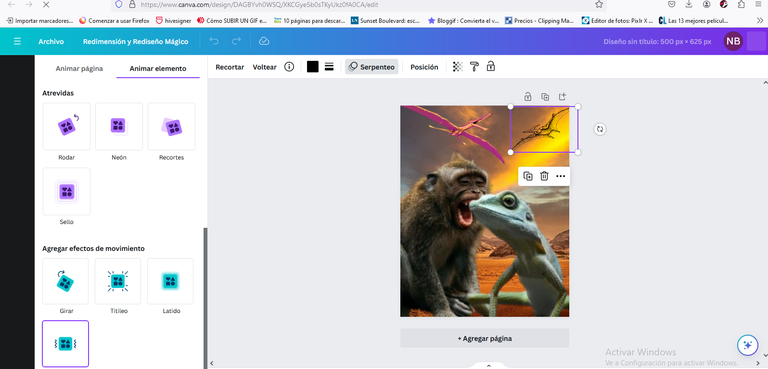
Al estar de acuerdo con la composición resultante selecciono compartir, se abrirá un menu en donde escojo la opción Descargar:
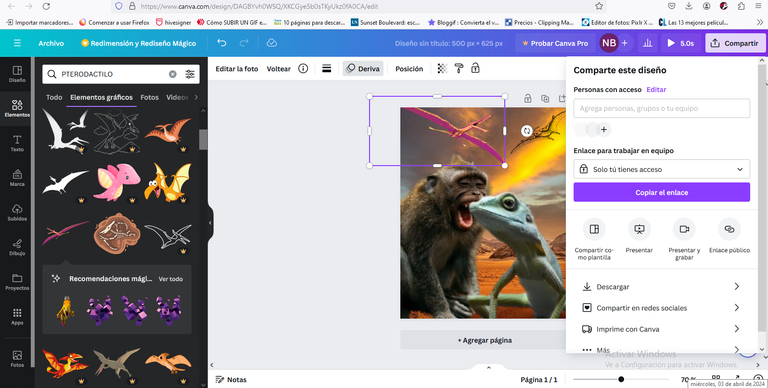
Como tipo de archivo escojo Gif y procedo a seleccionar la opción de Descargar:
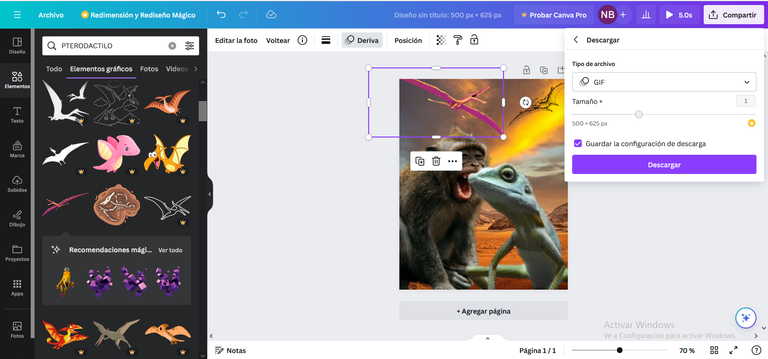
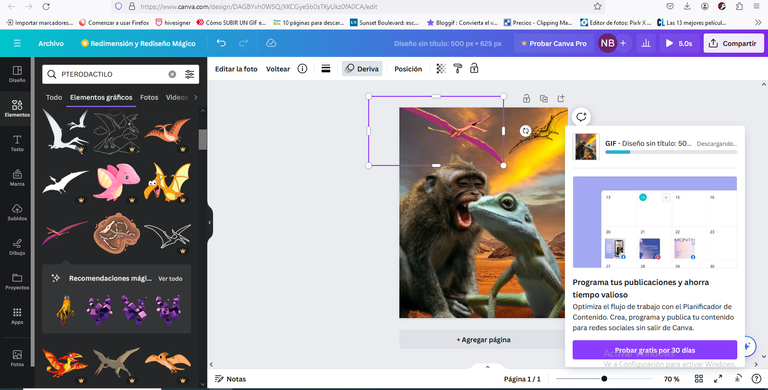
Aquí el archivo se esta descargando en el disco duro de mi pc:
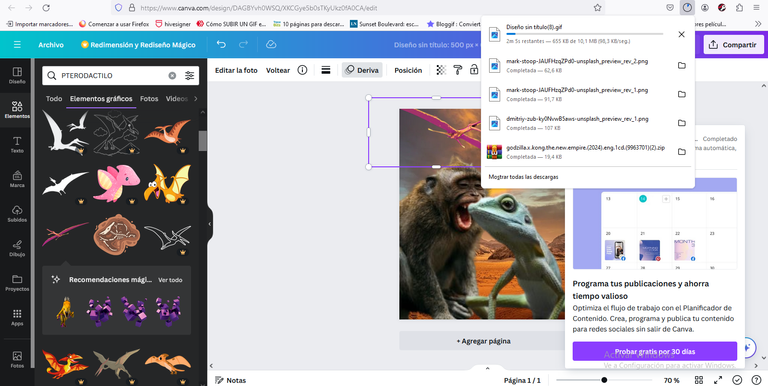
Como se observa ya la imagen se encuentra dentro de mi carpeta de descarga , (es la primera imagen de izquierda a derecha):
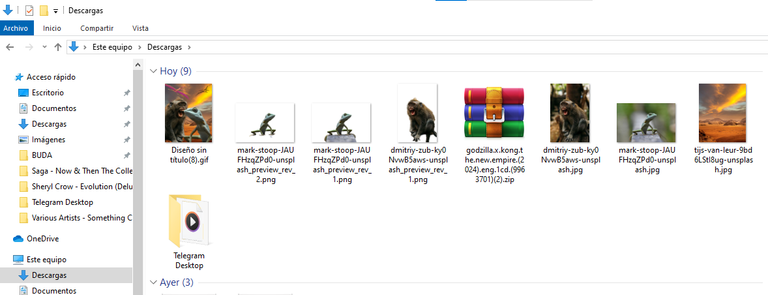
Y aquí está en todo su esplendor la imagen que quiero compartir con ustedes en este domingo creativo:
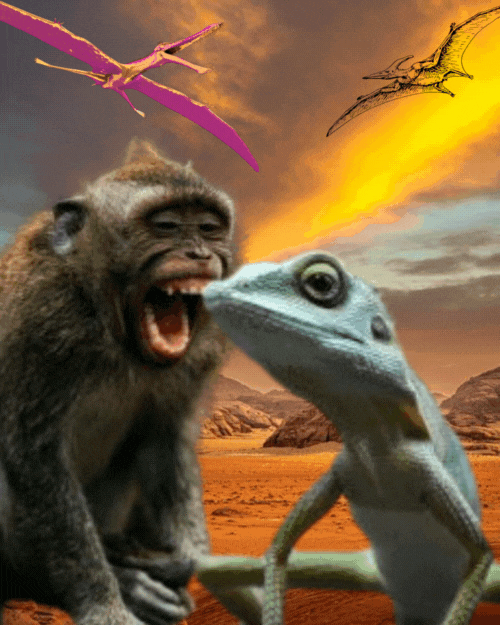
Un gran saludo a todos, gracias por visitarme!
El separador es de uso gratuito y ha sido proporcionado por @onexel. Enlace aquí.
¡Felicitaciones!
Estás participando para optar a la mención especial que se efectuará el domingo 7 de abril del 2024 a las 8:00 pm (hora de Venezuela), gracias a la cual el autor del artículo seleccionado recibirá la cantidad de 1 HIVE transferida a su cuenta.
¡También has recibido 1 ENTROKEN! El token del PROYECTO ENTROPÍA impulsado por la plataforma Steem-Engine.
1. Invierte en el PROYECTO ENTROPÍA y recibe ganancias semanalmente. Entra aquí para más información.
2. Contáctanos en Discord: https://discord.gg/hkCjFeb
3. Suscríbete a nuestra COMUNIDAD y apoya al trail de @Entropia y así podrás ganar recompensas de curación de forma automática. Entra aquí para más información sobre nuestro trail.
4. Visita nuestro canal de Youtube.
Atentamente
El equipo de curación del PROYECTO ENTROPÍA