How To Get Dark And Moody Color Grading In Photoshop (Trending Color Grading)


Photoshop is the best tool for creating stunning images and retouching. Photographers use it to make their pictures more appealing and gorgeous. We all wanna look best in our pictures. Among Instagram users this dark and moody color grading is used quite often by some famous photographers like Toni Mahfud and others.
Today we will learn how we can create this effect in Photoshop and apply it to any image in just a single click.
Open your image in Photoshop. If you wanna use my tutorial image, download it here. Convert this image into the smart object.
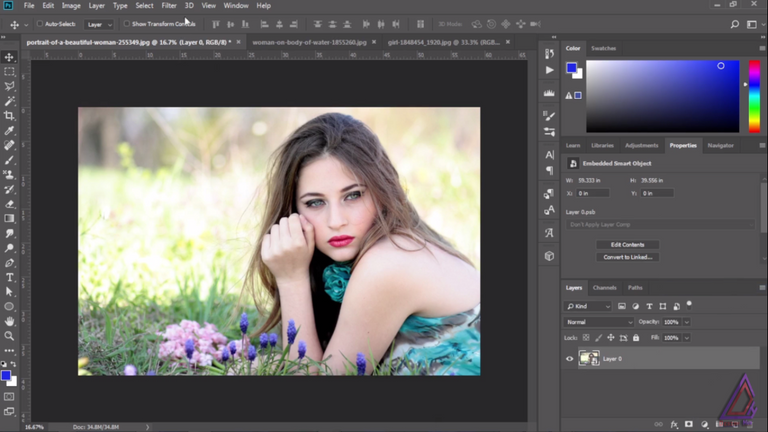
Go to filters menu and select the camera raw filter from the drop down menu.
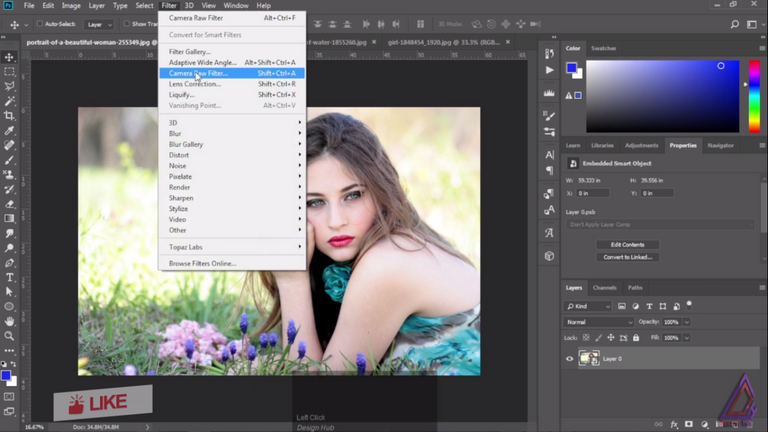
Apply the values as shown here to make your image look like this. We wanna increase the contrast here and darken the shadows.
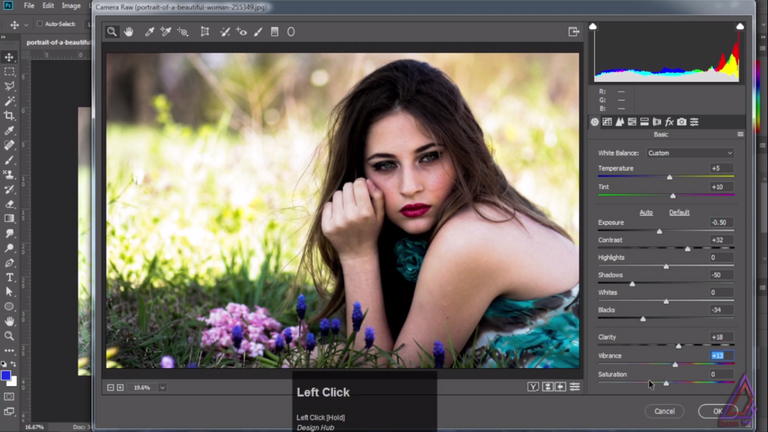
Adjust the red and yellow hues values to +50 and -100 respectively.

Except red and orange saturation values decrease all other values to -100. Red will be 0 and orange around -25.
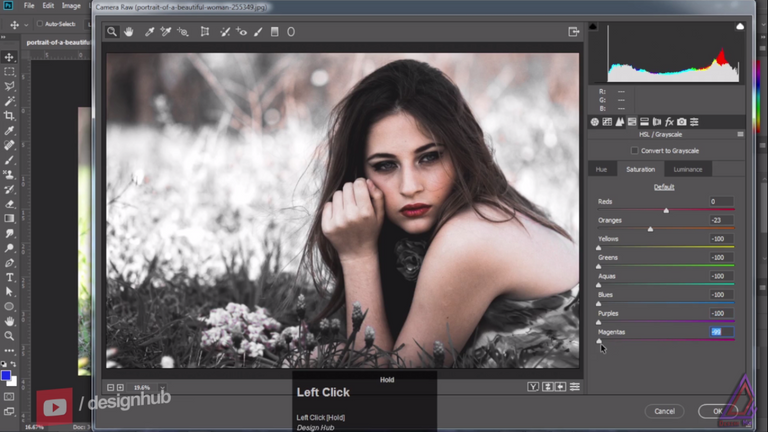
Adjust the luminance values as shown in the image below.
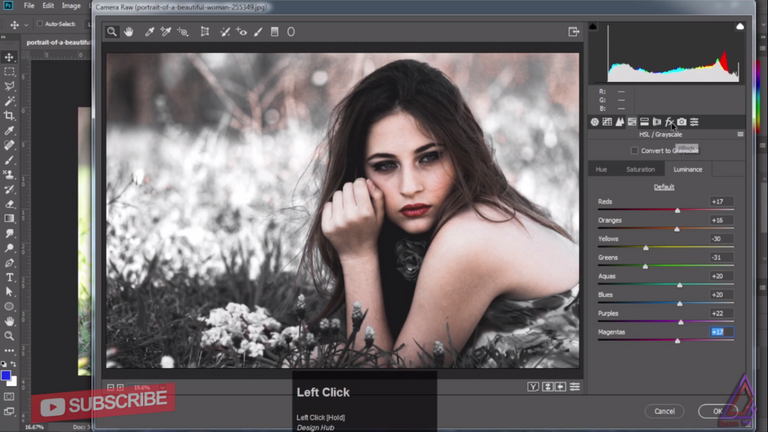
Apply some vignetting effect to make it look cinematic.
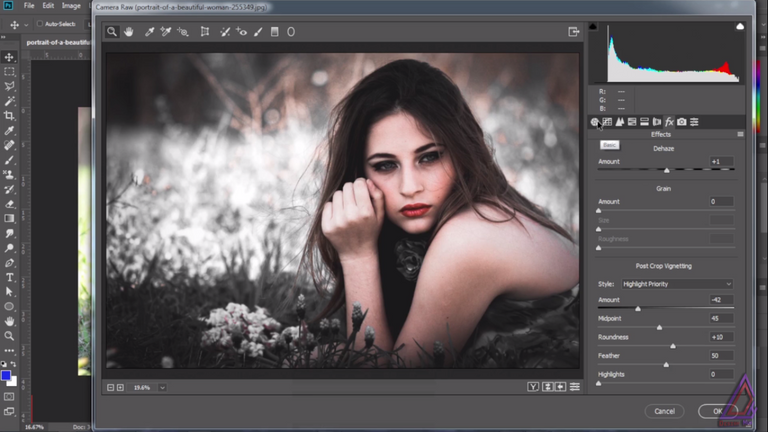
And we are done with cool dark and moody color grading in Photoshop.

These were all the quick steps in a short post. If you wanna learn from my YouTube tutorial here is the link to watch it.
Thanks a lot for visiting my profile and reading the entire post. I hope you have found this post to be helpful and learned some cool effect in Photoshop. Stay tuned for such insightful posts from me.
Animated GIF made by me @rocksg
I am a digital artist by profession from India. You can hire me at Fiverr for any graphics or animations like this.
0
0
0.000
0 comments