[ENG/PT-BR] How to use the Rising Star Game Fam! - Part 3


Links

Introduction
Welcome to part 3 of the guide on how to use the Rising Star Game Fam (RSGFam). We are heading towards the end, finally arriving at the MyCards menu, which this time is not related to anything related to buying cards, but showing how our collection is grouped in two ways.
The coolest thing about RSGFam is exactly that, it's not just about researching the best Starbits x attribute ratio, but also a way of having an overview of our collection, which can help a lot when putting together strategies for the future.
Without further ado, let's go!

Rising Star Game Fam!
As already indicated in the introduction, I will show how the two sub-menus of the MyCards menu work, which are:
As the name suggests, these menus are focused on showing our cards grouped by type or lessons.
MyCards > By Type
The first menu groups our cards by type, that is, we have people, instruments, transportation, specials, fan club cards, among others. This menu basically brings us this information very well assembled and with a perfect overview of our collection.
Accessing the menu MyCards > By Type, as shown in the image below:
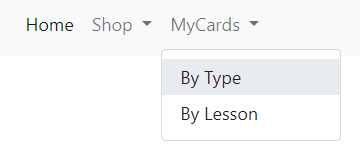
The page below will load and we can see that we have a general totalizer for each of our attributes (where this phrase starts with has...) and then several comboboxes grouping these values:
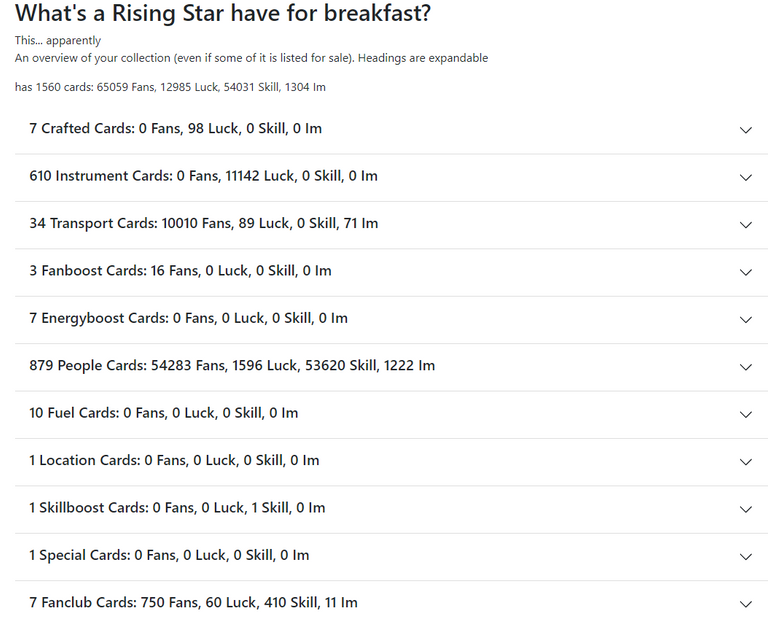
I was able to get all the groupings we have into this single image. I believe that just like me, you had no idea that we had so many card categories, right? Well, yes, we have all this grouped together in a very functional way.
About the sentence where our attributes are totaled, we have two interesting details about it that it is good to know to avoid any confusion:
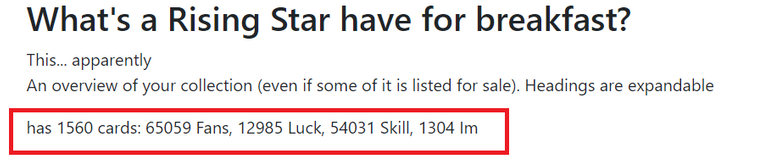
- Fans sum does NOT consider temp / drunk fans.
- The sum of the skill, CONSIDERS only the attributes coming from the cards, that is, the skill coming from the skill missions is not added.
So we have an overview of everything we have coming from just the cards in our collection, which is pretty cool if we just want to know what the cards are adding up to.
When clicking on any of the comboboxes, it expands:
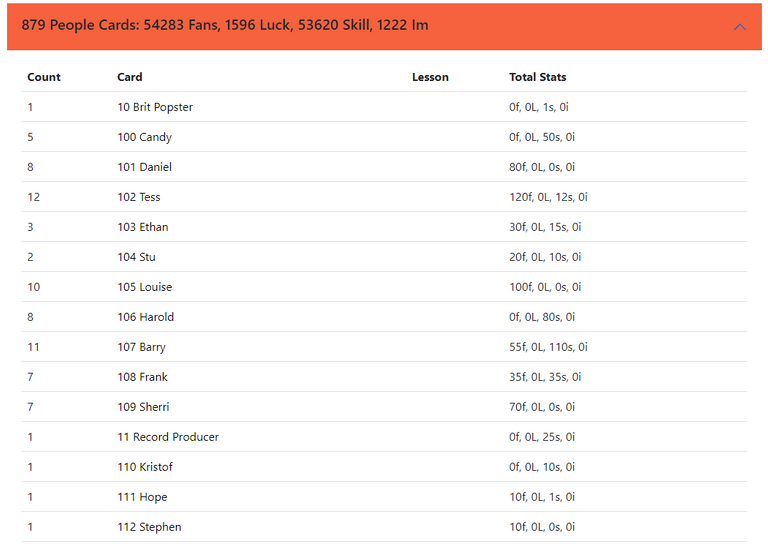
And so it shows all the cards that are part of that category grouped and with the totalizer on top of it. Therefore, in my case it will not show 879 lines, it will show the cards in a different way, where, adding the column Count will give 879 cards in all.
Clicking on the name of the card, that page with the specific information about it will open:
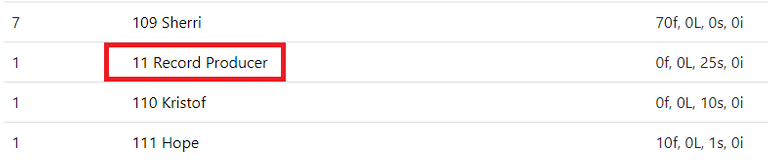
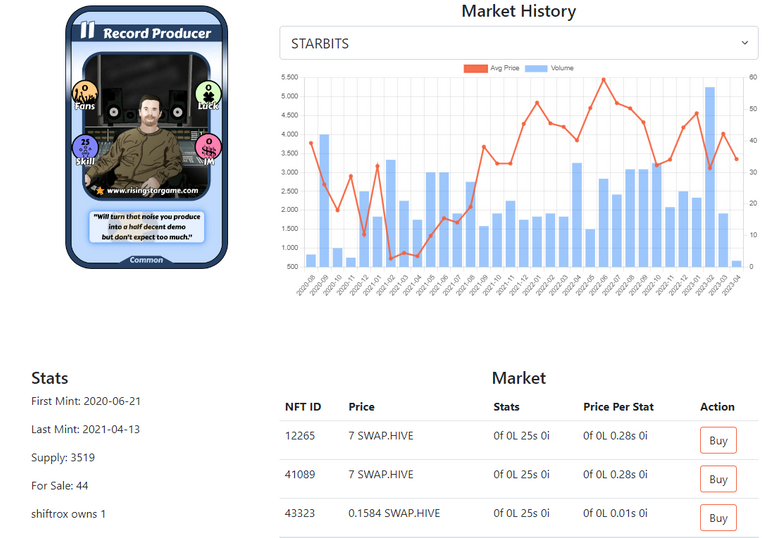
In order not to become repetitive, I will not explain this part again, as you can check the details in part 1 of the guide. To make it easier, I leave here the link, as it is at the beginning of the post:
Just to add more value to the explanation, look for example at how the gallons of gasoline are grouped, as I have only 10 letters, it is easier to understand the grouping:

And so ends the actions of this menu.
MyCards > By Lesson
The second menu, groups our lesson cards, in fact we can say that it groups by lesson and uses the luck attribute as the main one and can be accessed through the path shown below:
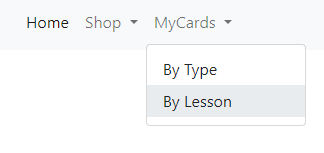
The following page will be loaded and we can see that the logic is the same as in the previous menu, grouping the cards of the instruments that you have in the combobox. As I have said at one time or another, my best mission is the corner one, as we can see, it is the one with the most cards, 123 and consequently my highest lucky number:
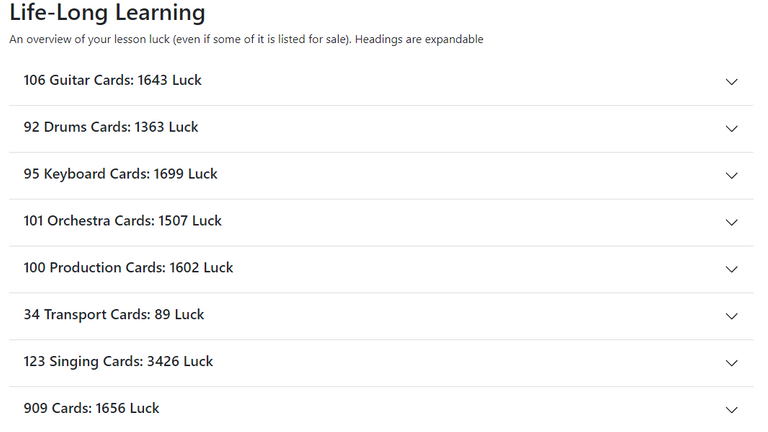
This page helps a lot by simply giving you a very elaborate overview of these cards. As in the beginning I was always buying 12 packs for 100k of Starbits, everything came randomly. When I started focusing on a lesson mission, this grouping helped show me which type had the most cards, so it was easier to focus on that mission to acquire more cards.
The last combobox, where the example points to 909 cards, are all the other cards that are not instrument cards, so if we add all the numbers to the left (909 + 123 + 34, etc.) we arrive at the result 1560, which are all the my letters.
As with other functions, when clicking on a card:
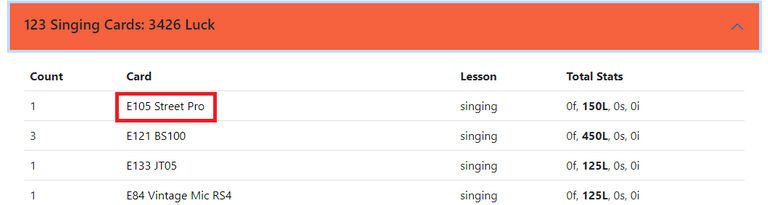
The page showing the individual details of the same opens, where we can check the information of the same. As I've always said, he learned how a page works, practically learned to work on all the pages, because the logic is almost always the same.
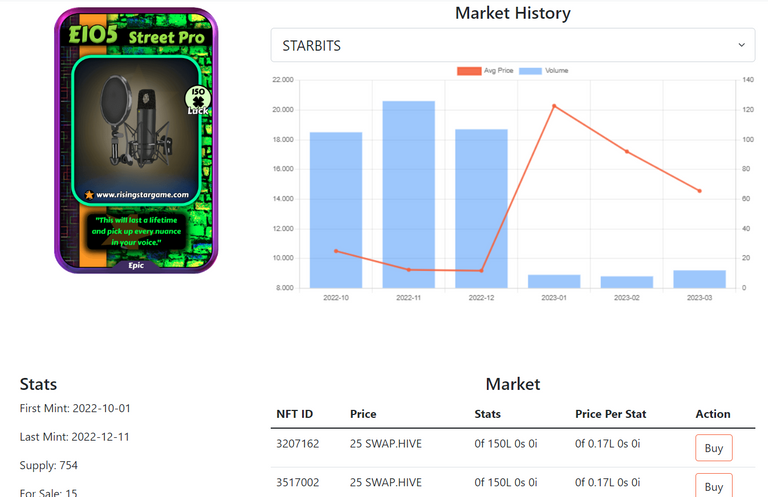
And so ends this menu as well.

Conclusion
Reinforcing what I said, the tool we have available is fantastic, as it serves not only to get the best buy in relation to a particular attribute, it also serves to have an overview of our collection and this helps mainly with the lesson missions that give us the necessary skill points to control the EGO.
If you started the game buying many packs like me and then decided to invest separately in the cards, look at RSGFam first to find out which instrument you have the most cards in, as this will make it easier to increase your return on skill points even more for this particular instrument.
This can be a valuable and very useful tip to focus on exactly what you need.
Thank you all so much and see you next time!



Links

Introdução
Bem vindos a parte 3 do guia de como utilizar o Rising Star Game Fam (RSGFam). Estamos encaminhando para o final, chegando finalmente no menu MyCards, que dessa vez não é relacionado a nada de compra de cartas e sim, mostrar como está a nossa coleção agrupado de duas maneiras.
O mais legal do RSGFam é justamente isso, não é apenas sobre pesquisar qual a melhor relação Starbits x atributo, mas também uma forma de ter uma visão geral sobre a nossa coleção, isso pode ajudar bastante na hora de montar estratégias para o futuro.
Sem mais delongas, vamos lá!

Rising Star Game Fam!
Como já indicado na introdução, irei mostrar como funciona os dois sub-menus do menu MyCards, os quais são:
Como o próprio nome já nos diz, estes menus são focados em mostrar nossas cartas agrupadas pelo tipo ou pelas lições.
MyCards > By Type
O primeiro menu agrupa nossas cartas pelos tipos, ou seja, temos as cartas de pessoas, instrumentos, transporte, especiais, fã clube, dentre outras. Esse menu basicamente nos retorna essa informação muito bem montada e com uma visão geral perfeita sobre a nossa coleção.
Acessando o menu MyCards > By Type, como mostra a imagem abaixo:
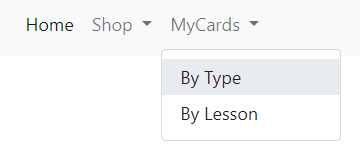
Será carregada a página abaixo e podemos observar que temos um totalizador geral para cada um dos nossos atributos (onde tem essa frase iniciando com has...) e depois, várias combobox agrupando esses valores:
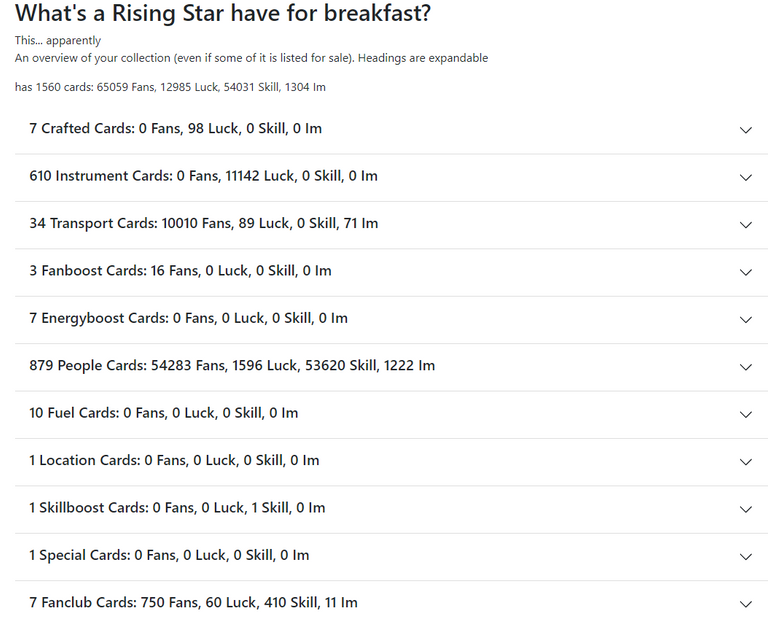
Consegui colocar todos os agrupamentos que temos nessa única imagem. Acredito que assim como eu, você nem fazia ideia que tínhamos tantas categorias de cartas, não é? Pois bem, temos, sim, tudo isso agrupado de uma forma bem funcional.
Sobre a frase onde está totalizando os nossos atributos, temos dois detalhes interessantes sobre ela que é bom sabermos para evitar alguma confusão:
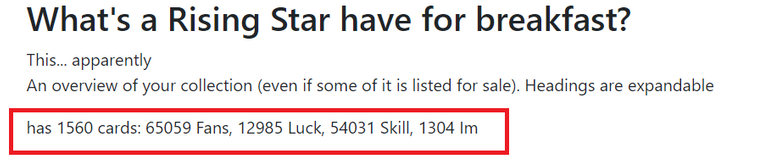
- A soma dos fãs NÃO considera os fãs temporários / bêbados.
- A soma da habilidade, CONSIDERA apenas os atributos vindos das cartas, ou seja, a habilidade proveniente das missões de habilidades não é somada.
Sendo assim, temos uma visão geral de tudo o que temos originados apenas das cartas em nossa coleção, isso é bem legal, caso queiramos saber apenas o que as cartas estão somando.
Ao clicar em qualquer uma das combobox, ela se expande:
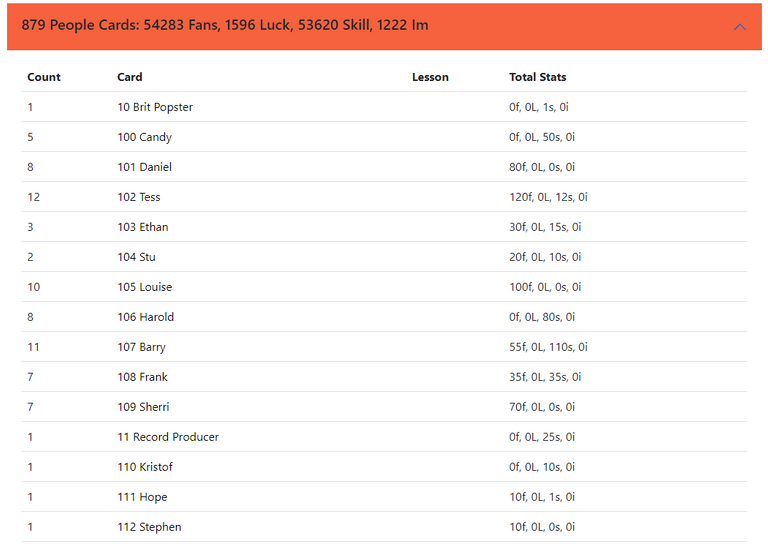
E assim mostra todas as cartas que fazem parte dessa categoria agrupadas e com o totalizador em cima dela. Sendo assim, no meu caso não irá mostrar 879 linhas, irá mostrar as cartas distintamente, onde, ao somar a coluna Count irão dar 879 cartas ao todo.
Clicando no nome da carta, aquela página com as informações especificas dela irá abrir:
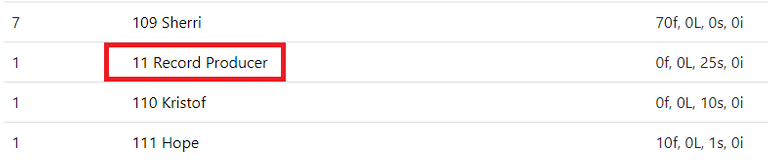
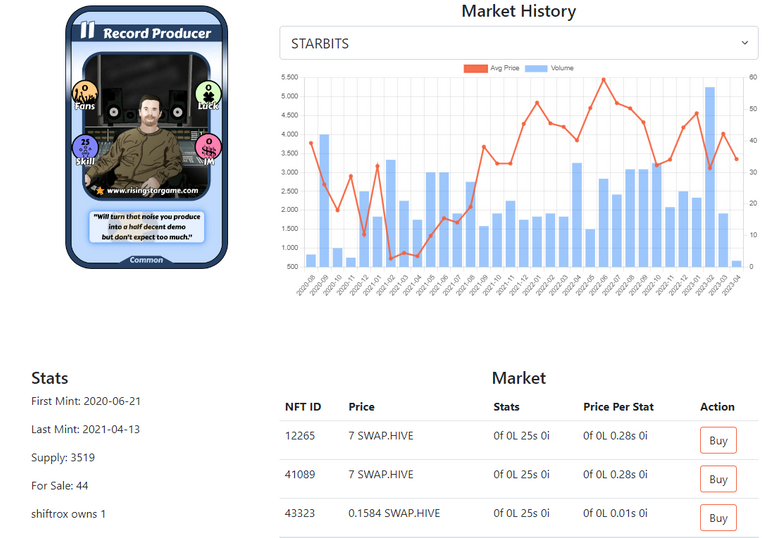
Para não se tornar repetitivo, não explicarei essa parte novamente, pois você pode conferir os detalhes na parte 1 do guia. Para facilitar deixo aqui o link, assim como tem no começo da postagem:
Apenas para agregar mais valor a explicação, olhe, por exemplo, como ficam os galões de gasolina, agrupados, como tenho apenas 10 cartas, fica mais fácil entender o agrupamento:

E assim termina as ações deste menu.
MyCards > By Lesson
O segundo menu, agrupa as nossas cartas de lições, na verdade, podemos dizer que agrupa por lição e utiliza o atributo sorte como o principal e pode ser acessada pelo caminho mostrado abaixo:
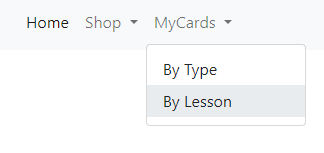
A seguinte página será carregada e podemos notar que a lógica é a mesma do menu anterior, agrupando as cartas dos instrumentos que você possui em combobox. Como já disse uma vez ou outra minha melhor missão é a de canto, como podemos observar, é a que tenho mais cartas, 123 e consequentemente meu maior número de sorte:
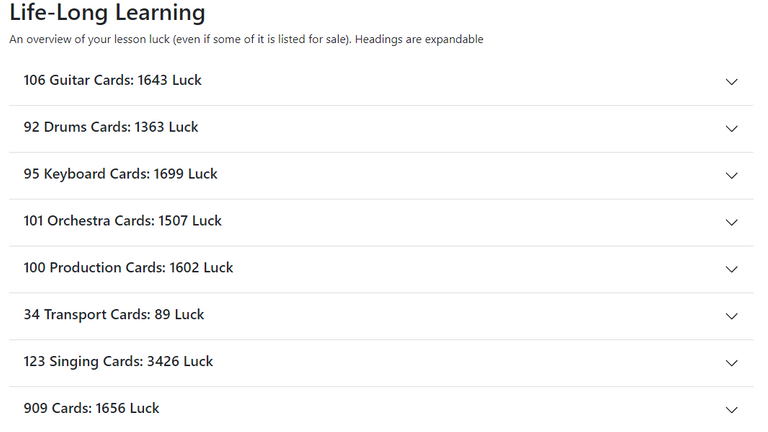
Essa página ajuda bastante pelo simples fato de te dar uma visão geral bem elaborada dessas cartas. Como no começo estava sempre comprando 12 packs por 100k de Starbits, tudo vinha de forma aleatória. Quando comecei a focar em uma missão de lição, esse agrupamento ajudou a me mostrar qual tipo tinha mais cartas, assim, ficou mais fácil focar em tal missão para adquirir mais cartas.
A última combobox, onde no exemplo aponta 909 cartas, são todas as outras cartas que não são de instrumento, sendo assim, se somarmos todos os números a esquerda (909 + 123 + 34, etc) chegamos no resultado 1560, sendo todas as minhas cartas.
Assim como outros funcionamentos, ao clicar em uma carta:
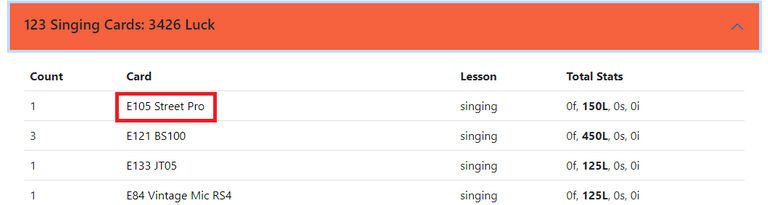
A página mostrando os detalhes individuais da mesma abre, onde podemos conferir as informações da mesma. Como sempre tenho dito, aprendeu como funciona uma página, praticamente aprendeu a mexer em todas as páginas, pois a lógica é quase sempre a mesma.
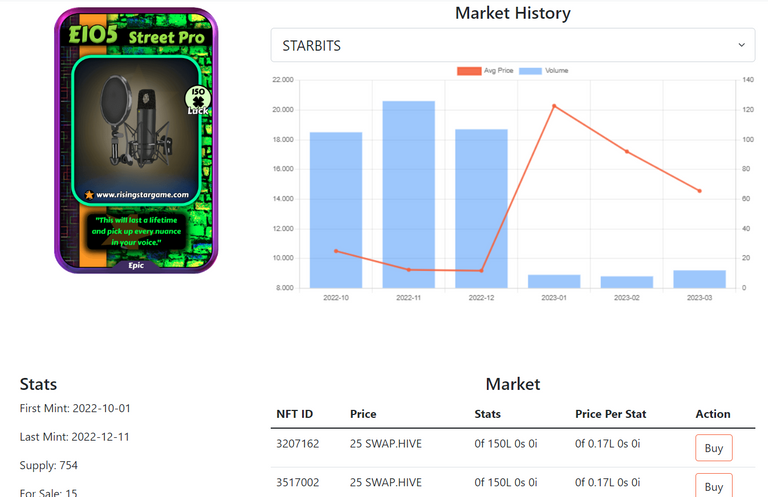
E assim termina esse menu também.

Conclusão
Reforçando o que disse, a ferramenta que temos disponível é fantástica, pois serve não apenas para conseguirmos a melhor compra em relação a um atributo em especial, serve também para ter uma visão geral da nossa coleção e isso ajuda principalmente com as missões de lição que nos dão os pontos de habilidade necessários para controlar o EGO.
Se você iniciou o jogo comprando muitos packs igual a mim e depois decidiu investir nas cartas de forma unitária, olhe no RSGFam primeiro para saber qual instrumento você mais tem cartas, pois assim ficará mais fácil subir ainda mais seu retorno de pontos de habilidade deste determinado instrumento.
Essa pode ser uma dica valiosa e muito útil para focar exatamente naquilo que você precisa.
Muito obrigado a todos e até a próxima!

Let's have fun! Join me at Rising Star!
Follow me on Twitter.


Delegate your HP to the hive-br.voter account and earn Hive daily!
🔹 Follow our Curation Trail and don't miss voting! 🔹
Image Credit: Banners created by me in Canva.
https://twitter.com/1884771912/status/1642347981989871617
The rewards earned on this comment will go directly to the people( @shiftrox ) sharing the post on Twitter as long as they are registered with @poshtoken. Sign up at https://hiveposh.com.
Obrigado por promover a comunidade Hive-BR em suas postagens.
Vamos seguir fortalecendo a Hive
Yay! 🤗
Your content has been boosted with Ecency Points, by @shiftrox.
Use Ecency daily to boost your growth on platform!
Support Ecency
Vote for new Proposal
Delegate HP and earn more
Congratulations @shiftrox! You have completed the following achievement on the Hive blockchain And have been rewarded with New badge(s)
You can view your badges on your board and compare yourself to others in the Ranking
If you no longer want to receive notifications, reply to this comment with the word
STOPCheck out our last posts: