How to build a Password Generator App - Hive Programmers
Greetings to my favorite science community online, StemSocial.
It's @skyehi and I'm super excited to be back to continue my series on Android app development tutorials for beginners.
So far we have developed quite a number of Apps. For more than two to three weeks I've been teaching how to build different basic apps and the purpose is to make learning Android programming easier, organized and more fun for newbies.
It's always rewarding when you are able to build something new from scratch no matter how simple it may look. I am very hopeful that those who have been following each tutorial have advanced a lot in their programming skills.
Today's app development tutorial will be one of the simplest ones. We'll be building a password generator App.
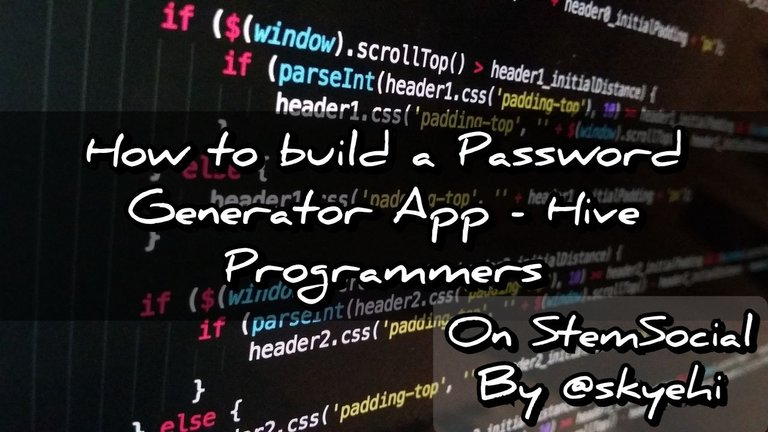 Original Image Source by Pexels from Pixabay
Original Image Source by Pexels from Pixabay

Now this may not exactly be a full password generator app because I'll leave a bit of the code for you to improve on it. This is the first step that would lead to more advanced tutorials guys.
Of course we're not done with the basics but we're close.
Let's get started with our codes shall we
Set Up Your Project
At this point I'll assume all or most of my readers or followers of this tutorial have successfully installed Android Studio IDE and Java Development Kit, JDK.
The first thing is to open Android Studio, create a new project, and as we usually do, choose an Empty Activity template.
You can decide on both the App name and the package name for your app. When you're through with all that, please click finish to open your App project.
Please ensure that you choose Java as the programming language since that's what we're using for the basics. We're go into Kotlin language with more complex future projects.

Design the UI
It's time to work on the design of our App.
Like I said earlier on, this would be a simple App project and so we'll only need to create a simple layout with a TextView to display the generated password and a Button to trigger password generation.
The layout will be worked on inside the res/layout/activity_main.xmlfile.
Here's how your code should look like
(html comment removed: res/layout/activity_main.xml )
<RelativeLayout xmlns:android="http://schemas.android.com/apk/res/android"
xmlns:tools="http://schemas.android.com/tools"
android:layout_width="match_parent"
android:layout_height="match_parent"
android:paddingLeft="16dp"
android:paddingTop="16dp"
android:paddingRight="16dp"
android:paddingBottom="16dp"
tools:context=".MainActivity">
<TextView
android:id="@+id/passwordTextView"
android:layout_width="wrap_content"
android:layout_height="wrap_content"
android:text="Your Password Will Appear Here"
android:textSize="18sp"
android:layout_centerInParent="true"
android:textAlignment="center"/>
<Button
android:id="@+id/generateButton"
android:layout_width="wrap_content"
android:layout_height="wrap_content"
android:text="Generate Password"
android:layout_below="@id/passwordTextView"
android:layout_centerHorizontal="true"
android:layout_marginTop="16dp"/>
</RelativeLayout>

Handle UI Logic in
We're through with the Frontend design and it's time to work on the logic of our password generator app. The code for the logic will be written inside the MainActivity.java file.
The App is designed to generate a random password when the button is clicked and updates the TextView showing the password.
Here's how your logic code should look like
// src/java/com.example.yourappname/MainActivity.java
import android.os.Bundle;
import android.view.View;
import android.widget.Button;
import android.widget.TextView;
import androidx.appcompat.app.AppCompatActivity;
import java.security.SecureRandom;
public class MainActivity extends AppCompatActivity {
private TextView passwordTextView;
private Button generateButton;
@Override
protected void onCreate(Bundle savedInstanceState) {
super.onCreate(savedInstanceState);
setContentView(R.layout.activity_main);
passwordTextView = findViewById(R.id.passwordTextView);
generateButton = findViewById(R.id.generateButton);
generateButton.setOnClickListener(new View.OnClickListener() {
@Override
public void onClick(View v) {
String generatedPassword = generatePassword();
passwordTextView.setText(generatedPassword);
}
});
}
private String generatePassword() {
// Your password generation logic here
// For example, using a combination of letters, numbers, and symbols
// Ensure the generated password meets your security requirements
return "GeneratedPassword123!";
}
}
In the code above, I didn't specify a particular password type, that would be for you to decide. However in future programs, we'll be building one thag would specifically generate a mix of lowercase alphabets and numbers.
The password will be a maximum of 16 characters and a minimum of 8 characters as our security requirements.

Running the App
Congratulations guys, we're done developing a very basic password generator App.
You can connect your physical Android device or use an emulator to run the app. When your App launches, click the "Generate Password" button to see the generated password.
Now guys, please remember to replace the placeholder password generation logic in generatePassword() with a secure and dynamic implementation based on your requirements.
This tutorial only provides a basic framework for your Password Generator Android App. Customization and enhancements are encouraged based on your specific needs. I designed this particular blog that way to give my readers a chance to explore ways of building on top of what I shared as code snippets.
Of course in our future tutorials, we'll be developing complete applications.
Thank you so much for taking the time to read this blog. I hope enjoyed today's tutorial. As always, if you have any issues installing the necessary setups, writing the code or running the App, please let me know in the comments section below.
Have a lovely day and catch you next time on StemSocial. Goodbye 👨💻
You Can Follow Me @skyehi For More Like This And Others
Enjoy 😊
Thanks for your contribution to the STEMsocial community. Feel free to join us on discord to get to know the rest of us!
Please consider delegating to the @stemsocial account (85% of the curation rewards are returned).
Thanks for including @stemsocial as a beneficiary, which gives you stronger support.