[ENG|ESP] ¡Ha llegado Steam Families! // Un gran paso para el préstamo digital
✨English✨
✨English✨

Do you remember that time when lending a game was as easy as giving the disc to your friend? The years don't pass in vain, and in the decades of history that the video game industry has, many things have changed. Today we are closer to the absolute domination of the digital format than yesterday, but less than tomorrow, and it is unfortunately inevitable. I believe that the physical format will prevail in a very limited way, and therefore the price of games in physical format will end up increasing for collecting purposes, but that is not what we are here to talk about today.
We used to have an advantage with the physical format compared to the digital one. We could lend our games by simply giving the disc to a friend and the problem was solved. And while technically speaking we could lend our Steam, GOG, or Epic Games accounts to our friends so they can enjoy our games, not everyone is willing to give away their keys so easily.
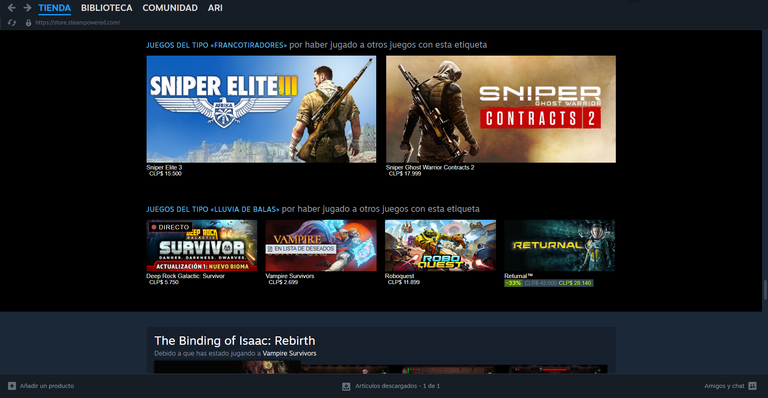
In 2013, Steam took a step forward in this regard by introducing Family Sharing, a feature that allowed us to lend our library to up to 5 users to access our games. However, it was incredibly limited because if one user was playing a game from the shared library, all others would be unable to access any games until they stopped playing. Therefore, only one person could be active PER LIBRARY, which, while it can work sometimes, is very limited.
Recently, this has changed, as Steam has done something that took me by surprise at least, and that is, they decided to improve this feature in a way by introducing Steam Families, an "enhanced" version of their family sharing that is available in Beta. Here, I intend to explain the updates and, if you wish, I will tell you how you can try out this new feature immediately, albeit it requires a fairly difficult requirement to meet: friends.
Let's go straight to the point, shall we?
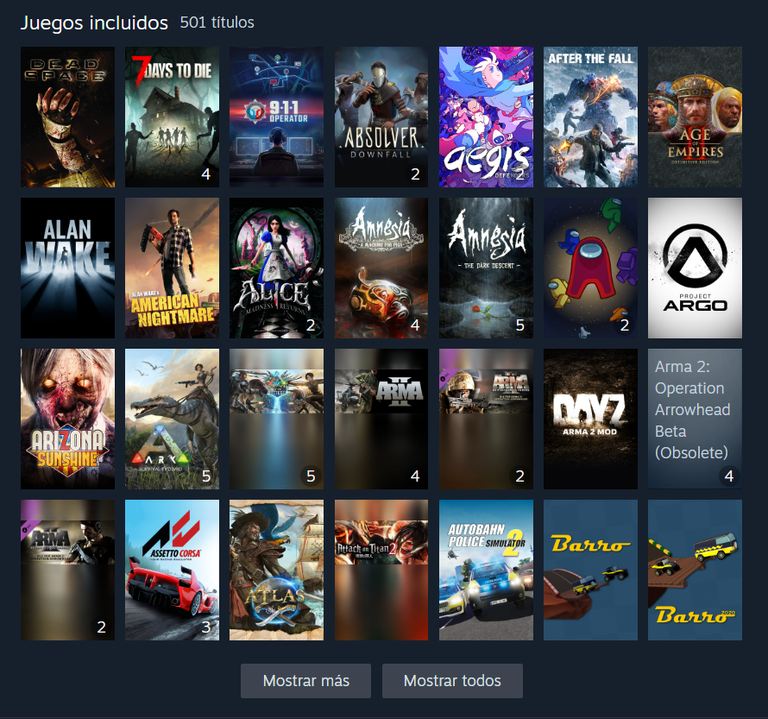
As I have explained before, previously to use a game from a friend's account they could not be playing anything, as their entire library would be locked, with Steam Families you can form a group of up to 6 people whose libraries will merge into a sort of common pool where everyone can play everything, with one clear restriction, and that is that people cannot play something simultaneously if there are not enough copies of that game, let me explain.
Let's say you and your friends want to play Lethal Company, there are 6 people who want to play, but only 4 of those have purchased the game, consequently, only 4 people can play at the same time, no matter if they are the 4 who bought it or not.
Another example: I want to play Persona 5 Royal, which is in my library, but a friend wants to play Signalis, which is also in my library, unlike the previous family sharing, now it is possible for that friend to play a game from my library even if I am playing another, in short, everyone can play everything as long as there is a sufficient number of copies.
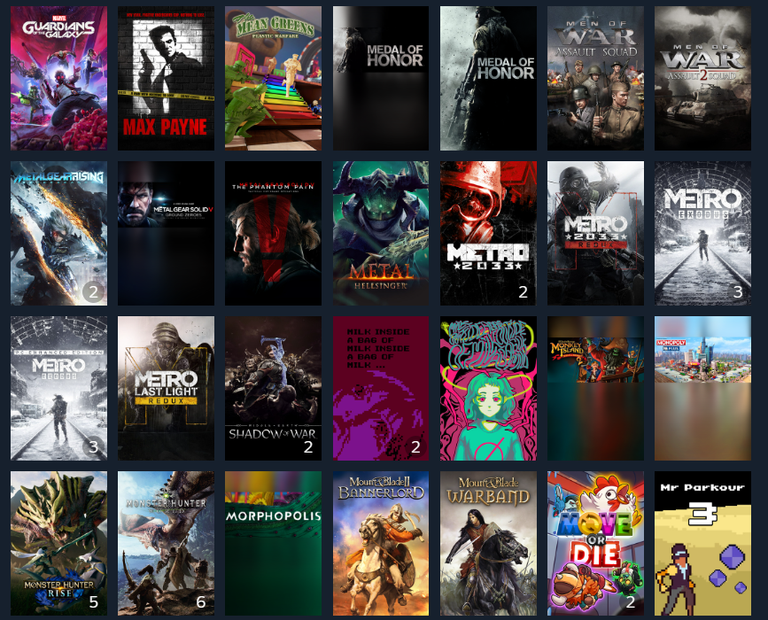
Obviously, not everyone in the family group will always be available or always want to play the same game, so it is very powerful to be able to play anything while your friends play something else, however, there are limitations worth noting.
First and foremost, whether a game can be played depends primarily on whether the publisher enables sharing, this can be verified on SteamDB, or more easily on the family group library screen, where it indicates all the games that cannot be shared, for example, Red Dead Redemption 2, Star Wars Battlefront II (the recent one), Battlefield 1 or Battlefield V.
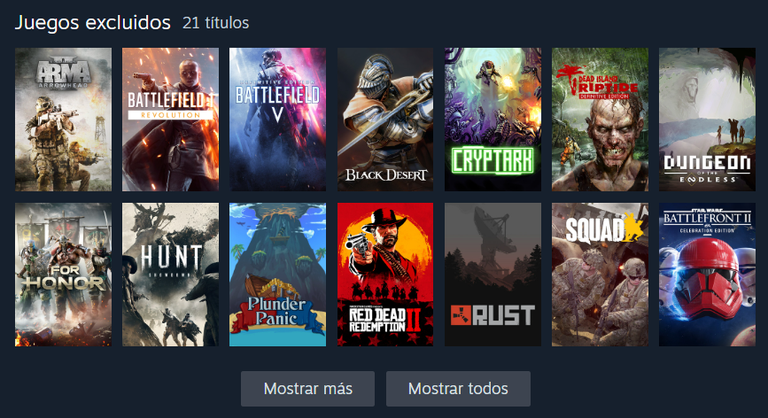
The same applies to DLCs, because if the publisher allows it, they can be shared, and there's something very curious worth highlighting, and that is if you have a game WITHOUT the DLCs, but someone in the family group has a copy WITH the DLCs, you can choose to play with their copy to enjoy the DLCs as well. However, there is a catch, and that is if the DLC is free it cannot be shared, and this affects cases such as Resident Evil 4 Remake, where the Mercenaries mode is a free DLC, and this means that if you use it through another account where the game is not purchased, you can play even Ada's Separate Ways, but not the Mercenaries mode.
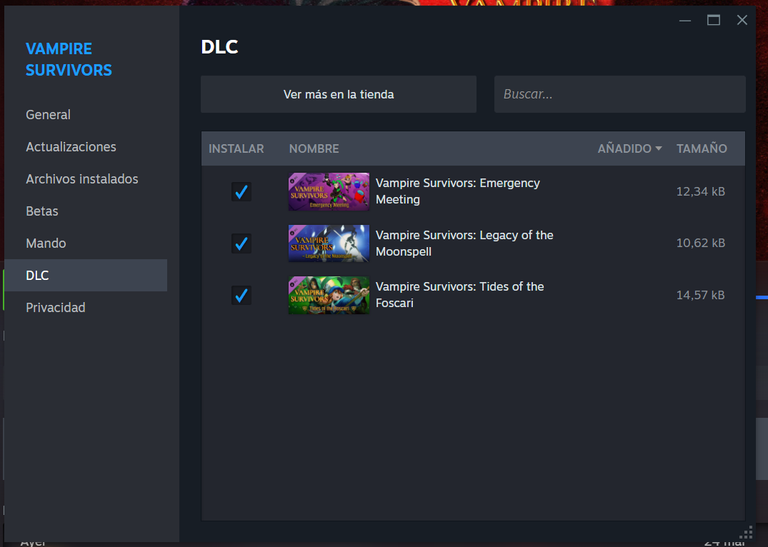
All of this sounds very wonderful, but there is one last requirement that you must fulfill in order to be able to be part of a family group, and that is that everyone must live in the same country at a minimum, otherwise you will be asked to change regions in order to join the group. Additionally, if you leave a group, you will have to wait for one year from the date you joined before you can join another group. Similarly, your "slot" in the group you left will be locked until one year after joining the group. I must also clarify that people who are not in your family group will lose access to your games, but you will still be able to use theirs until they join a group.
Having said all of this, can you explain how to take advantage of Steam Families?, thank you for asking, my dear Ari.
I reiterate that you need the two important things I mentioned before, friends (or family members) who are in the same country as you. Once that is done, you need to download the Steam Families Beta, which you can access from Steam > Settings > Interface within the launcher. Here, in the "Participation in the Steam Client Beta" section, you need to click and select "Steam Families Beta", restart, and there you go, Steam will download and install the beta for you.
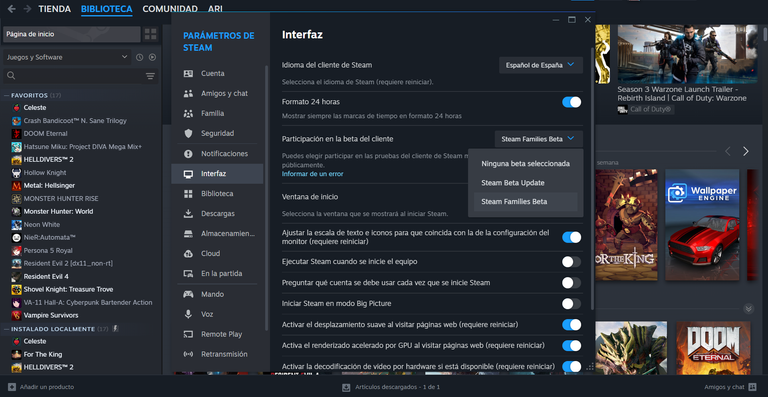
To create or join a group, you must access the details of your account at the top right, where your Steam wallet appears. In my case, I cannot show you this because I am already in a group, but when you join, this screen will be replaced by the family library, which shows all available titles, the number of copies with a number in a corner, the locked games, and finally the free ones.
Furthermore, the games of the members of your group will be reflected in your own library on the left. You can even add them to favorites or other categories as you wish. Here is an image with an example.
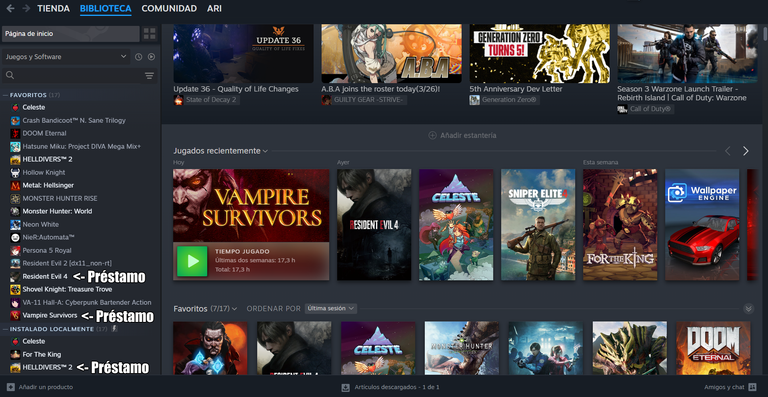
And that would be all, you can now enjoy the new Steam Families, if I explained anything wrong or if you have any questions I can gladly resolve them in the comments, thank you very much for reading and I hope you liked it, see you around, bye bye!
Screenshots were taken by me 📷
Translated with Hive Translator

✨Español✨
✨Español✨

¿Recuerdan esa época en la que prestar un juego era tan fácil como darle el disco a tu amigo?, los años no pasan en balde, y en las décadas que lleva de historia la industria del videojuego han cambiado muchas cosas, hoy estamos más cerca de la dominación absoluta del formato digital que ayer, pero menos que mañana, y es algo lamentablemente inevitable. Considero que el formato físico prevalecerá de forma muy escasa y por ende el precio de los juegos en formato físico acabará subiendo con fines de coleccionismo, pero eso no es de lo que venimos a hablar hoy.
Antes teníamos una ventaja con el formato físico en contraparte al digital, podíamos prestar nuestros juegos con simplemente darle el disco a un amigo y problema resuelto, y si bien tecnicamente hablando podríamos prestar nuestras cuentas de Steam, GOG o Epic Games a nuestros amigos para que disfruten de nuestros juegos, no todos están dispuestos entregar sus claves así como así.
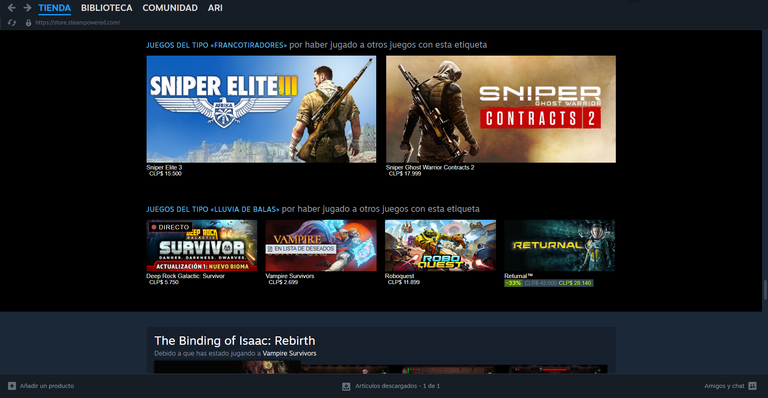
En el año 2013 Steam dio un paso al frente en este sentido, introduciendo el Préstamo Familiar, una función que permitía ceder nuestra biblioteca hasta a 5 usuarios para que tuvieran acceso a nuestros juegos, eso sí, era increíblemente limitado pues, si un usuario estaba ocupando un juego de su biblioteca, todos los demás se volvían inaccesibles hasta que dejara de jugar, por lo que solo podía estar una persona activa POR BIBLIOTECA, algo que si bien puede funcionar a veces, insisto, es muy limitado.
Recientemente esto ha cambiado, pues Steam ha hecho algo que al menos a mi me tomó por sorpresa, y es que decidieron mejorar de cierto modo esta característica de Steam, introduciendo Steam Families, una versión “mejorada” de su préstamo familiar que está disponible en versión Beta, aquí pretendo explicarles las novedades y si gustan, les diré cómo pueden probar esta nueva función de forma inmediata, eso sí, requiere de un requisito bastante difícil de conseguir, amigos.
Vamos al punto, ¿qué cambia con Steam Families?
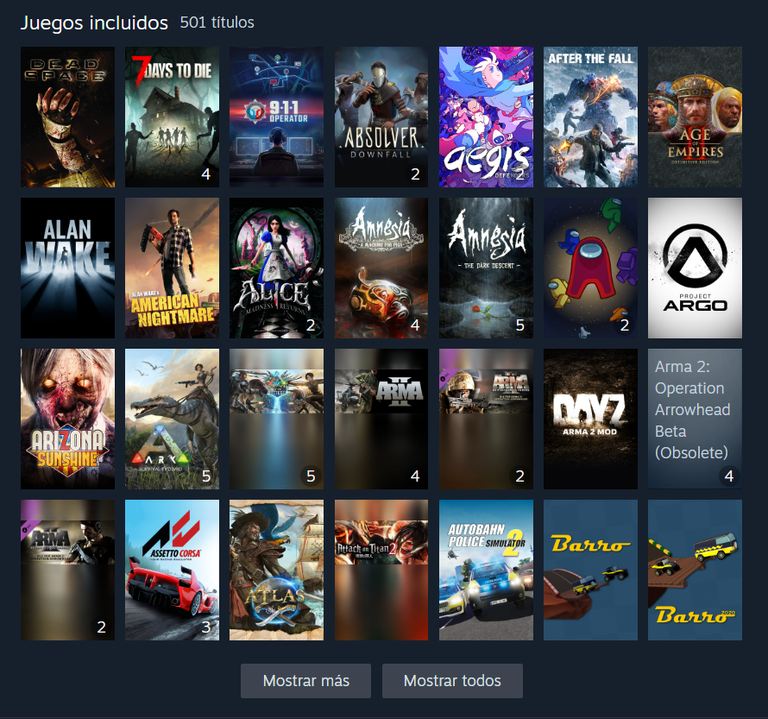
Como ya les expliqué, anteriormente para utilizar un juego de la cuenta de un amigo este no podía estar jugando a nada, pues toda su biblioteca se bloqueaba, con Steam Families puedes formar un grupo de hasta 6 personas cuyas bibliotecas se mezclarán en una especie de pozo común donde todos pueden jugar a todo, eso sí, con una clara restricción, y es que las personas no pueden jugar a algo simultáneamente si no existe la cantidad suficiente de copias, les explico.
Digamos que tú y tus amigos quieren jugar Lethal Company, son 6 personas que quieren jugar, pero de esas 6 solo 4 tienen el juego comprado, por consecuente, solo 4 personas podrán jugar a la vez, no importa si son las 4 que lo compraron o no.
Otro ejemplo: yo quiero jugar Persona 5 Royal, que está en mi biblioteca, pero un amigo quiere jugar Signalis, que también está en mi biblioteca, a diferencia del préstamo familiar anterior, ahora es posible que ese amigo pueda jugar un juego de mi biblioteca aunque yo esté jugando otro, en resumidas cuentas, todos pueden jugar a todo siempre y cuando haya una cantidad de copias suficiente.
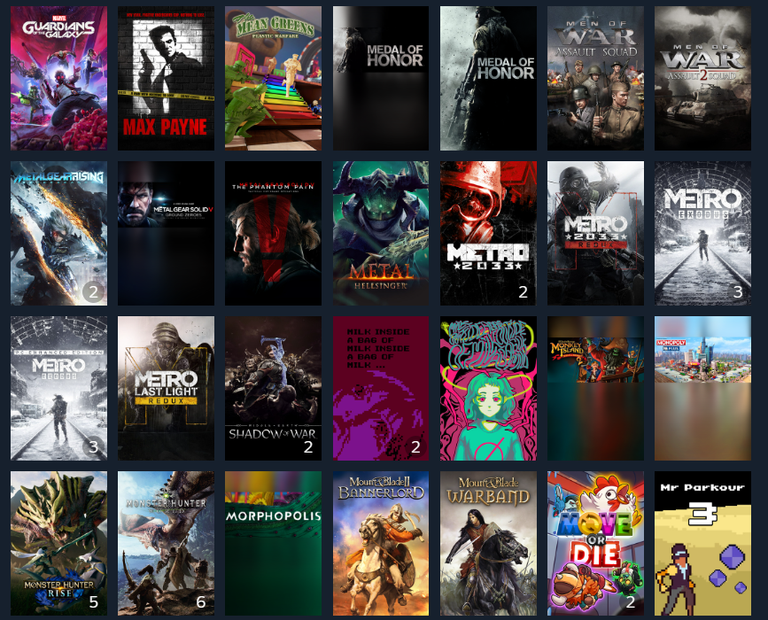
Evidentemente, no siempre todos los del grupo familiar tendrán disponibilidad siempre o no siempre querrán jugar lo mismo, por lo que es muy potente el poder jugar cualquier cosa mientras tus amigos juegan a otra cosa, sin embargo, hay limitaciones que vale la pena destacar.
Lo primero y más importante, el que un juego se pueda jugar depende primeramente de si el publisher habilita el préstamo, esto se puede verificar en SteamDB, o más fácilmente en la pantalla de la biblioteca del grupo familiar, donde te indica todos los juegos que no se pueden compartir, por ejemplo, el Red Dead Redemption 2, Star Wars Battlefront II (el reciente), Battlefield 1 o Battlefield V.
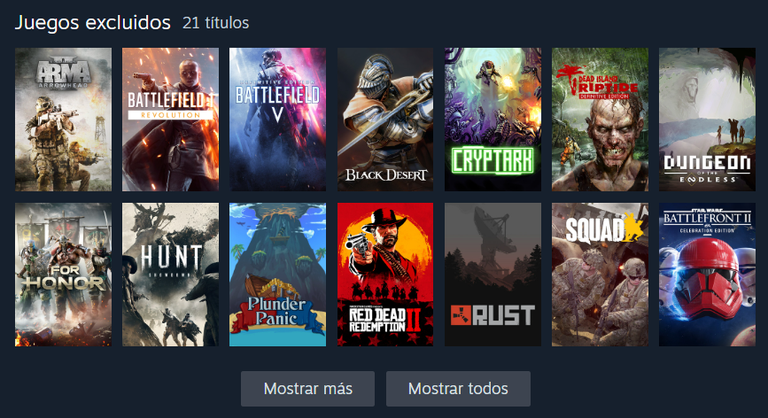
Lo mismo aplica con los DLCs, pues si el publisher lo permite, se pueden compartir, y hay algo muy curioso que vale la pena destacar, y es que si tú tienes un juego SIN los DLCs, pero alguien del grupo familiar tiene su copia CON los DLCs, puedes elegir jugar con su copia para disfrutar además de los DLCs, eso eso sí, hay un pero, y es que si el DLC es gratuito no se puede compartir, y esto afecta casos como el del Resident Evil 4 Remake, donde el modo Mercenarios es un DLC gratuito, y esto causa que si lo usas a través de otra cuenta que no sea donde está comprado el juego puedes jugar incluso el Separate Ways de Ada, pero no el modo Mercenarios.
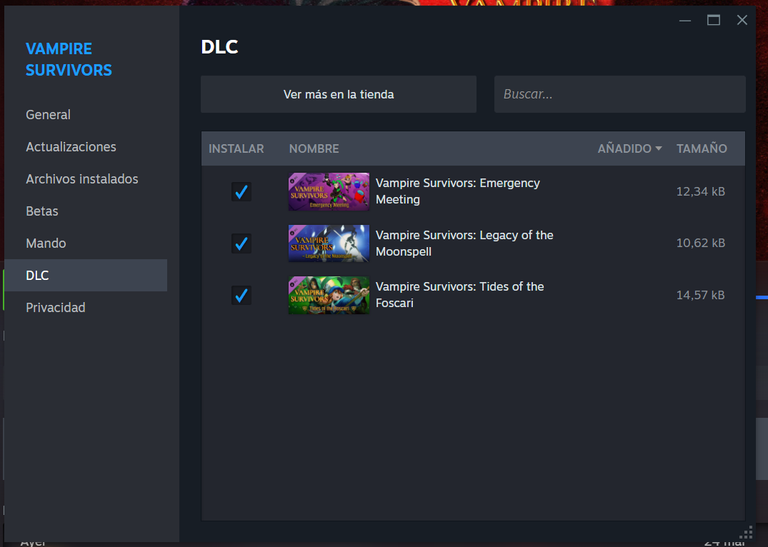
Todo esto suena muy maravilloso, pero resta un último pero, algo que debes cumplir con el fin de poder formar parte de un grupo familiar, y es que todos deben vivir como mínimo en el mismo país, de lo contrario te pedirá cambiar de región para poder unirte al grupo, además, de salir de un grupo deberás esperar un año desde la fecha en la que te uniste antes de poder unirte a otro grupo, igualmente tu “slot” en el grupo que dejaste estará bloqueado hasta un año después de tu unión al grupo, también debo aclararles que las personas que no estén en tu grupo familiar perderán el acceso a tus juegos, pero tú podrás seguir usando los de ellos hasta que ingresen a un grupo.
Dicho todo esto, solo queda explicar, ¿cómo aprovecho el Steam Families?, gracias por preguntar mi querida Ari.
Les repito que necesitan la dos cosas importantes que ya mencioné, amigos (o familiares) y que estén en el mismo país que tú, una vez hecho eso, necesitas descargar la Beta de Steam Families, a la cual puedes acceder desde Steam>Parámetros>Interfaz dentro del launcher, aquí en la sección de “Participación en la Beta del Cliente” debes hacer click y seleccionar “Steam Families Beta”, reiniciar y listo, Steam descargará e instalará la beta por ti.
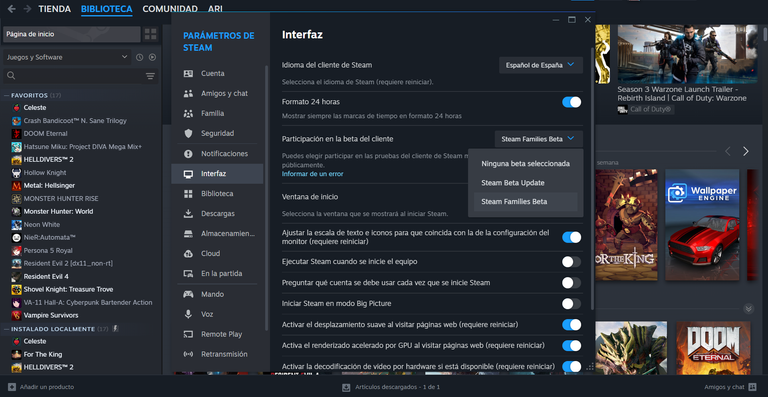
Para crear un grupo o unirte a uno debes acceder a los detalles de tu cuenta arriba a la derecha, donde aparece tu cartera de Steam, en mi caso no puedo enseñarles esto porque ya estoy en un grupo, pero cuando se unan esta pantalla se verá reemplazada por la biblioteca familiar, donde les muestra todos los títulos disponibles, la cantidad de copias con un número en una esquina, los juegos bloqueados y por último los gratuitos.
Además, los juegos de los integrantes de su grupo se verán reflejados en tu propia biblioteca a la izquierda, incluso puedes añadirlos a favoritos u otras categorías a tu gusto, acá tienen una imagen con un ejemplo.
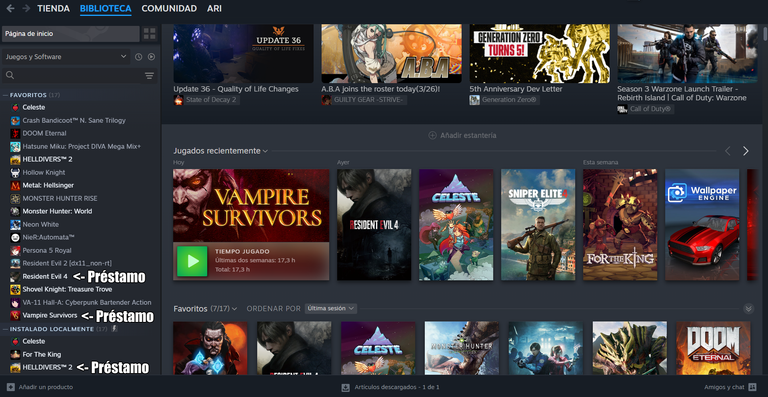
Y eso sería todo, ya pueden disfrutar del nuevo Steam Families, si expliqué algo mal o les queda alguna duda con mucho gusto se las puedo resolver en los comentarios, muchas gracias por leer y espero les haya gustado, nos vemos por ahí, bye bye!
Las capturas fueron tomadas personalmente 📷
Es una excelente función. Sí, recuerdos esos viejos tiempos pero también los recuerdan los creadores de estos servicios. De seguro son gente que hacía eso mismo con los juegos físicos. Saludos @stk-g