[Ibis Paint X] Drawing Yozora Mel (HOLOLIVE)

why did I choose Yozora Mel this time? Because of course she's a short-haired character and I want to try drawing a character with a different hair color than the previous 2 characters who had dark colors.

Okay, let's move on to the main discussion. The tools and apps I use are still the same this time :
Ibis Paint X
Smartphone (Xiaomi Redmi Note 5A)
2 thumbs and index fingers of my hand (I don't use any help, like Stylus Pen. It's different if I have a Tablet, maybe I'll need it.)
[Additional] Built-in Music Player from smartphone (I sometimes can't focus if I'm not doing something while listening to music)
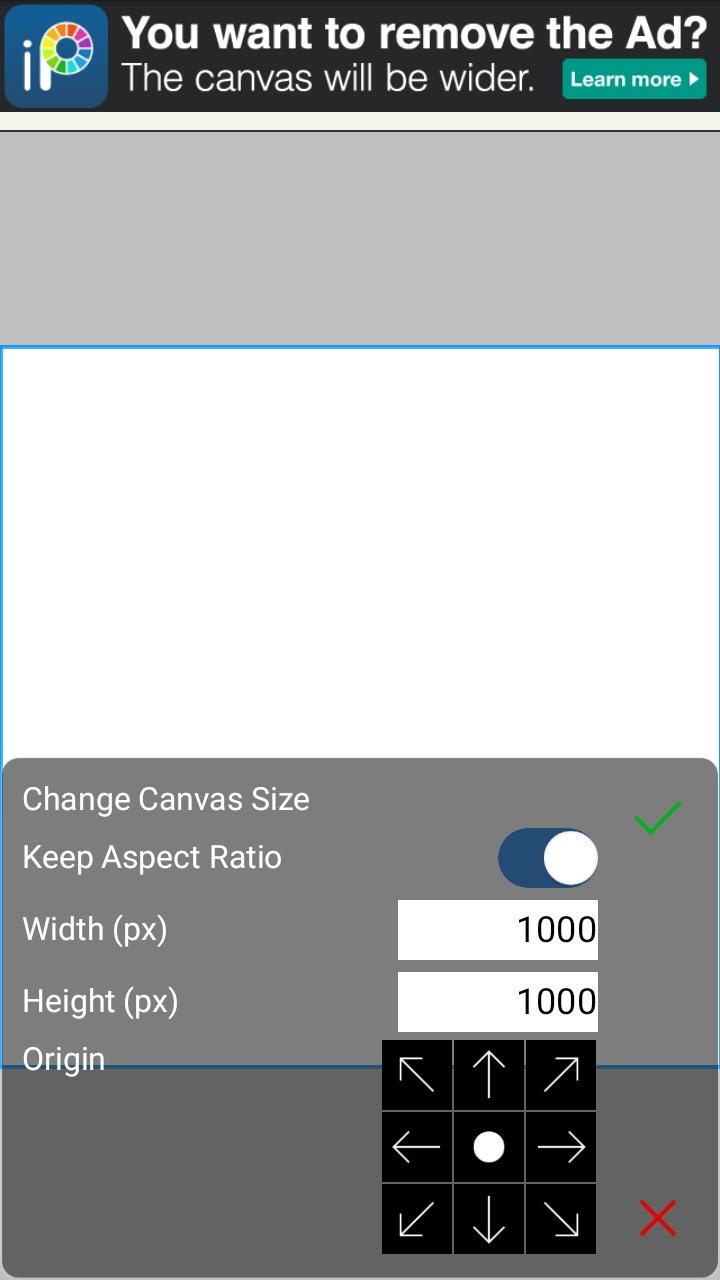 | 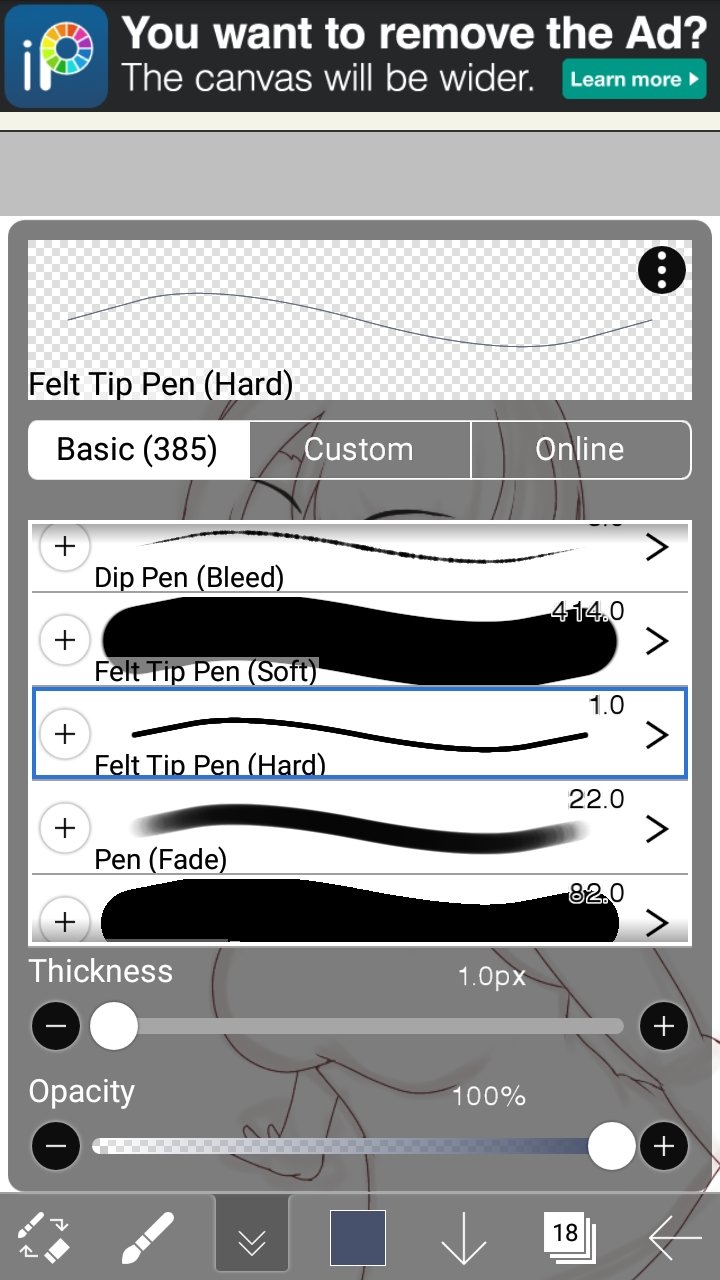 | 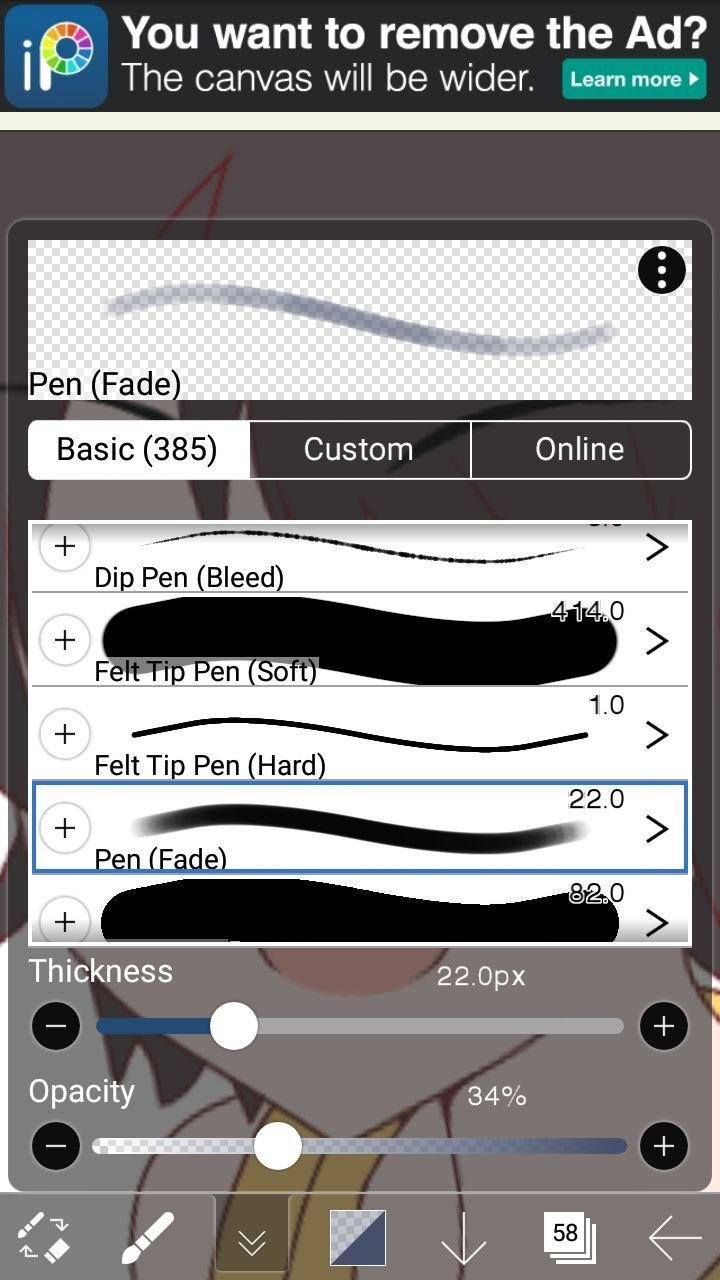 |
|---|
The canvas size I use for drawing is default (1000 X 1000 px)
Brush for making Lineart, Felt Tip Pen (Hard) ; 1px Thickness and 100% Opacity
Brush for Shading, Pen (Fade) ; Thickness and Opacity may vary
Expressions references >>>>
original Source
if you can't see the source due to restrictions. Here
I'm very lucky because I can find a source that lists the base color of this character (Yozora Mel) (Starting from skin color to basic color in her accessories section)
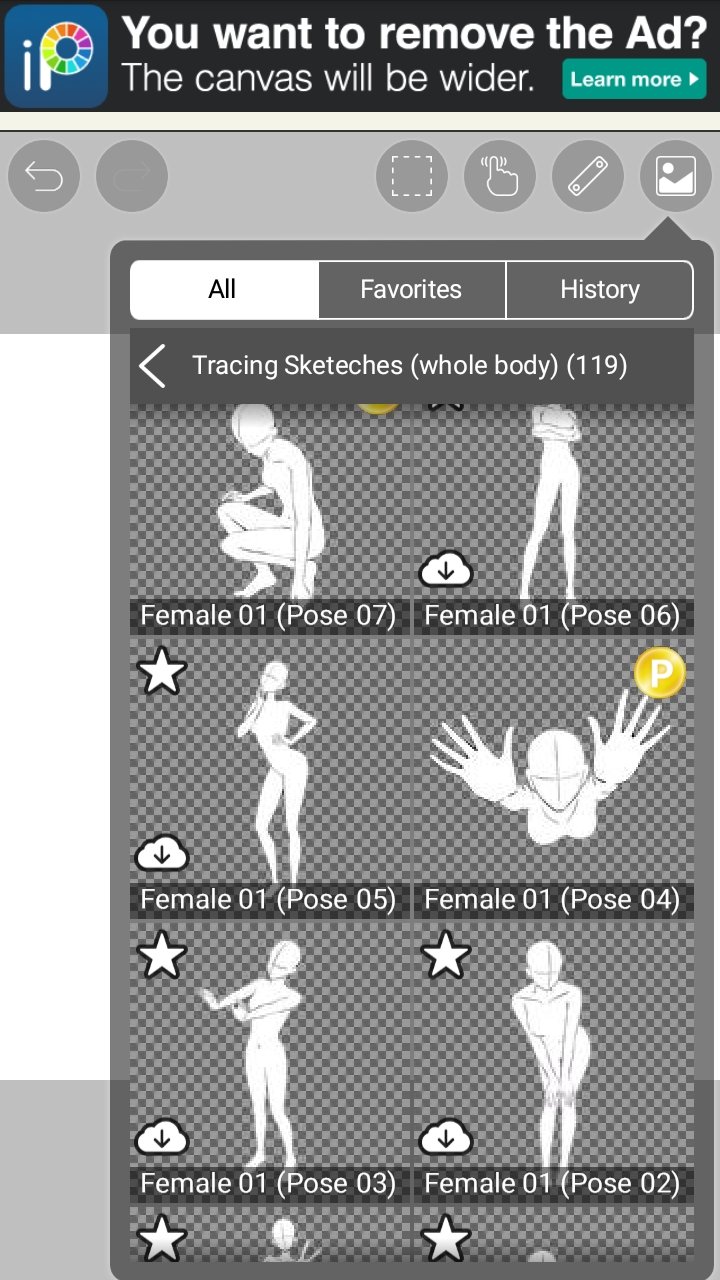 | 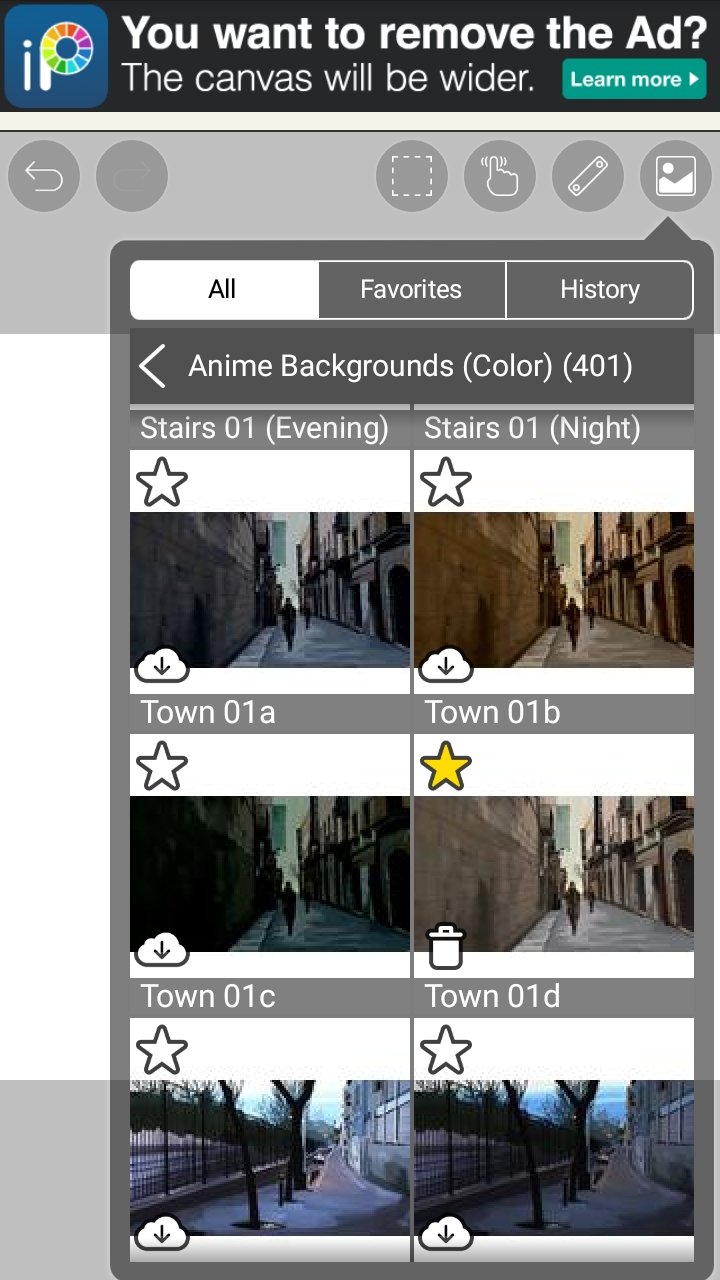 |
|---|
For the pose reference, this time I tried to use the one available in the Ibis Paint X Application. I chose Female 01 (Pose 05) for the reference pose that I will use.
And for the background, this time I chose Town 01d in the Anime Background (Color)(401) section.

Drawing Process
This time I'm not going to explain in detail the drawing process (only relying on this GIFs) because everything I do in the process remains the same as I usually do when drawing other characters.
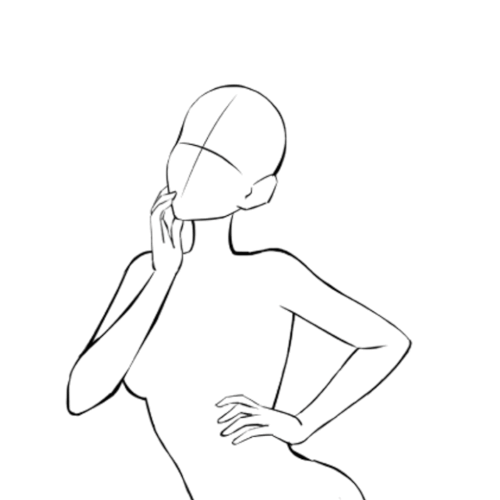

Additional Explanation
 | 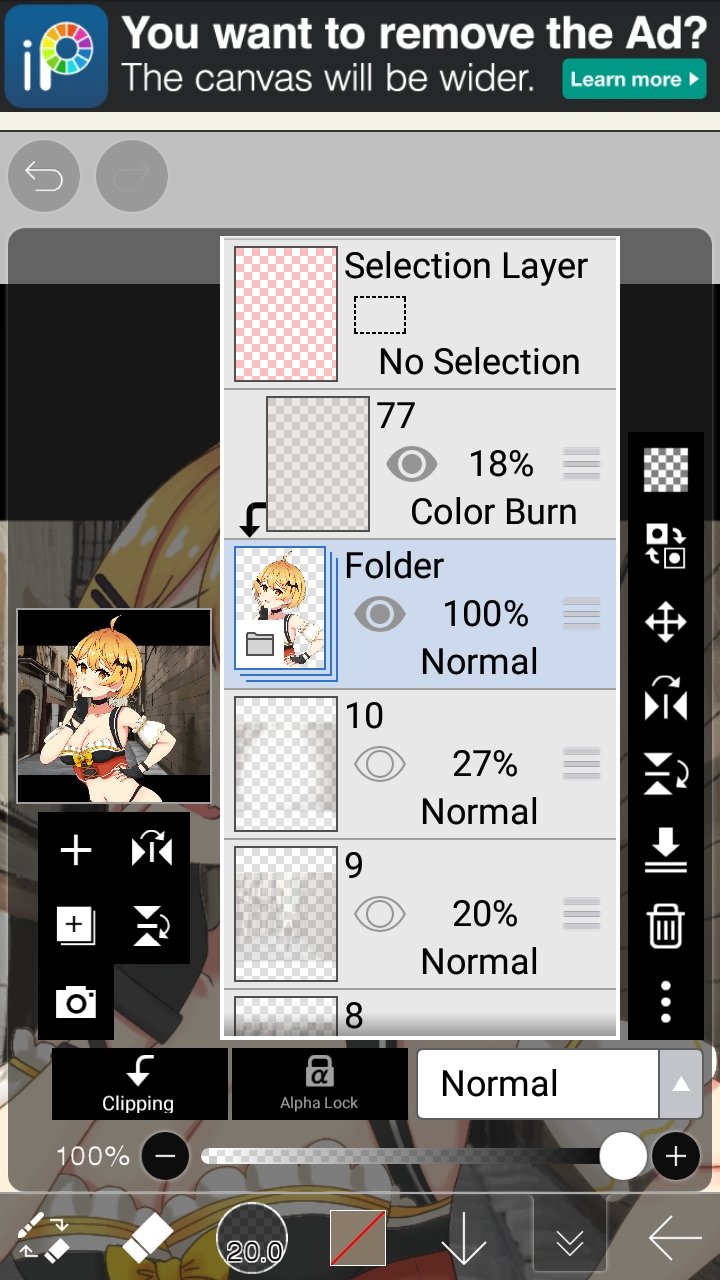 |
|---|
To make the overall color of the character match the background, I added another layer above the character and clipped it. The color I chose came from the immediate background and was close to the character.
Then I brushed that color over the entire Layer, changed the Layer type from Normal to Color Burn and lowered the Layer transparency.

Artwork Result
https://twitter.com/My_Name_Ikhsan/status/1551787999603879937?s=20&t=TOPHoDcHnpljE96Q-d7paw
For the results, you can see directly on the Twitter link above. In those link I share some drawing progress from sketching till finish.
I also drew 1 more costume for this character along with 2 other variations of expressions and of course the thing that should not be missed. yes, the glasses.

That was the process of making my latest Artwork. You can also follow my twitter account to find out what character I'm making.
And I don't forget to thank those of you who want to take the time to visit and read my writing or just enjoy my Artwork. See you in my next new Artwork....
another credits :
@eve66 (Divider)
I made all the GIFs in this post using https://ezgif.com
Your content has been voted as a part of Encouragement program. Keep up the good work!
Use Ecency daily to boost your growth on platform!
Support Ecency
Vote for new Proposal
Delegate HP and earn more
Amazing! Ibis Paint X is installed in my son's school-issued Samsung tablet, maybe I am going to try it out.
yes, you should try it.
There is a lot of material such as reference poses, patterns, effects, templates for images, backgrounds, etc.
There are also many variations of brushes that you can try (you can also create or edit them as you wish)
One more thing, Ibis Paint is also available on PC (if you want to try it too)
Oh, I will definitely try it on PC. Thank you for the information.
!discovery 30
This is beautiful.
!LUV
Thank you very much
Via Tenor
@vrezyy(1/1) gave you LUV. tools | wallet | discord | community | <><
tools | wallet | discord | community | <><
HiveBuzz.me NFT for Peace
This post was shared and voted inside the discord by the curators team of discovery-it
Join our community! hive-193212
Discovery-it is also a Witness, vote for us here
Delegate to us for passive income. Check our 80% fee-back Program