Hive tutorial: Hive Keychain + PeakD - How to publish, insert images and perform the Claim Rewards without problems
 Image owned by @libertycrypto27 - Font used is Open Source
Image owned by @libertycrypto27 - Font used is Open Source
Hello friends,
I have seen that many have difficulty publishing, inserting images and claiming their rewards (HIVE) from the site: https://hive.blog/.
For this reason I decided to make a small tutorial to help those who are experiencing difficulties.
The solution that currently works well is the combined use of Hive Keychain and PeakD.
First Step: Install Hive Keychain.
Second Step: Publish and insert images from PeakD
Third Step: Claim Rewards from the PeakD wallet section.
How to install Hive Keychain.
Hive Keychain is a very useful tool to access Hive's blockchain safely and performs the same function as Steem Keychain for Steem.
Hive Keychain is not yet available among the extensions of Chrome, Firefox and Brave.
To install it you have to follow a slightly longer procedure.
Below I show you the steps to install Hive Keychain on the Brave browser.
1. Download Hive Keychain from GitHub
Click on the following link: https://github.com/stoodkev/hive-keychain
2. Click on Clone or Download as indicated by the arrow in the following image.
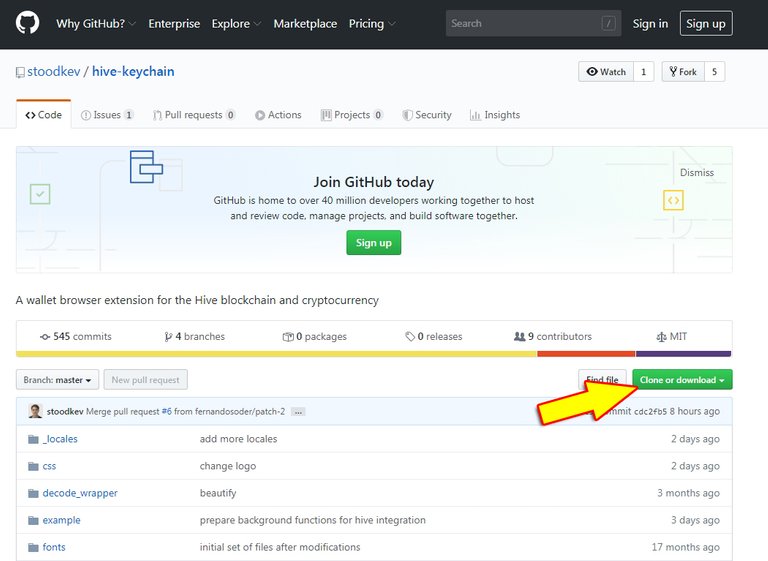
3. Click on Download Zip as indicated by the arrow in the following image.
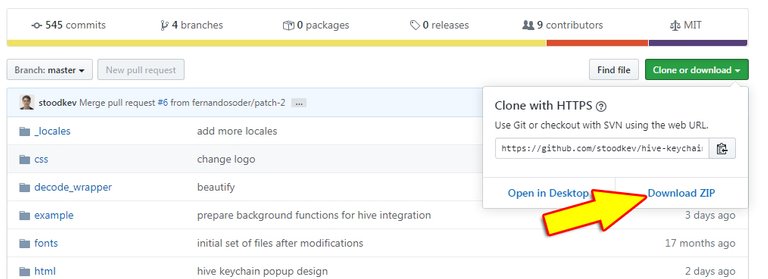
4. Select the folder where you want to save the zip file. In this example I chose the Desktop folder.
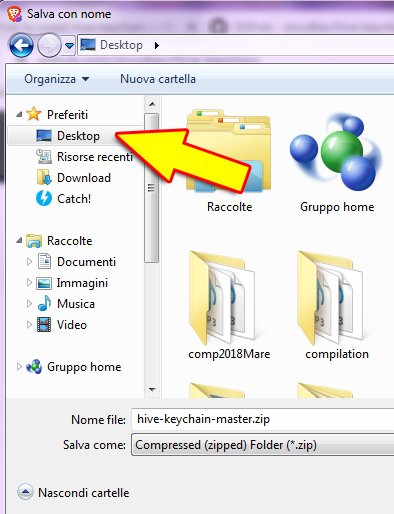
5. Click on Save

6. Open the Desktop folder of your computer and right click on the .zip file you just downloaded.
In the drop-down menu select Extract all.
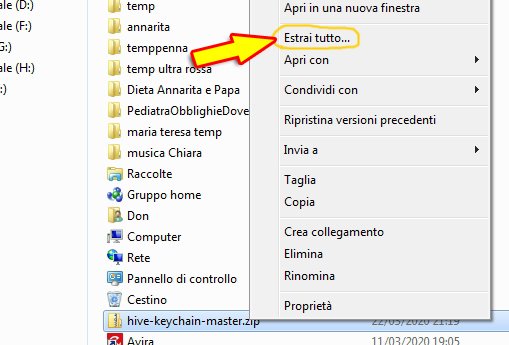
7. Select the path of the folder where you want to extract the files and click on Extract
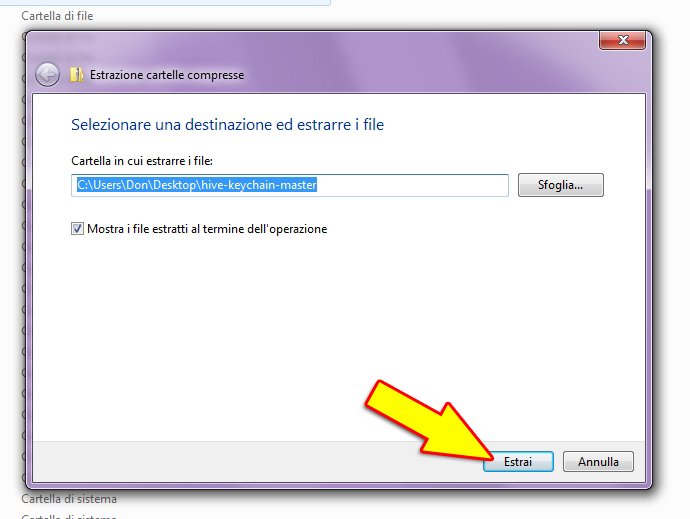
8. Open Brave Browser and follow the steps indicated by the arrows in the following image.
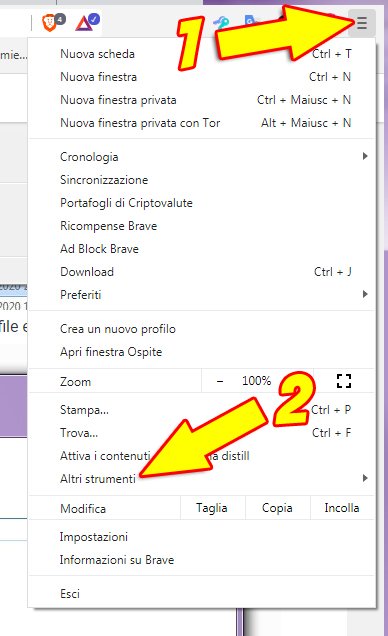
9. After clicking on Other Tools you must click on Extensions
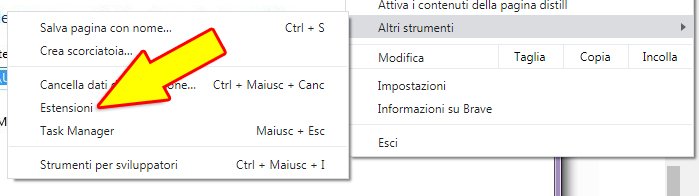
10. Activate Developer Mode
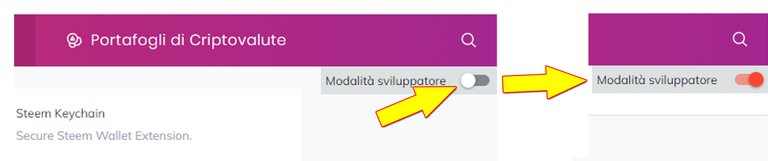
11. Click on Load unpackaged extension

12. Select the folder previously created by extracting the zip file and click on Select Folder

13. You have successfully installed Hive Keychain

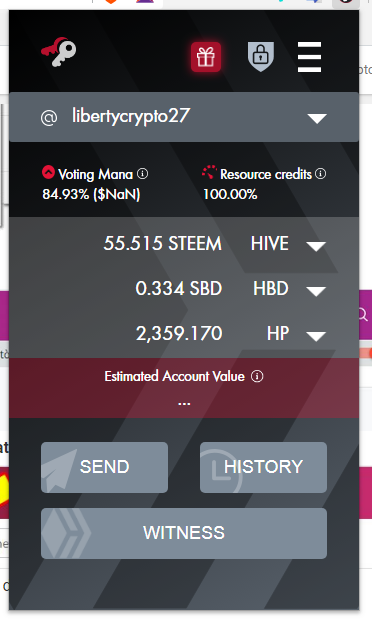
14. Choose and enter a password.
15. Enter your account name and your Private Posting Key and click on IMPORT KEY
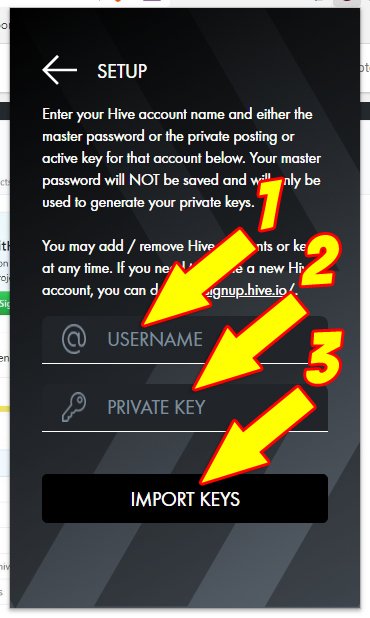
How to upload images from https://peakd.com/
One of the problems encountered by https://hive.blog/ is the uploading of images.
If you use the PeakD front end you won't have this problem.
First log in to the site https://peakd.com/
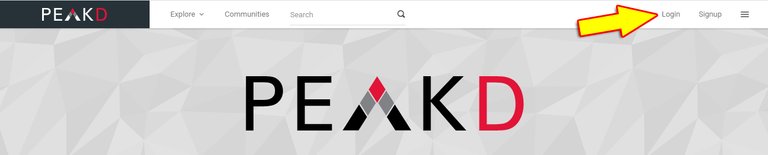
In the next screen enter the name of your account and click on LOGIN.
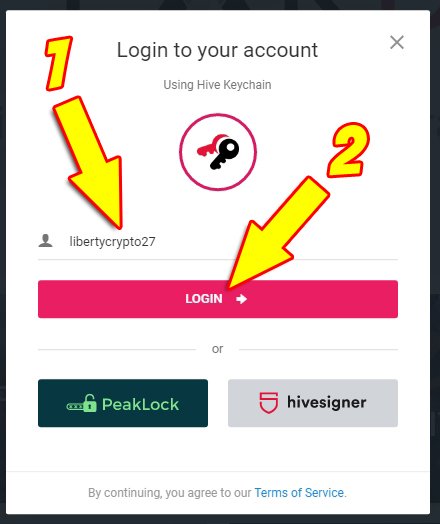
The Hive Keychain screen will open and you must click on CONFIRM.
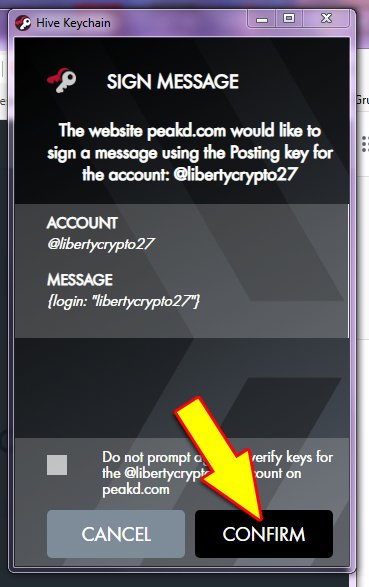
To start writing a post you need to click on the pencil symbol in the upper right corner.
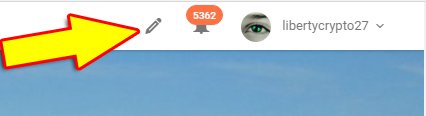
To insert an image you must click on the symbol indicated by the arrow in the following image.

All the images in this post were uploaded by PeakD and I had no problem uploading them.
How to Claim your HIVEs.
The wallet from https://hive.blog/ is not viewable.
In a short time it will certainly be viewable.
In the meantime, you can view your wallet and claim your Hives from the Wallet section of PeakD.
To access the Wallet section from PeakD you have to click on Others and then on Wallet.
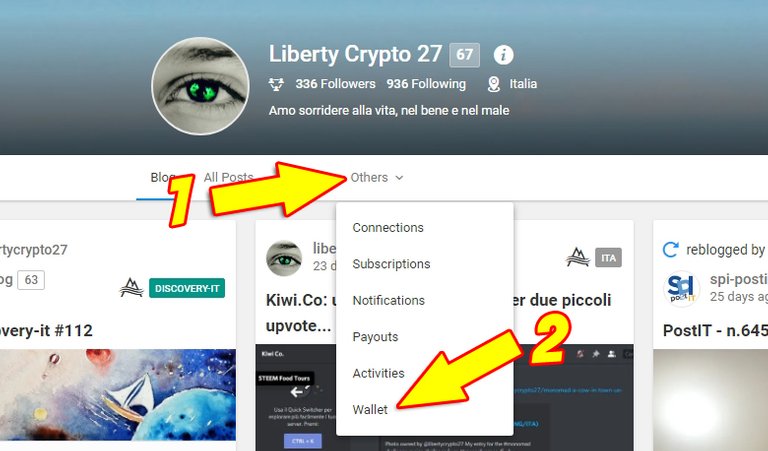
Conclusion
It is more than normal that there is some technical problem after a fork but you will see that everything will work well and in a short time.
In the meantime, if you use Hive Keychain and PeakD you will have all the tools to publish, vote, comment, insert images and make the claim of rewards easily.

Awesome!
Thanks