Drawing the Toucan in ArtRage
Hi friends!
In this tutorial I'll learn you how create a new preset tool frome default example and also meet you with blending mode in ArtRage.
The result of my work will be this nice tropical bird.
Do you like it?

As always I created new file
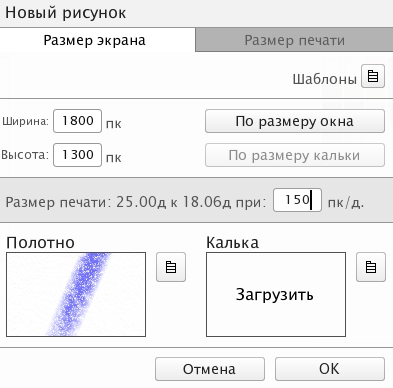
and choosed a sort of canvas
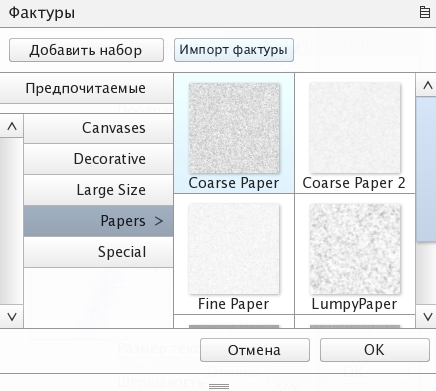
and color of canvas
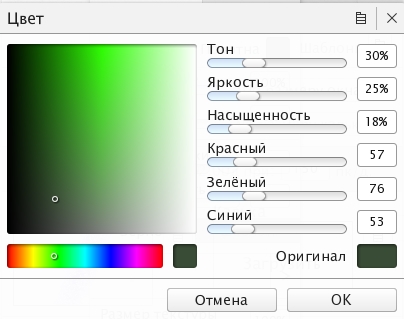
set an individual options for texture size, intensity and metal effect
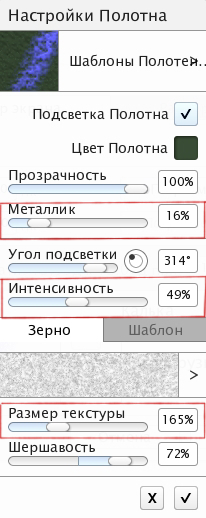
And I choose a new color palette from program's library (named Forest Sunset)
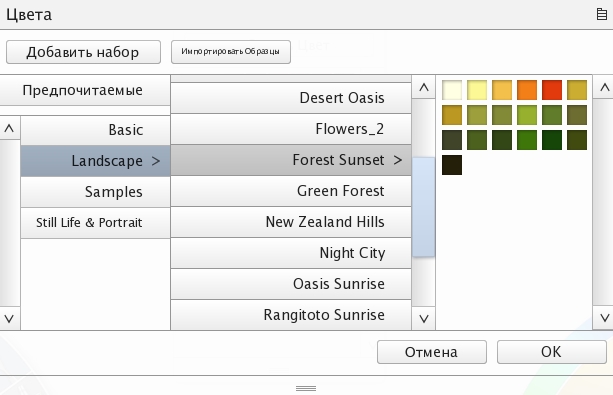
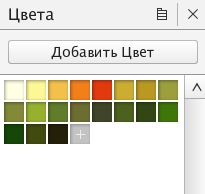
Sketch with Pensil (preset Hard and Dark))
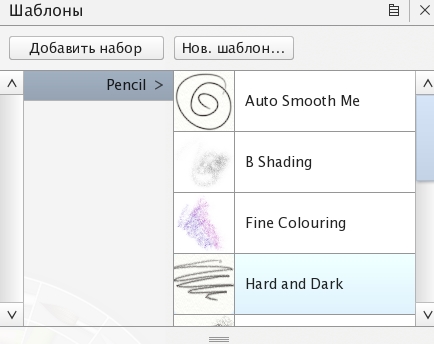
It was again an arbitrary composition, without a special reference.
I just looked at different photos of what a toucan looks like.
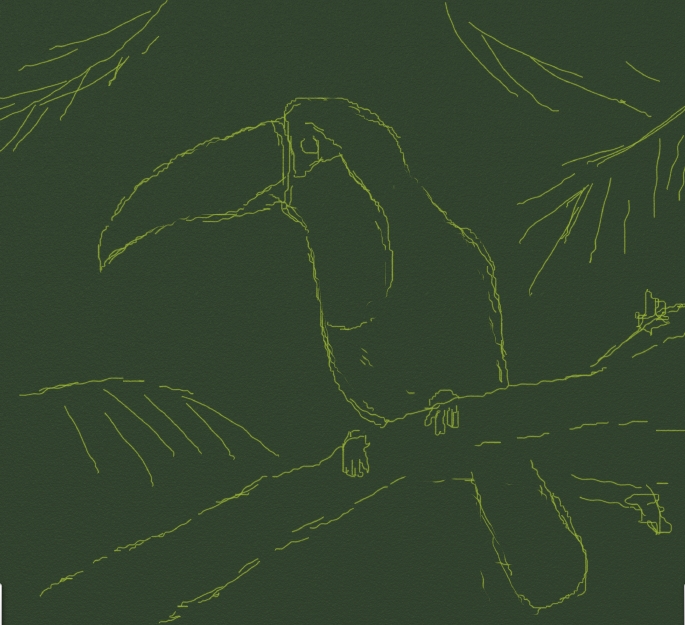
I decided to use Roller tool again.

Moreover, I created a new preset of this tool like I was need.
For example I choosed a preset named Dry Roller and changed some options (reduce value of pressure and blending) to draw more short strokes.
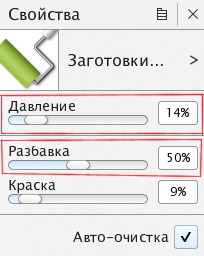
To save a options I created a new preset, named it Palm Leaves and saved in program's library
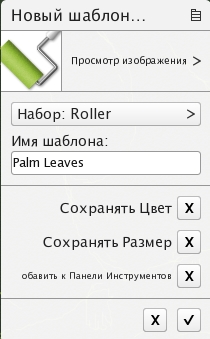
Drawing a background with leaves (on new layer)

Some far brunches I blended with Palette knife (default preset)


and detalized a highlight and shadow leaves sides with Roller again

Then I created new layer and choosed a preset to drawing bird (Thick and Smooth)
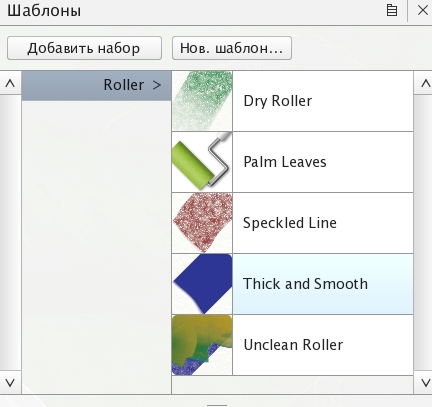
Base colors of toucan

Detalization with Roller (reduced size)
On new layer I drew a brunch of tree

Drew a feather highlights and shades

The picture is almost ready, it remains to make it more interesting.
In first step I copy a layer with leaves (named Jungle)
Then I replace a blend mode for lower layer.
These two actions are done using the icon on the right.
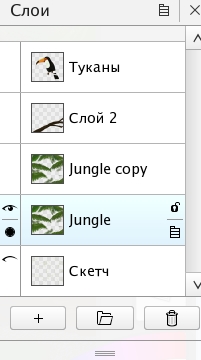
Then I replace a blend mode for lower layer.
These two actions are done using the icon on the right.
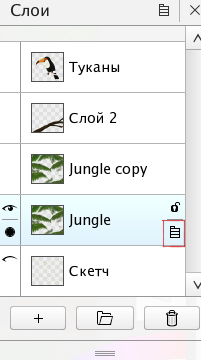
I choosed blend mode Soft Light
And for upper layer I changed an opasity to 50 % (with left icon)
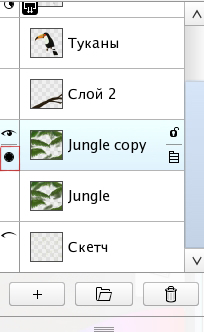
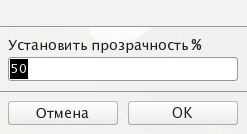
The same I did for more lighten feathers drawing in new layer (blend mode Screen and opacity 40%)

So I got very nice drawing with beautiful tropical bird!

I hope you'll like my new drawing tutorial.
Have a positive day and stay safe!
Regards
Gera
Retwitted
I love your Artwork, and reading how you created the special effects 👍
!bro
Thanks a lot!))
You have just been bro-fisted by the guys in the man cave and now have 1 more BRO. Enjoy!**
For more info, please give us a look in here: https://discord.gg/qd8J2x3